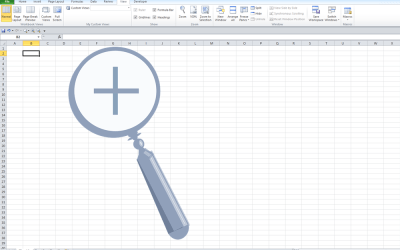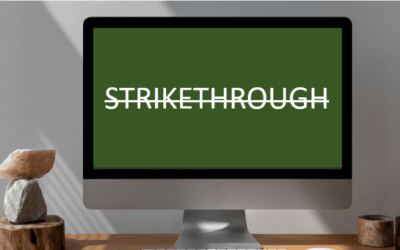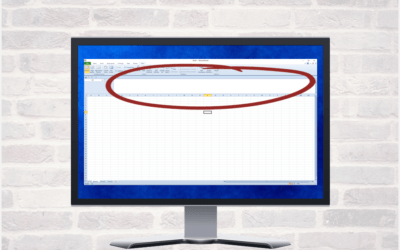Avantix Learning Courses
Live Instructor-led Courses in Toronto or Online in a Virtual Classroom
Our Toronto training courses are delivered as live instructor-led courses in downtown Toronto, Ontario, Canada or online in virtual classroom format. Dates for public courses are listed in our schedule. Custom courses can be delivered online or onsite. Contact us at info@avantixlearning.ca to arrange a date. Avantix Learning offers an extensive range of courses at the introduction, intermediate and advanced levels for Microsoft Excel, Access, PowerPoint, Project, Word, Visio, Visual Basic for Applications (VBA), Publisher and other Microsoft Office applications for 2016, 2019, 2021 and 365 users. We also offer courses for Adobe products and FileMaker Pro.
We specialize in small, personalized classes where students can interact with our top notch instructors in a comfortable environment. Live public courses are offered in person in downtown Toronto at 18 King Street East, Suite 1400, Toronto, Ontario, Canada M5C 1C4. Some public courses may also be delivered at an alternate downtown Toronto location.
UPCOMING COURSES
Our instructor-led training may be delivered as live classroom (in-person) or online courses in a virtual classroom environment. Contact us at info@avantixlearning.ca to discuss any of our custom training options.
Click the course name to view the full course outline.
Microsoft PowerPoint: Introduction | August 9, 2024 (Online in virtual classroom or In-person)
Microsoft Excel: Introduction | August 13, 2024 (Online in virtual classroom or In-person)
Microsoft PowerPoint: Intermediate / Advanced | August 14/15, 2024 (Online in virtual classroom or In-person)
Microsoft Excel: Intermediate / Advanced | August 20/21, 2024 (Online in virtual classroom or In-person)
Microsoft PowerPoint: Design for Non-Designers | August 22, 2024 (Online in virtual classroom or In-person)
Microsoft Excel: Introduction | September 16, 2024 (Online in virtual classroom or In-person)
Microsoft Excel: Intermediate / Advanced | September 18/19, 2024 (Online in virtual classroom or In-person)
COURSE OUTLINES AND FEES
Click on any of the courses below to view a comprehensive course outline and course dates. Course fees are listed on each course outline and vary by application and duration. Register for any of the public scheduled courses or contact us to discuss a custom training solution.
Business Skills
Train the Trainer: Essential Skills for Teaching Adults >
Design and Drawing
Microsoft Publisher
Microsoft Publisher: Introduction >
Adobe InDesign
Adobe InDesign: Introduction >
Adobe InDesign and Acrobat Pro: Accessible Documents >
Microsoft Visio
Microsoft Visio: Introduction >
Microsoft Visio: Intermediate [Professional] >
Productivity
FileMaker Pro
FileMaker Pro: Introduction to Scripting >
Microsoft Access
Microsoft Access: Introduction >
Microsoft Access: Intermediate / Advanced >
Microsoft Access: Designing and Automating Forms >
Microsoft Access: Designing Queries and Reports >
Microsoft Access: Formulas and Functions >
Microsoft Access: Introduction to Macros and the Macro Designer >
Microsoft Access: Visual Basic for Applications (VBA) Macros | Introduction >
Microsoft Excel
Microsoft Excel: Introduction >
Microsoft Excel: Intermediate / Advanced >
Microsoft Excel: Data Analysis with Functions, Dashboards and What-If Analysis Tools >
Microsoft Excel: Introduction to Power Query >
Microsoft Excel: Introduction to Power Pivot >
Microsoft Excel: Dynamic Arrays >
Microsoft Excel: Data Visualization with Charts >
Microsoft Excel: Visual Basic for Applications (VBA) Macros | Introduction >
Microsoft Excel: New Features and Functions in Excel 365 >
Microsoft Excel: Core Functions (Part 1) >
Microsoft Excel: Core Functions (Part 2) >
Microsoft Excel: Tables and Pivot Tables >
Microsoft Outlook
Microsoft Word
Microsoft Word: Introduction >
Microsoft Word: Intermediate / Advanced >
Microsoft Word: Styles, Templates and Tables of Contents >
Microsoft Word: Designing Dynamic Documents Using Fields >
Microsoft Word: Long Documents Masterclass >
Microsoft Word:: Accessible Word Documents >
Microsoft Word: eBook Design, Publishing and Distribution >
Microsoft Word: Advanced Mail Merge >
Microsoft Word: Visual Basic for Applications (VBA) Macros | Introduction >
Presentations
Microsoft PowerPoint
Microsoft PowerPoint: Introduction >
Microsoft PowerPoint: Intermediate / Advanced >
Microsoft PowerPoint: Design for Non-Designers >
Microsoft PowerPoint: Animations Bootcamp >
Microsoft PowerPoint: Visualizing Data with Charts [2016] >
Microsoft PowerPoint: Accessible PowerPoint Presentations >
Microsoft PowerPoint: Visual Basic for Applications (VBA) Macros | Introduction >
Project Management
Microsoft Project
Microsoft Project: Introduction >
Microsoft Project: Intermediate / Advanced >
Microsoft Project: Generating Reports >
Microsoft Project: Visual Basic for Applications (VBA) Macros | Introduction >
PDF (Portable Document Format) Creation
Adobe Acrobat
Adobe Acrobat Pro: Introduction >
Adobe InDesign and Acrobat Pro: Accessible Documents >
Train the Trainer
Train the Trainer: Essential Skills for Teaching Adults >
Visual Basic for Applications (VBA)
Microsoft Access: Visual Basic for Applications (VBA) Macros | Introduction >
Microsoft Excel: Visual Basic for Applications (VBA) Macros | Introduction >
Microsoft Excel: Visual Basic for Applications (VBA) Macros | Intermediate >
Microsoft PowerPoint: Visual Basic for Applications (VBA) Macros | Introduction >
Microsoft Project: Visual Basic for Applications (VBA) Macros | Introduction >
Microsoft Word: Visual Basic for Applications (VBA) Macros | Introduction >

You may like
How to Show or Hide White Space in Word Documents
Show or Hide White Space in Microsoft Word Documents by Avantix Learning Team | Updated May 4, 2023 Applies to: Microsoft® Word® 2010, 2013, 2016, 2019, 2021 or 365 (Windows) You can show or hide white space at the top and bottom of pages in Microsoft Word documents....
How to Lock Cells in Excel (3 Ways)
Easily Lock Cells in Excel Worksheets by Avantix Learning Team | Updated May 26, 2022 Applies to: Microsoft® Excel® 2013, 2016, 2019, 2021 or 365 (Windows) It's easy to lock cells in Excel to protect data or formulas. This is typically a two-step process. First,...
How to Password Protect Your Excel Worksheets and Workbooks
Protect Worksheets and Workbooks in Excel by Avantix Learning Team | Updated June 10, 2022 Applies to: Microsoft® Excel® 2013, 2016, 2019, 2021 or 365 (Windows) You can password protect worksheets and workbooks in Excel. If you want to prevent other users from opening...
Excel Shortcuts to Zoom In and Out in Your Worksheets (4 Shortcuts)
Save Time in Microsoft Excel using Shortcuts to Zoom In or Out by Avantix Learning Team | Updated September 14, 2023 Applies to: Microsoft® Excel® 2013, 2016, 2019, 2021 and 365 (Windows) There are several mouse and keyboard shortcuts you can use to zoom in and out in...
How to Hear a Word Document Using Speak (Text to Speech)
Turn On Speak Selected Text in Microsoft Word (All Versions) by Avantix Learning Team | Updated September 10, 2021 Applies to: Microsoft® Word® 2010, 2013, 2016, 2019 or 365 (Windows) In Microsoft Word, you can have Word speak or read a document to you. You will need...
3 Excel Strikethrough Shortcuts to Cross Out Text or Values in Cells
Apply or Remove Strikethrough Using Shortcuts in Excel by Avantix Learning Team | Updated September 14, 2023 Applies to: Microsoft® Excel® 2013, 2016, 2019, 2021 and 365 (Windows) You can apply strikethrough to text or values in Excel to cross out or create a line...
How to Expand the Formula Bar in Excel (2 Ways)
Easily Expand or Collapse the Formula Bar in Excel by Avantix Learning Team | Updated September 14, 2023 Applies to: Microsoft® Excel® 2010, 2013, 2016, 2019, 2021 and 365 (Windows) In Microsoft Excel, the Formula Bar appears below the Ribbon by default. When you...
How to Insert a Nonbreaking Space in Word
Insert a Nonbreaking Space in Word to Keep Words or Characters Together by Avantix Learning Team | Updated October 11, 2022 Applies to: Microsoft® Word® 2010, 2013, 2016, 2019, 2021 and 365 (Windows) If you want to keep words or characters together on the same line in...
How to Add Audio in PowerPoint Presentations
Add Audio in PowerPoint from a File on Your PC or Shared Drive by Avantix Learning Team | Updated August 25, 2023 Applies to: Microsoft® PowerPoint® 2013, 2016, 2019, 2021 and 365 (Windows) You can add audio in PowerPoint from a file on your PC or from a shared drive....
Lauren F.
Toronto, Ontario
Course: Microsoft Excel: Intermediate / Advanced
Thank you!
Kathleen
Markham, Ontario
Course: Microsoft Excel: Introduction
Erin L.
Toronto, Ontario
Course: Microsoft Excel: Intermediate / Advanced
You may also like
What is Power Query in Excel?
What is Power Query in Excel and Why is It So Useful? by Avantix Learning Team | Updated November 18, 2023 Applies to: Microsoft® Excel® 2016, 2019, 2021 and 365 (Windows) Power Query in Excel is a powerful data transformation tool that allows you to import data from...
How to Stop or Control Green Error Checking Markers in Excel
Turn Off or Customize Error Checking Options (and Markers) in Excel by Avantix Learning Team | Updated September 15, 2023 Applies to: Microsoft® Excel® 2010, 2013, 2016, 2019, 2021 and 365 (Windows) In Microsoft Excel, errors are flagged by default with a small green...
Excel Shortcuts to Zoom In and Out in Your Worksheets (4 Shortcuts)
Save Time in Microsoft Excel using Shortcuts to Zoom In or Out by Avantix Learning Team | Updated September 14, 2023 Applies to: Microsoft® Excel® 2013, 2016, 2019, 2021 and 365 (Windows) There are several mouse and keyboard shortcuts you can use to zoom in and out in...
Our instructor-led courses are delivered in virtual classroom format or at our downtown Toronto location at 18 King Street East, Suite 1400, Toronto, Ontario, Canada (some in-person classroom courses may also be delivered at an alternate downtown Toronto location). Contact us at info@avantixlearning.ca if you'd like to arrange custom instructor-led virtual classroom or onsite training on a date that's convenient for you.
Copyright 2024 Avantix® Learning