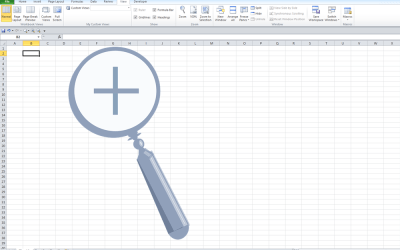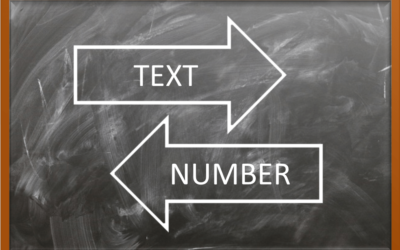Microsoft Excel: Introduction to Power Query (Get and Transform)
Microsoft Excel Training Series | Level 3
Course Details
Duration: 1 day (9 am – 4 pm)
Microsoft® Excel® Versions: 2016 | 2019 | 2021 | 365 (Windows)
Delivery Methods (Instructor-led): In-person (Live classroom) | Online in virtual classroom
Course Dates: September 20, 2024 (Online in virtual classroom or In-person) | View schedule ![]()
Course Fee: $295 CAD per person + HST (Virtual classroom), $325 CAD per person + HST (Bring your own device for in-person courses) or $345 CAD per person + HST (Avantix Learning provides device for in-person courses)*
Timing: Public scheduled courses run from 9:00 am to 4:00 pm (Eastern Time).
Virtual classroom courses: Our instructor-led virtual classroom courses are delivered in a virtual classroom environment. Students will be sent a virtual classroom invitation prior to the course.
In-person classroom courses: Our instructor-led, live classroom (in-person) courses are held in downtown Toronto at 18 King Street East, Suite 1400, Toronto, Ontario, Canada. Some courses are also held at an alternate downtown Toronto location.
Custom training: This course may be delivered at your site or ours as an instructor-led virtual classroom or in-person solution. Contact us at info@avantixlearning.ca for more information including savings for custom group training.
Some public courses and / or formats and may be subject to a minimum enrollment requirement.
Course Overview
In this course, students will learn to import, connect to, and manipulate data using Excel's amazing Power Query tool (also called Get and Transform). Power Query is part of Excel's suite of Business Intelligence (BI) tools. Students will create, name, edit and refresh different types of queries, including append and merge queries, and connect to both Excel workbooks and external data. Using the Power Query Editor, data will be transformed and columns will be added, removed, split and merged. Participants will learn to clean different types of data including text, numbers and dates. Data will be pivoted and unpivoted and will be combined in different ways. Students will also get started creating calculations in Power Query and will create a pivot table from queried data. Throughout this course, the instructor will include numerous tips, tricks and shortcuts. Key takeaways include a full course manual, Quick Reference Guide with keyboard shortcuts as well as sample and exercise files.
Please note this course is designed for students who have never used Power Query.
Prerequisite: Microsoft Excel: Intermediate / Advanced or equivalent knowledge and skills.
Related training: View all Microsoft Excel courses >
INCLUDED IN THIS COURSE
- Full course manual
- Keyboard shortcuts quick reference
- Sample and exercise files
- Refreshments (for classes conducted in Avantix Learning classrooms)
- Certificate of completion
- Follow-up email support
Course topics
Getting Started with Power Query
- Overview of the capabilities of Power Query
- Using different data sources
Creating a Query
- Using headings in data
- Creating a query by importing or loading data from a workbook
- Using Excel tables as the source of a query
Working in the Power Query Editor
- Working in the Power Query Editor
- Understanding the different tabs in the Power Query Ribbon
- Setting columns to the correct data type
- Filtering columns
- Right-clicking column headings to access different commands
- Performing basic transformations and adding steps to a query
- Navigating through Applied Steps
- Removing steps from a query
Loading or Connecting to a Query
- Loading queried data into Excel
- Creating a connection only query
Viewing, Refreshing and Editing a Query in Excel
- Viewing a query in Excel
- Refreshing a query
- Editing a query
Working with Columns in Power Query
- Inserting columns
- Removing columns
- Combining columns
- Splitting columns
Cleaning and Transforming Data
- Removing extra spaces
- Changing case
- Removing blank rows
- Removing rows with errors
- Filling empty cells with data
- Removing duplicates
- Extracting the left, right or middle characters in a column
- Transforming data using pivot or unpivot
- Working with dates
Combining Data
- Combining data from multiple tables into one table using an Append query
- Combining data from tables using a Merge query
Combining Data from Multiple Sources
- Importing data from different sources
- Connecting to data from different sources
- Combining files from a folder (such as multiple workbooks or csv files)
Creating a Pivot Table from a Query
- Creating a pivot table from a query
- Refreshing the query and the pivot table
Creating Calculations
- Getting started with creating calculations in Power Query
- Understanding basic syntax
- Creating a conditional calculation
Register Now for a public course online in virtual classroom format or in-person in downtown Toronto.
Do you need more information? Contact us!
To request this page in an alternate format, contact our staff.
*Prices subject to change
Our instructor-led courses are delivered in virtual classroom format or at our downtown Toronto location at 18 King Street East, Suite 1400, Toronto, Ontario, Canada (some in-person classroom courses may also be delivered at an alternate downtown Toronto location). Contact us at info@avantixlearning.ca if you'd like to arrange custom instructor-led virtual classroom or onsite training on a date that's convenient for you.
Copyright 2024 Avantix® Learning
Custom training (Onsite or Online in Virtual Classroom)
Register now for a public course or contact us at info@avantixlearning.ca for more information about any of our courses or to discuss custom training options (virtual classroom or in-person in live classroom).
FIND THE BEST EXCEL COURSE FOR YOUR NEEDS >
Related courses
Microsoft Excel: Intermediate / Advanced
Microsoft Excel: Data Analysis
Microsoft Excel: Introduction to Power Pivot
Microsoft Excel: Dynamic Arrays
Microsoft Excel: Data Visualization
Microsoft Excel: Visual Basic for Applications (VBA) Macros | Introduction
You may like
What is Power Query in Excel?
Power Query in Excel is a powerful data transformation tool that allows you to import data from many different sources and then extract, clean, and transform the data. You will then be able to load the data into Excel or Power BI and perform further data analysis. With Power Query (also known as Get & Transform), you can set up a query once and then refresh it when new data is added. Power Query can import and clean millions of rows of data.
How to Stop or Control Green Error Checking Markers in Excel
In Microsoft Excel, errors are flagged with small green marker or triangle in the upper left corner of the cell. However, these indicators display when there may be an error but is, in fact, not an error.
Excel Shortcuts to Zoom In and Out in Your Worksheets (4 Shortcuts)
There are several mouse and keyboard shortcuts you can use to zoom in and out in Excel worksheets. Some of these shortcuts are built-in and others can be created by customizing Excel Options.
How to Use Flash Fill in Excel (4 Ways with Shortcuts)
You can use Flash Fill in Excel to extract, combine, clean or format data quickly without using formulas. In order to use Flash Fill, Excel must be able to understand a pattern in a column to the left of the column where you want to fill the data so the source data should be entered in a consistent way. You can use Flash Fill by clicking a button, using shortcuts or by using the Fill handle. You run Flash Fill by entering an example of the data you want to fill using a "by example" logic.
How to Convert Text to Numbers in Excel (5 Ways)
There are several ways to convert text to numbers in Microsoft Excel. When data is downloaded from other programs, numbers may sometimes be stored as text and you can't perform calculations correctly on the values. Also, some users may enter a number as text by typing an apostrophe (') before the number. Numbers stored as text usually appear with a green error checking marker in the cell. You can't sum or perform many other types of calculations with text.
You may also like
How to Freeze Rows in Excel (One or Multiple Rows)
You can freeze one or more rows in an Excel worksheet using the Freeze Panes command. If you freeze rows containing headings, the headings will appear when you scroll down. You can freeze columns as well so when you scroll to the right columns will be frozen.
How to Show or Hide Gridlines in Excel
You can remove or hide gridlines in Excel worksheets to simplify worksheet design. By default, gridlines are displayed but do not print. Gridlines are applied to entire worksheets or workbooks, not to specific cells. If you hide gridlines on one worksheet, it doesn't affect other sheets in the same workbook.
How to Insert Multiple Columns in Excel (4 Fast Ways with Shortcuts)
You can quickly insert multiple columns in Excel using a drop-down menu, keyboard shortcuts or the Home tab in the Ribbon. The key to inserting multiple columns at once, rather than one by one, is to select the number of columns you want to insert first and then insert columns. Excel will insert the same number of columns you selected.
Microsoft, the Microsoft logo, Microsoft Office and related Microsoft applications and logos are registered trademarks of Microsoft Corporation in Canada, US and other countries. All other trademarks are the property of the registered owners.
Avantix Learning |18 King Street East, Suite 1400, Toronto, Ontario, Canada M5C 1C4 | Contact us at info@avantixlearning.ca