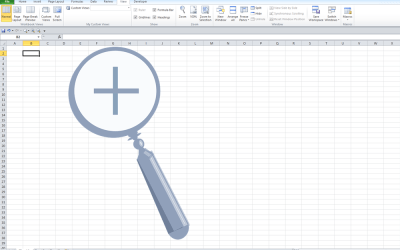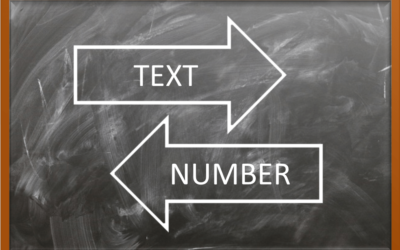Microsoft Excel: Introduction
Microsoft Excel Training Series | Level 1
Course Details
Duration: 1 day (9 am – 4 pm)
Microsoft® Excel® Versions: 2016 | 2019 | 2021 | 365 (Windows)
Delivery Methods (Instructor-led): In-person (Live classroom) | Online in virtual classroom
Course Dates: August 13, 2024 (Online in virtual classroom or In-person) | September 16, 2024 (Online in virtual classroom or In-person) | View schedule ![]()
Course Fee: $275 CAD per person + HST (Virtual classroom), $295 CAD per person + HST (Bring your own device for in-person courses) or $345 CAD per person + HST (Avantix Learning provides device for in-person courses)*
Timing: Public scheduled courses run from 9:00 am to 4:00 pm (Eastern Time).
Virtual classroom courses: Our instructor-led virtual classroom courses are delivered in a virtual classroom environment. Students will be sent a virtual classroom invitation prior to the course.
In-person classroom courses: Our instructor-led, live classroom (in-person) courses are held in downtown Toronto at 18 King Street East, Suite 1400, Toronto, Ontario, Canada. Some courses are also held at an alternate downtown Toronto location.
Custom training: This course may be delivered at your site or ours as an instructor-led or virtual classroom solution. Contact us at info@avantixlearning.ca for more information including savings for custom group training.
Some public courses and / or formats and may be subject to a minimum enrollment requirement.
Course Overview
This instructor-led Excel course, designed for beginners, is the best course to learn core skills to work effectively with this popular spreadsheet program. Students will learn to enter and edit different types of data and to enter formulas using operators and functions. Various strategies will be used to edit, format and manage worksheets and workbooks. Students will learn best practices to print worksheets and workbooks, set up and filter data and create simple charts quickly and easily. During this popular hands-on course, students will practice their skills and have the opportunity to ask questions and interact with the instructor. Each student will also receive a full course manual with tips, tricks and shortcuts as well as sample and exercise files.
Prerequisite: Basic keyboarding and computer skills
Next course in this series: Microsoft Excel: Intermediate / Advanced
Related training: View all Microsoft Excel courses >
INCLUDED IN THIS COURSE
- Comprehensive course manual
- Keyboard shortcuts quick reference
- Sample and exercise files
- Refreshments (for classes conducted in Avantix Learning classrooms)
- Certificate of completion
- Follow-up email support
Course Topics
Working in the Microsoft Excel Environment
- Overview of the Ribbon and the Quick Access Toolbar
- Navigating quickly in a worksheet
- Selecting cells and cell ranges using different strategies and shortcuts
- Entering different types of data – text, numbers and dates
- Resizing columns and rows quickly and easily
Managing Workbooks and Worksheets
- Creating a new Excel workbook
- Naming worksheets
- Moving or copying worksheets
- Inserting and deleting rows and columns
- Inserting and deleting worksheets in a workbook
- Using various strategies and shortcuts to cut, copy and paste data
- Saving a workbook
Formatting Cells, Rows and Columns
- Applying number formatting
- Applying date formatting
- Changing font and size
- Changing alignment
- Applying borders and shading
Creating Basic Formulas
- Creating simple formulas using basic operators to add, subtract, multiply, divide and combine cells
- Changing data and viewing updated results
- Showing and hiding formulas
- Entering formulas using the common Excel functions SUM, AVERAGE, MIN, MAX and COUNT
Understanding Errors and Error Checking
- Types of errors
- Choosing error checking options
- Ignoring errors
Previewing and Printing
- Setting a print area
- Changing margins
- Adding headers and/or footers
- Previewing your final result
Getting Started with Filtering
- Setting up lists or data sets
- Understanding field names and records
- Turning Filtering (AutoFiltering) on
- Filtering text, number and date fields
- Removing filtering
Creating Basic Charts
- Creating a basic bar or column chart from data
- Formatting the chart
- Changing the underlying data and view the updated results in the chart
Do you have any other questions? Contact us at info@avantixlearning.ca.
Want to know more about our Excel courses? Check out our Frequently Asked Questions.
*Prices subject to change.
Our instructor-led courses are delivered in virtual classroom format or at our downtown Toronto location at 18 King Street East, Suite 1400, Toronto, Ontario, Canada (some in-person classroom courses may also be delivered at an alternate downtown Toronto location). Contact us at info@avantixlearning.ca if you'd like to arrange custom instructor-led virtual classroom or onsite training on a date that's convenient for you.
Copyright 2024 Avantix® Learning
Custom training (Onsite or Online in Virtual Classroom)
Register now for a public scheduled course or contact us at info@avantixlearning.ca for more information about any of our courses or to discuss custom training options (virtual classroom or in-person in live classroom).
FIND THE BEST EXCEL COURSE FOR YOUR NEEDS >
Related courses
Microsoft Excel: Intermediate / Advanced
Microsoft Excel: Data Analysis
Microsoft PowerPoint: Introduction
Microsoft Access: Introduction
Microsoft Project: Introduction
You may like
What is Power Query in Excel?
What is Power Query in Excel and Why is It So Useful? by Avantix Learning Team | Updated November 18, 2023 Applies to: Microsoft® Excel® 2016, 2019, 2021 and 365 (Windows) Power Query in Excel is a powerful data transformation tool that allows you to import data from...
How to Stop or Control Green Error Checking Markers in Excel
Turn Off or Customize Error Checking Options (and Markers) in Excel by Avantix Learning Team | Updated September 15, 2023 Applies to: Microsoft® Excel® 2010, 2013, 2016, 2019, 2021 and 365 (Windows) In Microsoft Excel, errors are flagged by default with a small green...
Excel Shortcuts to Zoom In and Out in Your Worksheets (4 Shortcuts)
Save Time in Microsoft Excel using Shortcuts to Zoom In or Out by Avantix Learning Team | Updated September 14, 2023 Applies to: Microsoft® Excel® 2013, 2016, 2019, 2021 and 365 (Windows) There are several mouse and keyboard shortcuts you can use to zoom in and out in...
How to Use Flash Fill in Excel (4 Ways with Shortcuts)
4 Ways to Use Flash Fill in Excel to Extract, Combine, Clean or Format Data by Avantix Learning Team | Updated September 15, 2023 Applies to: Microsoft® Excel® 2013, 2016, 2019, 2021 or 365 (Windows) You can use Flash Fill in Excel to extract, combine, clean or format...
How to Convert Text to Numbers in Excel (5 Ways)
5 Ways to Convert Numbers Stored as Text to Numbers in Microsoft Excel Worksheets by Avantix Learning Team | Updated September 15, 2023 Applies to: Microsoft® Excel® 2010, 2013, 2016, 2019, 2021 and 365 (Windows) There are several ways to convert text to numbers in...
You may also like
How to Freeze Rows in Excel (One or Multiple Rows)
Freeze One or More Rows in an Excel Worksheet by Avantix Learning Team | Updated October 25, 2023 Applies to: Microsoft® Excel® 2010, 2013, 2016, 2019, 2021 and 365 (Windows) You can freeze one or more rows in an Excel worksheet using the Freeze Panes command. If you...
How to Show or Hide Gridlines in Excel
Show or Hide Gridlines in Excel Worksheets (+ Shortcuts) by Avantix Learning Team | Updated October 15, 2023 Applies to: Microsoft® Excel® 2013, 2016, 2019, 2021 and 365 (Windows) You can remove or hide gridlines in Excel worksheets to simplify worksheet design. By...
How to Insert Multiple Columns in Excel (4 Fast Ways with Shortcuts)
Insert Multiple Columns Quickly in an Excel Worksheet by Avantix Learning Team | Updated September 15, 2023 Applies to: Microsoft® Excel® 2013, 2016, 2019, 2021 and 365 (Windows) You can quickly insert multiple columns in Excel using a drop-down menu, keyboard...
Microsoft, the Microsoft logo, Microsoft Office and related Microsoft applications and logos are registered trademarks of Microsoft Corporation in Canada, US and other countries. All other trademarks are the property of the registered owners.
Avantix Learning |18 King Street East, Suite 1400, Toronto, Ontario, Canada M5C 1C4 | Contact us at info@avantixlearning.ca