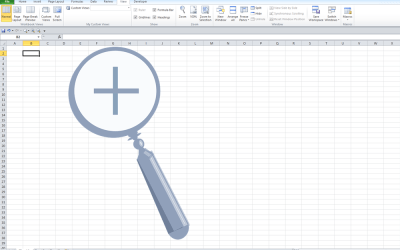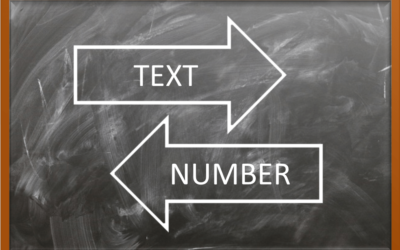Microsoft Excel: Visual Basic for Applications
(VBA) Macros | Introduction
Microsoft Excel Training Series | Level 4
Course Details
Duration: 2 days (9 am – 4 pm)
Microsoft® Excel® Versions: 2016 | 2019 | 2021 | 365 (Windows)
Delivery Methods (Instructor-led): In-person (Live classroom) | Online in virtual classroom
Course Dates: Check back soon for new dates (Online in virtual classroom or In-person) | View schedule ![]()
Course Fee: $495 CAD per person + HST (Virtual classroom), $545 CAD per person + HST (Bring your own device for in-person courses only) or $595 CAD per person + HST (Avantix Learning provides device for in-person courses only)*
Timing: Public scheduled courses run from 9:00 am to 4:00 pm (Eastern Time).
Virtual classroom courses: Our instructor-led virtual classroom courses are delivered in a virtual classroom environment. Students will be sent a virtual classroom invitation prior to the course.
In-person classroom courses: Our instructor-led, live classroom (in-person) courses are held in downtown Toronto at 18 King Street East, Suite 1400, Toronto, Ontario, Canada. Some courses are also held at an alternate downtown Toronto location.
Custom training: This course may be delivered at your site or ours as an instructor-led virtual classroom or in-person solution. Contact us at info@avantixlearning.ca for more information including savings for custom group training.
Some public courses and / or formats and may be subject to a minimum enrollment requirement.
Course Overview
In this course, students will learn to automate Excel by writing VBA (Visual Basic for Applications) macros. Designed for the novice or non-programmer, students will start by recording VBA macros and then use the Visual Basic Editor (VBE) window to write and edit code for sub procedures in modules. Basic syntax logic will be reviewed and students will work with projects, modules, procedures, variables and constants within the VBE window. If statements and loops will also be created using various examples. Students will run macros using different strategies including keyboard shortcuts. A simple user-defined function will also be written to automate a calculation. Throughout the course, the instructor will include numerous tips, tricks and shortcuts. Each student will also receive a full course manual.
Prerequisite: Microsoft Excel: Intermediate / Advanced or equivalent knowledge and skills.
Location and timing: Public scheduled courses are held online in virtual classroom format or in downtown Toronto and run from 9:00 am to 4:00 pm (Eastern Time).
Related training: View all Microsoft Excel courses >
INCLUDED IN THIS COURSE
- Comprehensive course manual or published book
- Keyboard shortcuts quick reference
- Sample and exercise files
- Refreshments (for classes conducted in Avantix Learning classrooms)
- Certificate of completion
- Follow-up email support
Course Topics
Overview of Macro Concepts
- What is a macro?
- Displaying the Developer tab in Excel
- Creating macros using the Macro Recorder
- Assigning a keyboard shortcut
- Viewing a list of macros
- Viewing the VBA code for a recorded macro
- Absolute vs relative referencing
- Limitations of recorded macros
Saving and Opening Files with Macros
- Deciding where to save macros
- Saving workbooks with macros
- Opening workbooks with macros
Macro Security and Trust Centre Settings
- Specifying macro security settings
- Creating a trusted folder
Working in the VBE (Visual Basic Editor)
- Overview of VBE menus and toolbars
- Displaying different parts of the window
- Working with the Project Explorer
- Viewing the iVBA Code window
- Setting properties
- Displaying other windows
- Returning to Excel
Getting Started Writing Code using VBA
- Inserting a module
- Basic VBA syntax logic
- Creating sub procedures or macros
- Naming sub procedures or macros
- Controlling the display of code
- Adding comments
- Referencing objects
- Using methods and properties
- Getting help
Working with Modules
- Different ways of Inserting new modules
- Creating multiple sub procedures in a module
- Renaming modules
- Deleting modules
- Saving a backup of modules
Running Macros
- Using the Macros dialog to run macros
- Running macros using keyboard shortcuts
- Running macros from within the VBA window
- Displaying buttons on the Quick Access Toolbar or the Ribbon to run macros
- Running macros by creating buttons on a worksheet
Using Variables and Constants
- Using constants and variables in VBA code
- Types of variables including integer, long and string
- Declaring variables
- Benefits of declaring variables
Changing Scope
- Procedure level scope, module level scope or public scope
Displaying Input Boxes and Message Boxes
- Displaying messages
- Using input boxes for entry
- Using message boxes and input boxes with variables
- Displaying different types of buttons
Using If Statements in VBA
- Benefits of If … Then statements
- Syntax for If … Then … Else statements
- Using If statements with message boxes or input boxes
Using For … Next Loops
- Using loops
- Using For … Next loops
- Ending a loop
- Changing loop step values
Basic Debugging
- Common errors and break mode
- Using Reset
- Commenting out problem lines of code
*Prices subject to change
NOTE: This course is designed for students who have never used VBA. For those users who have been using VBA, we recommend the Intermediate Excel VBA course.
Our instructor-led courses are delivered in virtual classroom format or at our downtown Toronto location at 18 King Street East, Suite 1400, Toronto, Ontario, Canada (some in-person classroom courses may also be delivered at an alternate downtown Toronto location). Contact us at info@avantixlearning.ca if you'd like to arrange custom instructor-led virtual classroom or onsite training on a date that's convenient for you.
Copyright 2024 Avantix® Learning
Custom training (Onsite or Online in Virtual Classroom)
Register now for a public course or contact us at info@avantixlearning.ca for more information about any of our courses or to discuss custom training options (virtual classroom or in-person in live classroom).
FIND THE BEST EXCEL COURSE FOR YOUR NEEDS >
Related courses
Microsoft Excel: Intermediate / Advanced
Microsoft Excel: Data Analysis
Microsoft Excel: Introduction to Power Query to Get and Transform Data
Microsoft Excel: Introduction to Power Pivot
Microsoft Excel: Dynamic Arrays
You may like
What is Power Query in Excel?
What is Power Query in Excel and Why is It So Useful? by Avantix Learning Team | Updated November 18, 2023 Applies to: Microsoft® Excel® 2016, 2019, 2021 and 365 (Windows) Power Query in Excel is a powerful data transformation tool that allows you to import data from...
How to Stop or Control Green Error Checking Markers in Excel
Turn Off or Customize Error Checking Options (and Markers) in Excel by Avantix Learning Team | Updated September 15, 2023 Applies to: Microsoft® Excel® 2010, 2013, 2016, 2019, 2021 and 365 (Windows) In Microsoft Excel, errors are flagged by default with a small green...
Excel Shortcuts to Zoom In and Out in Your Worksheets (4 Shortcuts)
Save Time in Microsoft Excel using Shortcuts to Zoom In or Out by Avantix Learning Team | Updated September 14, 2023 Applies to: Microsoft® Excel® 2013, 2016, 2019, 2021 and 365 (Windows) There are several mouse and keyboard shortcuts you can use to zoom in and out in...
How to Use Flash Fill in Excel (4 Ways with Shortcuts)
4 Ways to Use Flash Fill in Excel to Extract, Combine, Clean or Format Data by Avantix Learning Team | Updated September 15, 2023 Applies to: Microsoft® Excel® 2013, 2016, 2019, 2021 or 365 (Windows) You can use Flash Fill in Excel to extract, combine, clean or format...
How to Convert Text to Numbers in Excel (5 Ways)
5 Ways to Convert Numbers Stored as Text to Numbers in Microsoft Excel Worksheets by Avantix Learning Team | Updated September 15, 2023 Applies to: Microsoft® Excel® 2010, 2013, 2016, 2019, 2021 and 365 (Windows) There are several ways to convert text to numbers in...
How to Insert Multiple Rows in Excel (4 Fast Ways with Shortcuts)
Insert Multiple Rows Quickly in an Excel Worksheet by Avantix Learning Team | Updated September 15, 2023 Applies to: Microsoft® Excel® 2013, 2016, 2019, 2021 and 365 (Windows) You can quickly insert multiple rows in Excel using a drop-down menu, keyboard shortcuts or...
You may also like
How to Freeze Rows in Excel (One or Multiple Rows)
Freeze One or More Rows in an Excel Worksheet by Avantix Learning Team | Updated October 25, 2023 Applies to: Microsoft® Excel® 2010, 2013, 2016, 2019, 2021 and 365 (Windows) You can freeze one or more rows in an Excel worksheet using the Freeze Panes command. If you...
How to Show or Hide Gridlines in Excel
Show or Hide Gridlines in Excel Worksheets (+ Shortcuts) by Avantix Learning Team | Updated October 15, 2023 Applies to: Microsoft® Excel® 2013, 2016, 2019, 2021 and 365 (Windows) You can remove or hide gridlines in Excel worksheets to simplify worksheet design. By...
How to Insert Multiple Columns in Excel (4 Fast Ways with Shortcuts)
Insert Multiple Columns Quickly in an Excel Worksheet by Avantix Learning Team | Updated September 15, 2023 Applies to: Microsoft® Excel® 2013, 2016, 2019, 2021 and 365 (Windows) You can quickly insert multiple columns in Excel using a drop-down menu, keyboard...
Microsoft, the Microsoft logo, Microsoft Office and related Microsoft applications and logos are registered trademarks of Microsoft Corporation in Canada, US and other countries. All other trademarks are the property of the registered owners.
Avantix Learning |18 King Street East, Suite 1400, Toronto, Ontario, Canada M5C 1C4 | Contact us at info@avantixlearning.ca