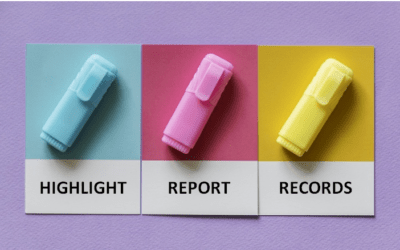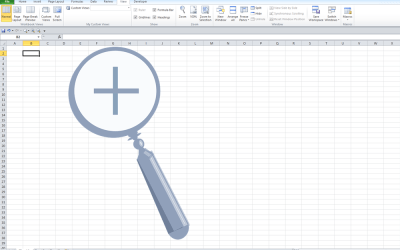Microsoft Access: Introduction to Macros and the Macro Designer
Microsoft Access Training Series | Level 4
Course Details
Duration: 1 day (9 am – 4 pm)
Microsoft® Access® Versions: 2013 | 2016 | 2019 | 365
Delivery Methods (Instructor-led): Live classroom (LC) | Virtual classroom (VC)
Course Dates: June 7, 2021 (Virtual classroom) | View schedule ![]()
Course Fee: $245 CDN per person + HST (Virtual classroom), $275 CDN per person + HST (Bring your own device for live classroom courses) or $325 CDN per person + HST (Avantix Learning provides device for live classroom courses)*
Custom training: This course may be delivered at your site or ours as an instructor-led or virtual classroom solution. Contact us at info@avantixlearning.ca for more information including savings for custom group training.
Public scheduled courses are delivered as live classroom training or virtual classroom training (as indicated). All courses are instructor-led.
Course Overview
Learn to automate your Access databases using the Macro Designer. During this course, students will create, edit, save and run embedded and stand-alone macros using the Macro Designer. Macro groups with submacros as well as conditional macros will be created and triggered using various events, buttons and keyboard shortcuts. Students will create macros that will run automatically on start up and also create global keyboard shortcuts. Dialog box forms will be designed for various types of forms including query forms to run queries and reports and a user log-in form. In addition to user interface macros, data macros will be created in tables. Throughout the course, the instructor will include numerous tips, tricks and shortcuts.
Please note that this is not a Visual Basic for Applications (VBA) course.
Prerequisite: Microsoft Access: Intermediate / Advanced or Microsoft Access: Designing and Automating Fomrs and Microsoft Access: Designing Queries and Reports courses. Alterantively, students must possess the equivalent knowledge and skills covered in these course(s).
Location and timing: Public scheduled courses are held in downtown Toronto and run from 9:00 am to 4:00 pm (Eastern Standard Time).
Related training: View all Microsoft Access courses >
INCLUDED IN THIS COURSE
- Comprehensive course manual
- Keyboard shortcuts quick reference
- Sample and exercise files
- Refreshments (for classes conducted in Avantix Learning classrooms)
- Certificate of completion
- Follow-up email support
Course Topics
Using Different Types of Macros in Access
- Overview of user interface macros (UI)
- Creating embedded and stand-alone macros
- Understanding data macros
- Working in the Macro Designer in Access 2010 and later versions
- Running UI macros from the Navigation Pane
Setting up Macro Security and Trust Centre Settings
- Examining Macro security settings
- Setting up trust centre settings
- Creating trusted folders
Working with the Macro Designer
- Creating an embedded macro
- Accessing the Macro Designer
- Adding actions using the drop-down menu or through the Action Catalog in the Macro Designer
- Overview of available actions
- Viewing all actions
- Adding comments
- Specifying arguments for actions
- Reusing macros
- Getting help
- Closing the Macro Designer
- Creating, saving and editing stand-alone macros
Using Events to Trigger Macros
- Using various types of events to trigger macros in different Access objects
- Attaching macros to buttons using events such as On Click
- Attaching macros to control events such as On Enter or On Exit
- Using object events such as On Update or On Close
Creating Macro Groups
- Working with multiple macros in stand-alone macro groups
- Creating submacros
- Naming and renaming submacros
- Saving macro groups
Using Conditions in Macros
- Creating macros that run if certain conditions are true
- Inserting an IF block in the Macro Designer
- Using If, nested IFs and Else/Else If Statements
Creating Special Macros
- Creating macros that run when you open an Access database
- Creating a special macro group to create global shortcut keys
Creating Forms with Macros to Run Queries and Reports
- Creating unbound forms with buttons and various types of controls to run queries and reports using macros
- Using pop up and/or modal options
- Setting default button options
Creating Data Macros in Tables
- Benefits of data macros
- Creating data macros in tables
- Working with triggers
- Using an alias
- Make decisions before inserting or deleting records in a table
Using Variables (Time Permitting)
- Creating temporary variables
- Using temporary variables
- Removing temporary variables
*Prices subject to change.
Our instructor-led courses are delivered in virtual classroom format or at our downtown Toronto location at 18 King Street East, Suite 1400, Toronto, Ontario, Canada (some in-person classroom courses may also be delivered at an alternate downtown Toronto location). Contact us at info@avantixlearning.ca if you'd like to arrange custom instructor-led virtual classroom or onsite training on a date that's convenient for you.
Copyright 2024 Avantix® Learning

Custom training
Register now for a public scheduled course or contact us at info@avantixlearning.ca for more information about any of our courses or to discuss custom training options (virtual classroom or live classroom).
Related courses
Microsoft Access: Intermediate / Advanced
Microsoft Access: Designing and Automating Forms
Microsoft Access: Designing Queries and Advanced Reports
Microsoft Access: Introduction to VBA (Visual Basic for Applications)
Microsoft Excel: Intermediate / Advanced
Microsoft Excel Introduction to VBA (Visual Basic for Applications)
You may like
How to Highlight Records or Values in a Microsoft Access Report Using Conditional Formatting
You can highlight values in fields or records in Microsoft Access reports using conditional formatting. Certain conditions must be met in order for the formatting to be applied …
How to Create a Calculated Field in a Microsoft Access Query
You can create calculated fields in select queries in Microsoft Access in the QBE (Query by Example) grid. You'll need to learn a few syntax rules and then you can create simple to more complex calculations.
10 Useful Microsoft Access Shortcuts When You're Working with Controls on Forms and Reports
Check out these great shortcuts for manipulating controls in Design View in both forms and reports in Microsoft Access.
You may also like
How to Lock Cells in Excel (3 Ways)
It's easy to lock and protect cells in Microsoft Excel to prevent users from changing data or formulas. This involves a two-step process …
How to Password Protect Your Excel Worksheets and Workbooks
You can password protect worksheets and workbooks in Excel. If you want to prevent other users from opening or modifying an Excel workbook, you can encrypt the file with a password. You can also protect workbook structure where you can prevent users from deleting, renaming, moving or unhiding worksheets. Password protection can be added to your Excel file in several ways.
Excel Shortcuts to Zoom In and Out in Your Worksheets (4 Shortcuts)
There are several mouse and keyboard shortcuts you can use to zoom in and out in Excel worksheets. Some of these shortcuts are built-in and others can be created by customizing Excel Options.
Microsoft, the Microsoft logo, Microsoft Office and related Microsoft applications and logos are registered trademarks of Microsoft Corporation in Canada, US and other countries. All other trademarks are the property of the registered owners.
Avantix Learning |18 King Street East, Suite 1400, Toronto, Ontario, Canada M5C 1C4 | Contact us at info@avantixlearning.ca