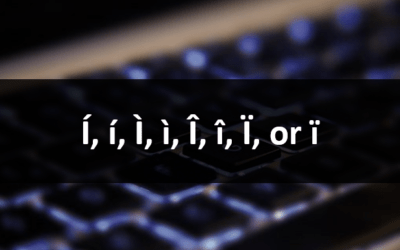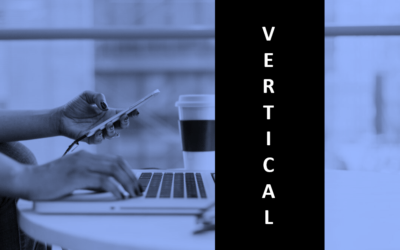Microsoft Word: eBook Design, Publishing and Distribution
Microsoft Word Training Series | Level 3
Course Details
Duration: 2 days (9 am – 4 pm)
Microsoft® Word® Versions: 2013 | 2016 | 2019 | 2021 | 365 (Windows)
Delivery Methods (Instructor-led): Live classroom (In-person) | Virtual classroom
Course Dates: Check back soon for new dates | View schedule ![]()
Course Fee: $495 CAD per person (Virtual classroom), $545 CAD per person (Bring your own device for live classroom courses) or $595 CAD per person + HST (Avantix Learning provides device for live classroom courses)*
Timing: Public scheduled courses run from 9:00 am to 4:00 pm (Eastern Time).
Virtual classroom courses: Our instructor-led virtual classroom courses are delivered in a virtual classroom environment. Students will be sent a virtual classroom invitation prior to the course.
In-person classroom courses: Our instructor-led, live classroom (in-person) courses are held in downtown Toronto at 18 King Street East, Suite 1400, Toronto, Ontario, Canada. Some courses are also held at an alternate downtown Toronto location.
Custom training: This course may be delivered at your site or ours as an instructor-led or virtual classroom solution. Contact us at info@avantixlearning.ca for more information including savings for custom group training.
Course Overview
The world of eBooks (electronic books) is exploding with millions of eBooks being published and distributed worldwide every year. Learn to design documents in Microsoft Word and then create eBooks in different formats including PDF, EPUB, AZW and MOBI for distribution on eReaders, mobile phones, laptops, tablets or desktop computers. In this hands-on course, you will learn best practices to create eBooks for publication and distribution. Throughout the course, the instructor will include numerous tips, tricks and shortcuts.
Prerequisite: Microsoft Word Intermediate / Advanced or Microsoft Word: Styles, Templates and Tables of Contents or equivalent knowledge and skills.
Custom training: This course may be delivered at your site or ours as an instructor-led or virtual classroom solution. Contact us at info@avantixlearning.ca for more information including savings for custom group training.
Related training: View all Microsoft Word courses >
INCLUDED IN THIS COURSE
- Comprehensive course manual
- Keyboard shortcuts quick reference
- Sample and exercise files
- Refreshments (for classes conducted in Avantix Learning classrooms)
- Follow-up email support
Course Topics
Overview
- Definition of an eBook
- Different formats including PDF (portable document format), EPUB (electronic publication), MOBI and AZW (format used by Amazon's Kindle)
- Workflow from Microsoft Word to eBook
- EPUB versions
- Standard components of an eBook
Choosing Fonts, Sizes and Colours
- Recommended fonts and sizes for body text
- Recommendations regarding colour
Preparing the Microsoft Word File
- Document settings and metadata
- Specifying a language
- Recommended page size and margins
- Formatting the document appropriately using different types of styles
- Removing problem formatting
- Recommended line spacing
- What to exclude in the Word file
- Creating a table of contents for navigation
- Issues with tables of contents
- Including chapter breaks and numbering
- Separating chapters, sections and paragraphs appropriately
- Issues with hyperlinks
Working with Images
- Overview of working with graphics
- Anchoring images as in-line
- Adding alternative text for accessibility
- Converting vector graphics
- Issues with colour
Generating EPUB documents
- Review of EPUB formats
- Features of EPUB version 2 and 3
- What to include in the Word file
- Proofing an EPUB file
- Overview of HTML in EPUB documents
- Overview of CSS in EPUB documents
Exporting from Word
- Final steps before saving the Word file
- Exporting for use in EPUB or MOBI by saving as HTML
- Installing and using a third party program to edit the EPUB document
- Previewing EPUBs
- Specifying book numbering
- Adding files in an EPUB editor or management system
- Including key components in an EPUB document
- Creating and editing tables of contents
- Adding chapter and page breaks
- Including formatting specifications for other eReaders such as Kindle and Apple
- Building in accessibility features
Distribution
- Ereaders that support EPUB formats
- Obtaining an ISBN (International Standard Book Number)
Converting Word to PDF
- Saving a document as a PDF (Portable Document Format) natively
- Specifying options during the saving/export process
- Ensuring the final output includes tags
Programs for Editing PDF files
- Review of low-cost programs for editing PDF files as an alternative to Adobe Acrobat Pro
Editing the PDF file in Acrobat Pro and Other PDF Editing Programs
- Viewing tags
- Checking reading order
- Adding and editing tags
- Specifying the document language
- Editing reading order
- Adding alternate text to graphic elements
- Running the "Full Check" feature
Our instructor-led courses are delivered in virtual classroom format or at our downtown Toronto location at 18 King Street East, Suite 1400, Toronto, Ontario, Canada (some in-person classroom courses may also be delivered at an alternate downtown Toronto location). Contact us at info@avantixlearning.ca if you'd like to arrange custom instructor-led virtual classroom or onsite training on a date that's convenient for you.
Copyright 2024 Avantix® Learning

Custom training
Register now for a public scheduled course or contact us to discuss custom on-site or off-site training options.
Related courses
Microsoft Word: Intermediate / Advanced
Microsoft Word: Styles, Templates and Tables of Contents
Microsoft Word: Designing Accessible Documents | Introduction
You may like
How to Insert or Type I with an Accent Mark in Word (Í, í, Ì, ì, Î, î, Ï, or ï)
You can insert or type i with an accent mark in Word using built-in tools or keyboard shortcuts (including Alt code shortcuts). The letter i can be inserted with an accent in both upper or lower case. The following are common accented characters that you can insert or type in Word in upper or lower case: grave (Ì or ì), acute (Í or í), circumflex (Î or î) and umlaut (Ï or ï).
How to Insert or Type A with an Accent Mark in Word (À, Á, Â, Ä, à, á, â, or ä)
You can insert or type a with an accent mark in Word using built-in tools or keyboard shortcuts (including Alt code shortcuts). The letter a can be inserted with an accent in both upper or lower case. The following are common accented characters that you can insert or type in Word in upper or lower case: grave (À or à), acute (Á or á), circumflex (Â or â) and umlaut (Ä or ä).
10 Word Shortcuts to Select Text Using a Keyboard
You can use several shortcuts in Word to select text in your documents using only your keyboard. When you select text, it will typically be highlighted in grey. After you select text, you can cut, copy, or delete the selected text or apply character or paragraph formatting.
How to Generate Random Text in Word
If you are creating a Microsoft Word document, template or mockup and you want to create placeholder text, you can generate random text using the built-in RAND function or LOREM function (which generates Latin or Lorem ipsum text).
How to Center Text Vertically in a Word Table (and Fix Common Issues)
You can center or align text vertically in cells in a Word table using commands in the Table Design or Table Tools Design tab in the Ribbon. If the text doesn't seem to align correctly, there are several common issues that may be affecting the alignment including extra blank paragraphs, paragraph spacing and cell margins.
How to Insert a Watermark in Word (like DRAFT)
You can insert a watermark in the background of one or more pages in a Microsoft Word document. Common watermarks are text such as DRAFT or CONFIDENTIAL but you can also add a picture watermark.
How to Indent the Second Line of a Paragraph in Word (3 Ways)
You can indent the second line of a paragraph in Microsoft Word using the Ruler, the Paragraph dialog box or a keyboard shortcut. You can indent or outdent the second line of a paragraph.
You may also like
How to Insert or Type A with an Accent Mark in Google Docs (À, Á, Â, Ä, à, á, â, or ä) – 6 Ways
You can insert or type a with an accent mark in Google Docs in several ways. You can use built-in tools, online tools, add-ons or keyboard shortcuts (including Alt code shortcuts). The letter a can be inserted with an accent in both upper or lower case. The following are common accents in upper or lower case – À, Á, Â, Ä, à, á, â, or ä.
How to Insert or Type U with an Accent Mark in Google Docs (Ù, Ú, Û, Ü, ù, ú, û, or ü) – 6 Ways
You can insert or type u with an accent mark in Google Docs in several ways. You can use built-in tools, online tools, add-ons or keyboard shortcuts (including Alt code shortcuts). The letter u can be inserted with an accent in both upper or lower case. The following are common accents in upper or lower case – Ù, Ú, Û, Ü, ù, ú, û, or ü
How to Insert or Type O with an Accent Mark in Google Docs (Ò, Ó, Ô, Õ, Ö, ò, ó, ô, õ or ö) – 6 Ways
You can insert or type o with an accent mark in Google Docs in several ways. You can use built-in tools, online tools, add-ons or keyboard shortcuts (including Alt code shortcuts). The letter o can be inserted with an accent in both upper or lower case. The following are common accents in upper or lower case – Ò, Ó, Ô, Õ, Ö, ò, ó, ô, õ or ö.
Microsoft, the Microsoft logo, Microsoft Office and related Microsoft applications and logos are registered trademarks of Microsoft Corporation in Canada, US and other countries. All other trademarks are the property of the registered owners.
Avantix Learning |18 King Street East, Suite 1400, Toronto, Ontario, Canada M5C 1C4 | Contact us at info@avantixlearning.ca