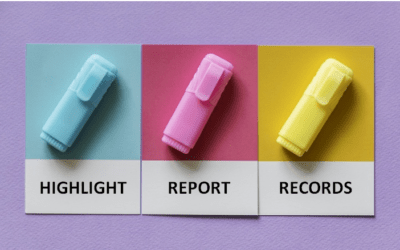Microsoft Access: Formulas and Functions
Microsoft Access Training Series | Level 3
Course Details
Duration: 1 day (9 am – 4 pm)
Microsoft® Access® Versions: 2013 | 2016 | 2019 | 365
Delivery Methods (Instructor-led): Live classroom (LC) | Virtual classroom (VC)
Course Dates: May 21, 2021 (Virtual classroom) | View schedule ![]()
Course Fee: $245 CDN per person + HST (Virtual classroom), $275 CDN per person + HST (Bring your own device for live classroom courses) or $325 CDN per person + HST (Avantix Learning provides device for live classroom courses)*
Custom training: This course may be delivered at your site or ours as an instructor-led or virtual classroom solution. Contact us at info@avantixlearning.ca for more information including savings for custom group training.
Public scheduled courses are delivered as live instructor-led classroom training or virtual classroom training (as indicated).
Course Overview
In this course, students will learn to use many more powerful Access functions including string functions, date functions, logical functions, inspection functions, and domain aggregate functions. Formulas using operators and functions will be created in forms, reports, queries, tables and validations. Students will use the expression builder and enter formulas directly. Throughout this course, the instructor will include numerous tips, tricks and shortcuts.
Prerequisite: Microsoft Access: Intermediate / Advanced or Microsoft Access: Designing Queries and Advanced Reports courses. Alterantively, students must possess the equivalent knowledge and skills covered in these course(s).
Location and timing: Public scheduled courses are held in downtown Toronto and run from 9:00 am to 4:00 pm (Eastern Standard Time).
Related training: View all Microsoft Access courses >
INCLUDED IN THIS COURSE
- Comprehensive course manual or published book
- Keyboard shortcuts quick reference
- Sample and exercise files
- Refreshments (for classes conducted in Avantix Learning classrooms)
- Certificate of completion
- Follow-up email support
Course Topics
Calculating in Microsoft Access
- Entering calculations in forms, queries, reports and tables
- Accessing the Expression Builder and the Zoom dialog
- Syntax for calculations
- Identifier operators
Operators
- Concatenation operators
- Special operators
String Functions
- Using string functions such as Left, Right and Mid to manipulate and extract data
- Working with the Instr function to search for the position of a character or string
- Using Format functions to format strings and numbers
- Concatenating strings
- Using the Replace function
- Manipulating strings with different case and trim functions in Access
- Finding the length of a string
Date and Time Functions
- Entering valid dates and times in Access
- Extracting date information from fields such as year, month and month name
- Using the Format function to format dates
- Using Date, DateAdd,, DateDiff, DatePart, DateSerial and DateValue functions
- Calculating the date a specific number of days from a date
- Manipulating dates for different fiscal years
- Calculating the difference between times
Logical and Information Functions
- Combining the Iif function with logical functions
- Creating nested Iif expressions
- Using the Switch function in Access
- Creating calculations using Choose
- Using Information functions such as IsNull, IIsDate or IsNumeric
Domain Aggregate Functions
- Domain aggregate functions in Access
- Syntax for domain aggregate functions
Converting Data using Conversion Functions
- Converting dates to valid dates
- Converting strings
- Converting numbers
Using Calculations in Validations and Grouping
- Validate data in a table field using a calculation
- Validate data in a control on a form or report using a calculation
- Group reports based on a calculation
Accessing Information about the File, Directory and Users
- Finding the current user
- Displaying the file and/or directory
*Prices subject to change.
Our instructor-led courses are delivered in virtual classroom format or at our downtown Toronto location at 18 King Street East, Suite 1400, Toronto, Ontario, Canada (some in-person classroom courses may also be delivered at an alternate downtown Toronto location). Contact us at info@avantixlearning.ca if you'd like to arrange custom instructor-led virtual classroom or onsite training on a date that's convenient for you.
Copyright 2024 Avantix® Learning

Custom training
Register now for a public course or contact us at info@avantixlearning.ca for more information about any of our courses or to discuss custom training options (virtual classroom or live classroom).
Related courses
Microsoft Access: Intermediate / Advanced
Microsoft Access: Designing and Automating Forms
Microsoft Access: Designing Queries and Advanced Reports
Microsoft Access: Introduction to VBA (Visual Basics for Applications)
Microsoft Excel: Intermediate / Advanced
You may like
How to Highlight Records or Values in a Microsoft Access Report Using Conditional Formatting
You can highlight values in fields or records in Microsoft Access reports using conditional formatting. Certain conditions must be met in order for the formatting to be applied …
How to Create a Calculated Field in a Microsoft Access Query
You can create calculated fields in select queries in Microsoft Access in the QBE (Query by Example) grid. You'll need to learn a few syntax rules and then you can create simple to more complex calculations.
10 Useful Microsoft Access Shortcuts When You're Working with Controls on Forms and Reports
Check out these great shortcuts for manipulating controls in Design View in both forms and reports in Microsoft Access.
You may also like
How to Replace Zeros (0) with Blanks in Excel
There are several strategies to replace zero values (0) with blanks in Excel. If you want to replace zero values in cells with blanks, you can use the Replace command or write a formula to return blanks. However, if you simply want to display blanks instead of zeros, you have two formatting options – create a custom number format or a conditional format.
What is Power Query in Excel?
Power Query in Excel is a powerful data transformation tool that allows you to import data from many different sources and then extract, clean, and transform the data. You will then be able to load the data into Excel or Power BI and perform further data analysis. With Power Query (also known as Get & Transform), you can set up a query once and then refresh it when new data is added. Power Query can import and clean millions of rows of data.
How to Freeze Rows in Excel (One or Multiple Rows)
You can freeze one or more rows in an Excel worksheet using the Freeze Panes command. If you freeze rows containing headings, the headings will appear when you scroll down. You can freeze columns as well so when you scroll to the right columns will be frozen.
Microsoft, the Microsoft logo, Microsoft Office and related Microsoft applications and logos are registered trademarks of Microsoft Corporation in Canada, US and other countries. All other trademarks are the property of the registered owners.
Avantix Learning |18 King Street East, Suite 1400, Toronto, Ontario, Canada M5C 1C4 | Contact us at info@avantixlearning.ca