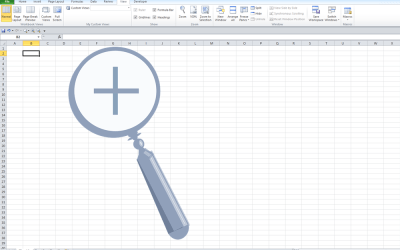Microsoft Excel: Core Functions (Part 2)
Microsoft Excel Training Series | Level 3
Course Details
Duration: 1/2 day (3 hours)
Microsoft® Excel® Versions: 2016 | 2019 | 2021 | 365 (Windows)
Delivery Methods (Instructor-led): In-person (Live classroom) | Virtual classroom
Course Dates: Contact us to arrange a date (this course is offered only as custom training) | View schedule for public courses ![]()
Course Fee: Contact us for custom training rates
Timing: 9 am – 12 pm or 1 pm – 4 pm
Virtual classroom courses: Our instructor-led virtual classroom courses are delivered in a virtual classroom environment. Students will be sent a virtual classroom invitation prior to the course.
In-person classroom courses: Our instructor-led, live classroom (in-person) courses may be arranged at your location or ours.
Custom training: This course may be delivered at your site or ours as an instructor-led virtual classroom or in-person solution. Contact us at info@avantixlearning.ca for more information including savings for custom group training.
Course Overview
This hands-on Microsoft Excel course is designed for the user who wants to learn to use more advanced Excel features and functions including text functions, date functions, time functions, INDEX / MATCH functions, logical functions such as AND / OR, and IS functions. Students will also use some of these functions in conditional formatting. During this hands-on course, students will practice their skills and have the opportunity to ask questions and interact with the instructor. Each student will also receive a full course manual with tips, tricks and shortcuts as well as sample and exercise files.
Prerequisite: Microsoft Excel: Core Functions (Part 1) or equivalent knowledge and skills.
Related training: View all Microsoft Excel courses >
INCLUDED IN THIS COURSE
- Comprehensive course manual or published book
- Keyboard shortcuts quick reference
- Sample and exercise files
- Refreshments (for classes conducted in Avantix Learning classrooms)
- Certificate of completion
- Follow-up email support
Course Topics
Combining, Separating and Formatting Text Strings
- Using text functions to manipulate text strings (8+ text functions)
- Extracting text strings from from the left, middle or right of cells
- Finding and replacing text using functions
- Joining strings of text from two or more cells
- Separating data into multiple columns using text functions
- Changing case using text functions
- Removing extra characters from data
Performing Date Calculations
- Understanding how Excel interprets dates
- Entering valid dates in Excel
- Converting invalid dates into valid dates
- Using date functions to manipulate dates (10+ date functions)
- Extracting date increments from cells such as year, month and day
- Calculating the number of days or working days between two dates
- Calculating the date a specific number of working days from a date
- Finding the last day in the current month or a future month
- Creating calculations for fiscal months and quarters
- Using conditional formatting to highlight data within specific date periods
Performing Time Calculations
- Entering valid times in Excel
- Understanding how Excel interprets times
- Calculating the difference between times
- Working with hours and minutes
Using INDEX and MATCH vs VLOOKUP vs XLOOKUP
- Combining INDEX and MATCH functions as an alternative to VLOOKUP
- Benefits of INDEX and MATCH
- Using the CHOOSE function vs VLOOKUP
- Using XLOOKUP vs VLOOKUP
Using AND, OR and IS Functions
- Using AND and OR functions in expressions and conditional formatting
- Using IS functions to test for cell values
*Prices subject to change
Our instructor-led courses are delivered in virtual classroom format or at our downtown Toronto location at 18 King Street East, Suite 1400, Toronto, Ontario, Canada (some in-person classroom courses may also be delivered at an alternate downtown Toronto location). Contact us at info@avantixlearning.ca if you'd like to arrange custom instructor-led virtual classroom or onsite training on a date that's convenient for you.
Copyright 2024 Avantix® Learning
Custom training
Register now for a public scheduled course or contact us at info@avantixlearning.ca for more information about any of our courses or to discuss custom training options (virtual classroom or live classroom).
Related courses
Microsoft Excel: Intermediate / Advanced
Microsoft Excel: New and Essential Features and Functions in Excel 365
Microsoft Excel: Introduction to Power Query to Get and Transform Data
Microsoft Excel: Visual Basic for Applications (VBA) Macros | Introduction
Microsoft Excel: Introduction to Power Pivot and Data Modelling
You may like
What is Power Query in Excel?
Power Query in Excel is a powerful data transformation tool that allows you to import data from many different sources and then extract, clean, and transform the data. You will then be able to load the data into Excel or Power BI and perform further data analysis. With Power Query (also known as Get & Transform), you can set up a query once and then refresh it when new data is added. Power Query can import and clean millions of rows of data.
How to Stop or Control Green Error Checking Markers in Excel
In Microsoft Excel, errors are flagged with small green marker or triangle in the upper left corner of the cell. However, these indicators display when there may be an error but is, in fact, not an error.
Excel Shortcuts to Zoom In and Out in Your Worksheets (4 Shortcuts)
There are several mouse and keyboard shortcuts you can use to zoom in and out in Excel worksheets. Some of these shortcuts are built-in and others can be created by customizing Excel Options.
You may also like
How to Freeze Rows in Excel (One or Multiple Rows)
You can freeze one or more rows in an Excel worksheet using the Freeze Panes command. If you freeze rows containing headings, the headings will appear when you scroll down. You can freeze columns as well so when you scroll to the right columns will be frozen.
How to Show or Hide Gridlines in Excel
You can remove or hide gridlines in Excel worksheets to simplify worksheet design. By default, gridlines are displayed but do not print. Gridlines are applied to entire worksheets or workbooks, not to specific cells. If you hide gridlines on one worksheet, it doesn't affect other sheets in the same workbook.
How to Insert Multiple Columns in Excel (4 Fast Ways with Shortcuts)
You can quickly insert multiple columns in Excel using a drop-down menu, keyboard shortcuts or the Home tab in the Ribbon. The key to inserting multiple columns at once, rather than one by one, is to select the number of columns you want to insert first and then insert columns. Excel will insert the same number of columns you selected.
Microsoft, the Microsoft logo, Microsoft Office and related Microsoft applications and logos are registered trademarks of Microsoft Corporation in Canada, US and other countries. All other trademarks are the property of the registered owners.
Avantix Learning |18 King Street East, Suite 1400, Toronto, Ontario, Canada M5C 1C4 | Contact us at info@avantixlearning.ca