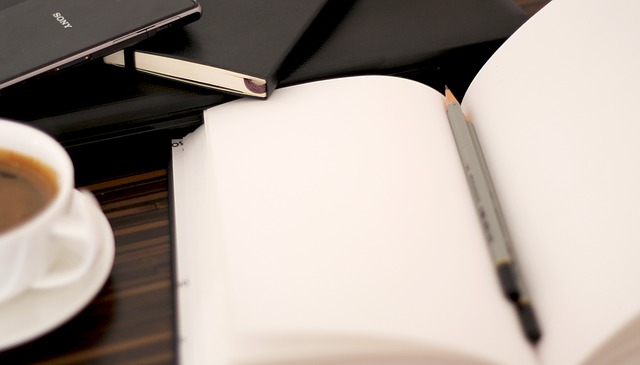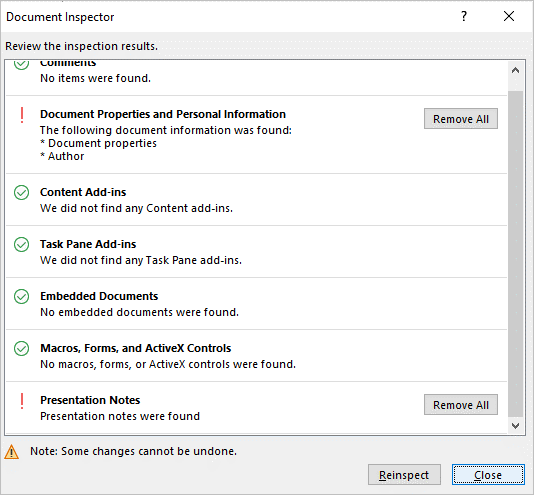Delete All Notes in PowerPoint Presentations (3 Ways)
by Avantix Learning Team | Updated May 30, 2022
Applies to: Microsoft® PowerPoint® 2016, 2019, 2021 and 365 (Windows or Mac)
You can quickly remove all speaker notes in a PowerPoint presentation in several ways. The easiest way to delete speaker notes is to use the Inspector (which is available only on Windows PCs). However, since this feature isn't currently available for the Mac version of PowerPoint, Mac users will need to use other strategies to remove notes.
Recommended article: How to Add and Format Notes in PowerPoint
Do you want to learn more about PowerPoint? Check out our virtual classroom or in-person PowerPoint courses >
In this article, we'll review 3 ways to remove notes in PowerPoint:
- Use the Inspector (Windows)
- Save the presentation in PDF format (Windows or Mac)
- Create and run a macro (Windows or Mac)
Remove speaker notes using the Inspector
The Inspector is a useful tool that is available in the Windows version of PowerPoint and can remove notes and other elements from a PowerPoint presentation. You can access the Inspector through the File tab in the Ribbon and clicking Check for Issues.
To remove all speaker notes from a PowerPoint presentation using the Inspector:
- Open the PowerPoint presentation with the notes you want to delete.
- Save a copy of the presentation so you can keep the original with the notes.
- In the copy, click the File tab in the Ribbon.
- Click Info and click Check for Issues. A drop-down menu appears.
- Select Inspect Document. A dialog box appears.
- Ensure that Presentation Notes is checked (you may need to scroll down in the dialog box). Check or select other options are needed.
- Click Inspect. If there are speaker notes in the file, Remove All will appear to the right of notes. If you have selected other options, Remove All may appear to the right of other items.
- Click Remove All beside Presentation Notes to remove all notes. Note that this cannot be undone.
- Click Close.
Below is the Inspector in PowerPoint for Windows with Presentation Notes selected after the user has clicked Inspect:
Remove speaker notes by saving a presentation as a PDF
You can also save a presentation as a PDF (portable document format) file and remove notes. This method is available both for PowerPoint for Windows or Mac but the presentation will lose specific PowerPoint functionality (such as animations and transitions).
To save a PowerPoint presentation as a PDF and remove speaker notes:
- Click the File tab in the Ribbon.
- Click Print.
- Ensure that Print All Slides and Full Page Slides are selected below Settings.
- Click Save As.
- Navigate to the location where you want to save the PDF file.
- If necessary, click More Options.
- From the Save As Type drop-down menu, select PDF.
- Click Save.
Remove speaker notes using a macro in PowerPoint for Windows
Another option is to create and run a VBA (Visual Basic for Applications) macro to delete speaker notes. You can create macros in both the Windows and Mac versions of PowerPoint.
You'll need to insert VBA code first in the Visual Basic Editor and then run it in PowerPoint. You can indent code for readability by pressing tab at the beginning of a line of code. The indenting does not affect the code when you run it.
Be sure to run the macro in a copy of the presentation because you can't undo a macro.
For Windows users, you should display the Developer tab in the Ribbon if you want to create macros.
To display the Developer tab in PowerPoint for Windows:
- Click the File tab in the Ribbon.
- Click Options. A dialog box appears.
- Click Customize Ribbon in the categories on the left.
- In the area on the right, check or select Developer.
- Click OK.
A Developer tab will appear in the Ribbon.
Below is the PowerPoint Options dialog box (in Windows) with Developer selected on the right:
To create a macro to delete speaker notes in PowerPoint for Windows:
- Create a copy of the presentation with the notes you want to delete.
- Open the copy of the presentation.
- Click the Developer tab in the Ribbon.
- Click Visual Basic. The Visual Basic Editor appears.
- Click Insert in the menu and select Module. A module window will appear.
- Copy and paste the following code into the module window (you can use Ctrl + C to copy and Ctrl + V to paste).
Copy the VBA code below into the Code window (from Sub to End Sub):
Sub DeleteNotes()
'this macro will run through each slide in a presentation and if there are notes, delete them
Dim objSlide As Slide 'declare slide as an object
For Each objSlide In ActivePresentation.Slides
With objSlide.NotesPage.Shapes(2)
If .HasTextFrame Then
.TextFrame.DeleteText
End If
End With
Next objSlide
End Sub
Once you have copied the code into the Code window, exit the Visual Basic Editor by clicking the PowerPoint icon on the top left.
Below is the Visual Basic Editor with the code on the right (indented for readability):
To run the macro in PowerPoint for Windows:
- In PowerPoint, click the Developer tab.
- Click Macros. A dialog box appears.
- Click the macro and click Run or double-click the macro to run it and delete the speaker notes.
Remove speaker notes using a macro in PowerPoint for Mac
To create a macro to delete speaker notes in PowerPoint for Mac:
- Create a copy of the presentation with the notes you want to delete.
- Open the copy of the presentation.
- Click Tools in the menu.
- Select Macro and then Visual Basic Editor. The Visual Basic Editor appears.
- In the toolbar at the top, click Add Module. A module window will appear. Alternatively, right-click a workbook in the list on the left and select Insert and then Module.
- Copy and paste the following code into the module window (you can use Command + C to copy and Command + V to paste).
Copy the VBA code below into the Code window (from Sub to End Sub):
Sub DeleteNotes()
'this macro will run through each slide in a presentation and if there are notes, delete them
Dim objSlide As Slide 'declare slide as an object
For Each objSlide In ActivePresentation.Slides
With objSlide.NotesPage.Shapes(2)
If .HasTextFrame Then
.TextFrame.DeleteText
End If
End With
Next objSlide
End Sub
Once you have copied the code into the Code window, close the Visual Basic Editor by clicking the PowerPoint icon or the red Close button on the top left.
To run the macro in PowerPoint for Mac:
- In PowerPoint, click Tools in the menu.
- Click Macro and select Macros. A dialog box appears.
- Click the macro and click Run or double-click the macro to run it and delete the speaker notes.
Save PowerPoint files with macros
If you want to save a macro with the PowerPoint file, you will need to save it as a macro-enabled file type (in the Save as Type drop-down menu).
You can also save a separate PowerPoint presentation with the macro and then run it when needed. You can run macros from other open presentations so this strategy can work well.
If you open a PowerPoint file that contains a macro, you will typically need to enable content to run the macro.
This article was first published on January 6, 2016 and has been updated for clarity and content.
Subscribe to get more articles like this one
Did you find this article helpful? If you would like to receive new articles, JOIN our email list.
More resources
How to Embed a YouTube Video in PowerPoint
How to Add Audio in PowerPoint Presentations
How to Print a PowerPoint Presentation with Notes
How to Insert Video in PowerPoint (from a File on Your PC or Shared Drive)
How to Break, Update or Change Links to Excel Charts or Worksheets in PowerPoint
Related courses
Microsoft PowerPoint: Intermediate / Advanced
Microsoft PowerPoint: Design for Non-Designers
Microsoft PowerPoint: Accessible PowerPoint Presentations
Our instructor-led courses are delivered in virtual classroom format or at our downtown Toronto location at 18 King Street East, Suite 1400, Toronto, Ontario, Canada (some in-person classroom courses may also be delivered at an alternate downtown Toronto location). Contact us at info@avantixlearning.ca if you'd like to arrange custom instructor-led virtual classroom or onsite training on a date that's convenient for you.
Copyright 2024 Avantix® Learning
You may also like
How to Insert or Type E with an Accent Mark in PowerPoint (È, É, Ê, Ë, è, é, ê, or ë)
You can insert or type e with an accent mark in PowerPoint using built-in tools or keyboard shortcuts (including Alt code shortcuts). The letter e can be inserted with an accent in both upper or lower case in text boxes or placeholders on slides, the slide master or layouts. The following are common accents in upper or lower case – È, É, Ê, Ë, è, é, ê, or ë.
How to Fade a Picture or Part of a Picture in PowerPoint (Using a Gradient)
You can fade a picture in PowerPoint by drawing a rectangle shape on top of the picture and then filling the rectangle with a gradient from opaque to transparent. This technique is often used to fade an image into the background of a slide. Since the rectangle is placed on top of the image and then text may be placed on top of the rectangle, you may need to reorder the objects.
How to Lock an Image, Shape or Other Object in PowerPoint
You can now lock an image, shape or other object in PowerPoint. Objects can be locked in Normal View or Slide Master View. Only PowerPoint 365 users can lock objects to prevent moving and resizing. This is helpful if you want to select and move other objects on the slide or prevent others from moving or resizing an object. You can lock items using the context menu or the Selection Pane.
Microsoft, the Microsoft logo, Microsoft Office and related Microsoft applications and logos are registered trademarks of Microsoft Corporation in Canada, US and other countries. All other trademarks are the property of the registered owners.
Avantix Learning |18 King Street East, Suite 1400, Toronto, Ontario, Canada M5C 1C4 | Contact us at info@avantixlearning.ca