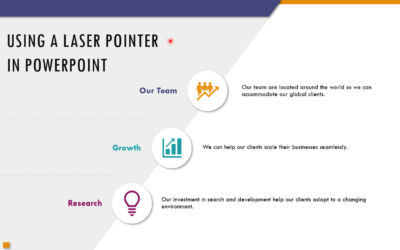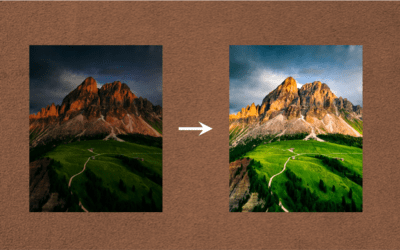PowerPoint Tips, Tricks and Shortcuts
Microsoft PowerPoint Blog | Avantix Learning
10 Keyboard Shortcuts in PowerPoint's Outline View
The outline has been an integral part of Microsoft PowerPoint for many years. It is dynamically linked to slide placeholders and is organized in a hierarchical way.
How to Change the Thumbnail for a Video in PowerPoint (using the Poster Frame Tool)
If you have inserted a video on a PowerPoint slide, you can display a custom thumbnail (or Poster Frame) for the video during a slide show. The thumbnail will display when you run a PowerPoint slide show and disappears when you start the video. For most videos, the thumbnail that displays is the first frame of the video clip. You can use the Poster Frame command to display a different frame in the video clip or a picture from another source as a thumbnail. A picture thumbnail could be either an image or an icon.
How to Use the Built-in Laser Pointer in PowerPoint (with Shortcuts)
During a PowerPoint slide show, you can change your mouse into a laser pointer to focus attention on a specific area on your slide. You can show or hide the built-in laser pointer using keyboard shortcuts or by using the context menu.
PowerPoint Shortcuts for Copy, Paste and Paste Special
Check out these three easy ways to copy shape, picture or text formatting quickly and easily in PowerPoint using buttons or keyboard shortcuts.
How to Change Slide Size or Dimensions in PowerPoint
You can change the slide size or aspect ratio of a PowerPoint presentation in all versions. The default slide size or dimensions in 2013, 2016, 2019, 2021 or 365 is widescreen (16:9 aspect ratio). You can also enter a custom slide size if you prefer (including entering slide size in pixels). The best time to set slide size is when you first set up your PowerPoint presentation before you add any content. If you change the size later in the process, you may have to deal with distorted pictures and you may also need to adjust the position and size of various objects on slides in Normal View and in the slide master(s) and layouts in Slide Master View.
Where to Find Free Pictures for Your PowerPoint Presentations (10 Great Stock Image Sites)
You can find beautiful free pictures that you can use in your PowerPoint presentations online. There are plenty of great stock photo sites that offer high-quality images at no charge. Images can make a big difference for audience engagement and can help your presentations look more professional. You can search for images on these sites by keyword and download images at different resolutions. Most of them allow personal and commercial use of images based on their license terms.
How to Change Picture Brightness or Contrast in PowerPoint
In PowerPoint, you can change the brightness or contrast of a picture using picture correction tools in the Ribbon or in the Format Picture task pane.
How to Crop a Picture in PowerPoint (4 Ways)
In PowerPoint, you can crop a picture in several different ways. You can apply basic cropping, crop to a shape such as an oval or triangle, crop to aspect ratio or crop to a precise size. After you have applied cropping, you can change the cropped area, adjust the position of the picture and / or resize the picture.
How to Print a PowerPoint Presentation with Notes
You can print PowerPoint presentations with notes with or without slide thumbnails. You can control the way notes or speaker notes are printed in three ways – by editing the Notes Master which affects all slides, by editing single notes pages in Notes Page view or by changing formatting in the Notes pane in Normal View.
Microsoft, the Microsoft logo, Microsoft Office and related Microsoft applications and logos are registered trademarks of Microsoft Corporation in Canada, US and other countries. All other trademarks are the property of the registered owners.
Avantix Learning |18 King Street East, Suite 1400, Toronto, Ontario, Canada M5C 1C4 | Contact us at info@avantixlearning.ca