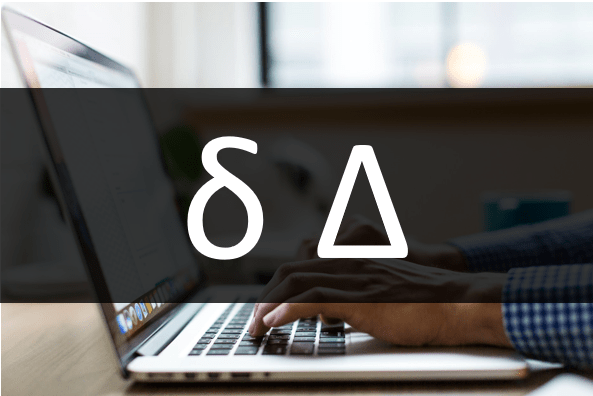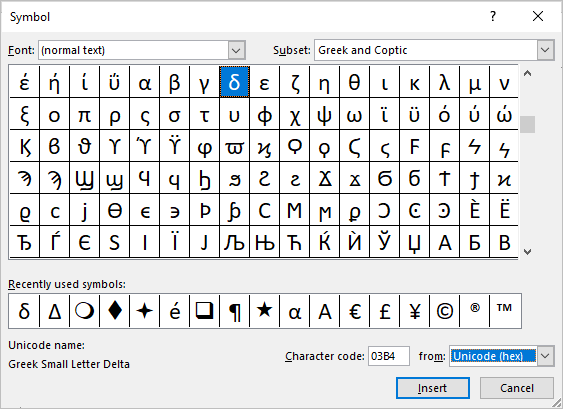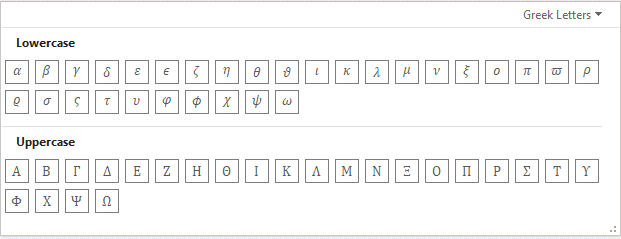Insert the Delta Symbol in PowerPoint Presentations
by Avantix Learning Team | Updated August 20, 2021
Applies to: Microsoft® PowerPoint® 2013, 2016, 2019 and 365 (Windows)
You can insert or type the Delta symbol in PowerPoint presentations using built-in commands or keyboard shortcuts. The Delta symbol is the fourth letter of the Greek alphabet and corresponds to the letter D. Delta can be entered in upper case (Δ) or lower case (δ) in placeholders or text boxes on PowerPoint slides.
Recommended article: How to Print PowerPoint Presentations with Notes
Do you want to learn more about PowerPoint? Check out our virtual classroom or in-person PowerPoint courses >
In this article, we'll look at 5 ways to insert the Delta symbol in PowerPoint:
- Use the Insert Symbol command to insert Delta
- Use an Alt shortcut by pressing Alt and then entering a number sequence
- Change to the Symbol font and press the corresponding letter on the keyboard
- Enter Math AutoCorrect shortcuts in equation blocks or placeholders
- Use the Equation tab in the Ribbon to insert symbols in an equation block or placeholder
Recommended article: How to Hide Comments in Word (or Display Them)
Do you want to learn more about Microsoft Word? Check out our virtual classroom or live classroom Word courses >
1. Inserting the Delta symbol using Insert Symbol
To insert the Delta symbol in a text box or placeholder on a PowerPoint slide using Insert Symbol:
- Click in a text box or placeholder where you want to insert the Delta symbol.
- Click the Insert tab in the Ribbon.
- In the Symbols group, click Symbol. A drop-down menu appears.
- Click More Symbols. A dialog box appears.
- Select (normal text) from the Font drop-down menu and then Greek and Coptic from the Subset menu. Alternatively, you could select the Symbol font.
- Click the Delta symbol.
- Click Insert.
- Click Close.
The Insert Symbol dialog box in PowerPoint displays Greek letters or symbols when you select normal text as the font and Greek and Coptic as the subset:
2. Using Alt keyboard shortcuts to insert the Delta symbol
You can press the Alt key in combination with numbers on the numeric keypad to insert the Delta symbol:
- Press and hold Alt + 235 to enter lower case Delta (δ).
- Press and hold Alt + 916 to enter upper case or capital letter Delta (Δ).
If these sequences don't work, press the NumLock key on the numeric keypad.
If you don't have a numeric keypad, you may be able to press the Fn key and access the numbers at the top of your keyboard.
3. Inserting the Delta symbol by switching to the Symbol font
You can use the Symbol font to insert the Delta symbol on slides.
To insert the Delta symbol using the Symbol font:
- Click in a text box or placeholder on a PowerPoint slide.
- Click the Home tab in the Ribbon and select Symbol from the Font drop-down menu in the Font group.
- Type the character(s) to insert the required letter or symbol (such as lower case letter d for Delta).
- Change the font back to a standard font (such as Calibri or Arial) when you have finished entering the Delta symbol.
The Greek characters correspond to standard characters. For example, if you type lower case letter d, PowerPoint enters the corresponding Greek lowercase letter. You could type the entire Greek alphabet in a placeholder in upper and lower case.
4. Inserting the Delta symbol in Equation placeholders Using AutoCorrect for Math
To enter the Delta symbol in an equation block or placeholder:
- Display the slide where you want to insert an equation.
- Click in a blank area on the slide.
- Click the Insert tab in the Ribbon.
- In the Symbols group, click Equation to insert a new equation block or placeholder. Alternatively, type Alt + equal sign (=). You can also click in an existing equation block or placeholder.
- Click in the equation block or placeholder and type a backslash (\) plus the name of the symbol (such as \delta) and then press the Spacebar. Enter the name in lowercase if you want to enter a lowercase letter or enter with a starting capital if you want to enter a capital letter (such as \Delta).
5. Inserting the Delta symbol in Equation placeholders using the Ribbon
To enter the Delta symbol in an equation block or placeholder using the Ribbon:
- Display the slide where you want to insert an equation.
- Click in a blank area on the slide.
- Click the Insert tab in the Ribbon.
- In the Symbols group, click Equation to insert a new equation block or placeholder. Alternatively, type Alt + equal sign (=). You can also click in an existing equation block or placeholder.
- Click the Equation tab in the Ribbon.
- Click the More arrow on the bottom right of the Symbols gallery.
- At the top of the Symbols gallery, select the drop-down menu (typically, this displays Basic Math).
- Select Greek Letters from the drop-down menu
- Click the Delta symbol.
The gallery of Greek characters in the Equation tab appears as follows:
These methods are easy to use and it's up to you which method you prefer.
Subscribe to get more articles like this one
Did you find this article helpful? If you would like to receive new articles, join our email list.
More resources
How to Insert Slide Numbers in PowerPoint
PowerPoint Slide Show Shortcuts (50+ Shortcuts)
How to Use the Built-in Laser Pointer in PowerPoint (with Shortcuts)
10 Ways to Compress PowerPoint Presentations to Reduce File Size
How to Add Animation in PowerPoint (Animate Images, Text or Other Objects)
Related courses
Microsoft PowerPoint: Intermediate / Advanced
Microsoft PowerPoint: Design for Non-Designers
Microsoft PowerPoint: Animations Bootcamp
Our instructor-led courses are delivered in virtual classroom format or at our downtown Toronto location at 18 King Street East, Suite 1400, Toronto, Ontario, Canada (some in-person classroom courses may also be delivered at an alternate downtown Toronto location). Contact us at info@avantixlearning.ca if you'd like to arrange custom instructor-led virtual classroom or onsite training on a date that's convenient for you.
Copyright 2024 Avantix® Learning
You may also like
How to Insert or Type E with an Accent Mark in PowerPoint (È, É, Ê, Ë, è, é, ê, or ë)
You can insert or type e with an accent mark in PowerPoint using built-in tools or keyboard shortcuts (including Alt code shortcuts). The letter e can be inserted with an accent in both upper or lower case in text boxes or placeholders on slides, the slide master or layouts. The following are common accents in upper or lower case – È, É, Ê, Ë, è, é, ê, or ë.
How to Fade a Picture or Part of a Picture in PowerPoint (Using a Gradient)
You can fade a picture in PowerPoint by drawing a rectangle shape on top of the picture and then filling the rectangle with a gradient from opaque to transparent. This technique is often used to fade an image into the background of a slide. Since the rectangle is placed on top of the image and then text may be placed on top of the rectangle, you may need to reorder the objects.
How to Lock an Image, Shape or Other Object in PowerPoint
You can now lock an image, shape or other object in PowerPoint. Objects can be locked in Normal View or Slide Master View. Only PowerPoint 365 users can lock objects to prevent moving and resizing. This is helpful if you want to select and move other objects on the slide or prevent others from moving or resizing an object. You can lock items using the context menu or the Selection Pane.
Microsoft, the Microsoft logo, Microsoft Office and related Microsoft applications and logos are registered trademarks of Microsoft Corporation in Canada, US and other countries. All other trademarks are the property of the registered owners.
Avantix Learning |18 King Street East, Suite 1400, Toronto, Ontario, Canada M5C 1C4 | Contact us at info@avantixlearning.ca