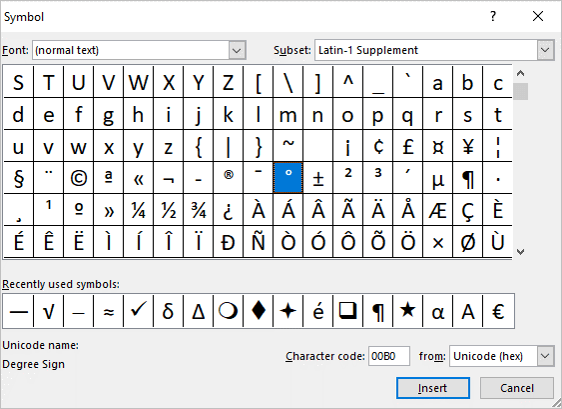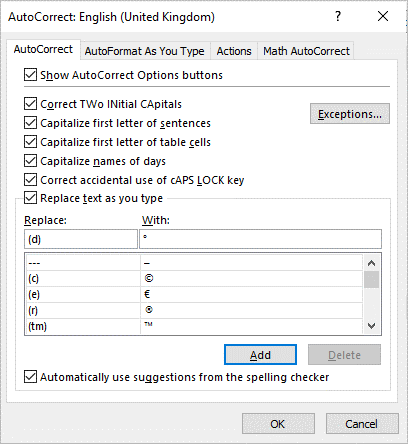Insert the Degree Symbol in PowerPoint Presentations
by Avantix Learning Team | Updated September 17, 2021
Applies to: Microsoft® PowerPoint® 2013, 2016, 2019 and 365 (Windows)
You can insert or type the degree symbol in PowerPoint presentations using built-in commands or keyboard shortcuts. The degree sign can be entered in placeholders, text boxes or in equation blocks on PowerPoint slides. It is automatically entered in superscript. The term degree is used in several temperature scales including Celsius and Fahrenheit.
Recommended article: How to Print PowerPoint Presentations with Notes
Do you want to learn more about PowerPoint? Check out our virtual classroom or in-person PowerPoint courses >
In this article, we'll look at 5 ways to insert the degree symbol in PowerPoint:
- Use the Insert Symbol command to insert the degree symbol
- Use an Alt code shortcut by pressing Alt and then entering a number sequence
- Add and use a custom AutoCorrect entry
- Enter Math AutoCorrect shortcuts in equation blocks or placeholders
- Use the Equation tab in the Ribbon to insert symbols in an equation block or placeholder
Recommended article: How to Hide Comments in Word (or Display Them)
Do you want to learn more about Microsoft Word? Check out our virtual classroom or live classroom Word courses >
1. Inserting the degree symbol using Insert Symbol
To insert the degree symbol in a text box or placeholder on a PowerPoint slide using Insert Symbol:
- Click in a text box or placeholder where you want to insert the degree symbol.
- Click the Insert tab in the Ribbon.
- In the Symbols group, click Symbol. A drop-down menu appears.
- Click More Symbols. A dialog box appears.
- Select (normal text) from the Font drop-down menu.
- Select Latin-1 Supplement from the Subset menu.
- Click the degree symbol.
- Click Insert.
- Click Close.
The Insert Symbol dialog box in PowerPoint displays symbols when you select (normal text) as the font and Basic Latin as the subset:
2. Using Alt keyboard shortcuts to insert the degree symbol
You can press the Alt key in combination with numbers on the numeric keypad to insert the degree symbol:
- Position the cursor in the text box or placeholder where you want to insert the degree symbol.
- Press Alt + 0176 or Alt + 248 on the numeric keypad.
If these sequences don't work, press the NumLock key on the numeric keypad.
If you don't have a numeric keypad, you may be able to press the Fn key and access the numbers at the top of your keyboard.
3. Inserting a degree symbol using an AutoCorrect entry
You can also add a custom AutoCorrect entry to insert a degree sign.
To create an AutoCorrect entry for the degree symbol that you can use in PowerPoint:
- Open a PowerPoint presentation.
- Click the File tab in the Ribbon.
- Select Options. A dialog box appears.
- In the categories on the left, select Proofing.
- Click AutoCorrect Options. A dialog box appears.
- Select the AutoCorrect tab.
- In the Replace box, enter the characters you want to replace (such as (d)).
- Click in the With box and press and hold Alt + 0176 on the numeric keypad to insert the degree symbol.
- Click Add.
- Click OK twice.
The AutoCorrect dialog box appears as follows with a degree entry:
To use the AutoCorrect entry you created for the degree symbol:
- Display the slide on which you want to insert a degree symbol.
- Position the cursor in the text box or placeholder where you want to insert the symbol. You can also click in a cell in a table or click a shape.
- Type the entry (such as (d)) and then press the Spacebar.
You can also add entries for other symbols.
4. Inserting the degree symbol in equation placeholders using AutoCorrect for Math
Math Autocorrect shortcuts can be used in PowerPoint in equations (not in text boxes or placeholders).
To enter the degree symbol in an equation block or placeholder:
- Display the slide where you want to insert an equation.
- Click in a blank area on the slide.
- Click the Insert tab in the Ribbon.
- In the Symbols group, click Equation to insert a new equation block or placeholder. Alternatively, type Alt + equal sign (=). You can also click in an existing equation block or placeholder.
- Click in the equation block or placeholder and type a backslash (\) plus the name of the symbol (such as \degree) and then press the Spacebar.
5. Inserting the degree symbol in Equation placeholders using the Ribbon
To enter the degree symbol in an equation block or placeholder using the Ribbon:
- Display the slide where you want to insert an equation.
- Click in a blank area on the slide.
- Click the Insert tab in the Ribbon.
- In the Symbols group, click Equation to insert a new equation block or placeholder. Alternatively, type Alt + equal sign (=). You can also click in an existing equation block or placeholder.
- Click the Equation tab in the Ribbon.
- Click the More arrow on the bottom right of the Symbols gallery.
- At the top of the Symbols gallery, select the drop-down menu (typically, this displays Basic Math).
- Select Basic Math from the drop-down menu
- Click the degree symbol.
These methods are easy to use and it's up to you which method you prefer.
Subscribe to get more articles like this one
Did you find this article helpful? If you would like to receive new articles, join our email list.
More resources
How to Insert Slide Numbers in PowerPoint
PowerPoint Slide Show Shortcuts (50+ Shortcuts)
How to Use the Built-in Laser Pointer in PowerPoint (with Shortcuts)
10 Ways to Compress PowerPoint Presentations to Reduce File Size
How to Add Animation in PowerPoint (Animate Images, Text or Other Objects)
Related courses
Microsoft PowerPoint: Intermediate / Advanced
Microsoft PowerPoint: Design for Non-Designers
Microsoft PowerPoint: Animations Bootcamp
Our instructor-led courses are delivered in virtual classroom format or at our downtown Toronto location at 18 King Street East, Suite 1400, Toronto, Ontario, Canada (some in-person classroom courses may also be delivered at an alternate downtown Toronto location). Contact us at info@avantixlearning.ca if you'd like to arrange custom instructor-led virtual classroom or onsite training on a date that's convenient for you.
Copyright 2024 Avantix® Learning
You may also like
How to Insert or Type E with an Accent Mark in PowerPoint (È, É, Ê, Ë, è, é, ê, or ë)
You can insert or type e with an accent mark in PowerPoint using built-in tools or keyboard shortcuts (including Alt code shortcuts). The letter e can be inserted with an accent in both upper or lower case in text boxes or placeholders on slides, the slide master or layouts. The following are common accents in upper or lower case – È, É, Ê, Ë, è, é, ê, or ë.
How to Fade a Picture or Part of a Picture in PowerPoint (Using a Gradient)
You can fade a picture in PowerPoint by drawing a rectangle shape on top of the picture and then filling the rectangle with a gradient from opaque to transparent. This technique is often used to fade an image into the background of a slide. Since the rectangle is placed on top of the image and then text may be placed on top of the rectangle, you may need to reorder the objects.
How to Lock an Image, Shape or Other Object in PowerPoint
You can now lock an image, shape or other object in PowerPoint. Objects can be locked in Normal View or Slide Master View. Only PowerPoint 365 users can lock objects to prevent moving and resizing. This is helpful if you want to select and move other objects on the slide or prevent others from moving or resizing an object. You can lock items using the context menu or the Selection Pane.
Microsoft, the Microsoft logo, Microsoft Office and related Microsoft applications and logos are registered trademarks of Microsoft Corporation in Canada, US and other countries. All other trademarks are the property of the registered owners.
Avantix Learning |18 King Street East, Suite 1400, Toronto, Ontario, Canada M5C 1C4 | Contact us at info@avantixlearning.ca