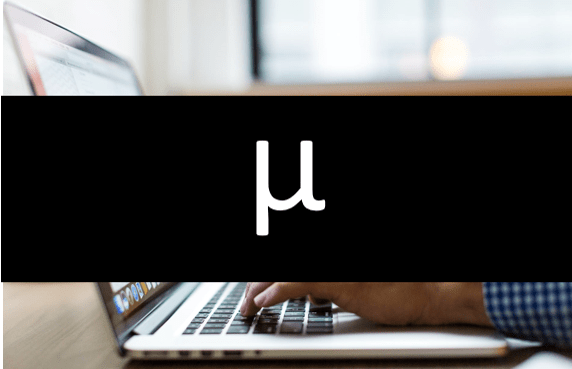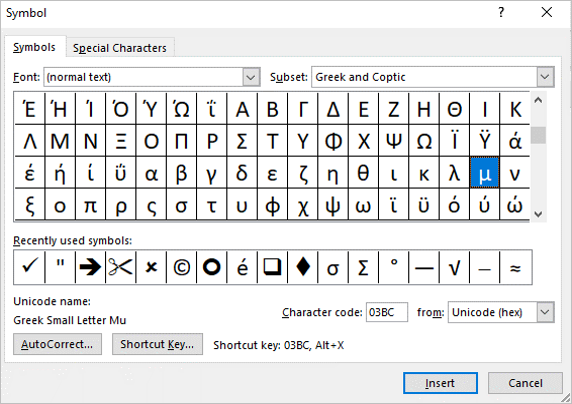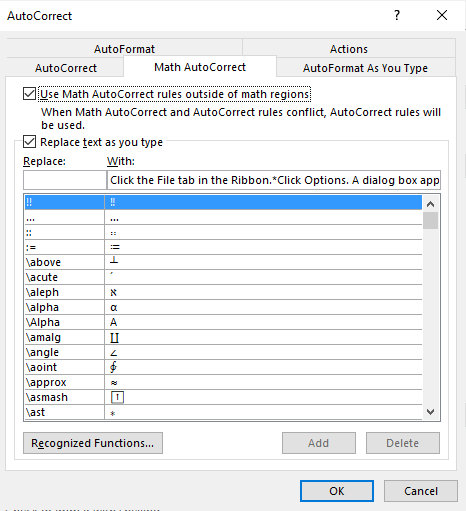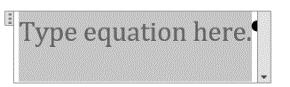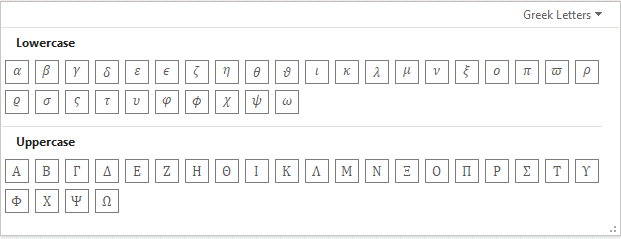6 Ways to Insert or Type the Mu or Micro Symbol in Word Documents
by Avantix Learning Team | Updated November 2, 2021
Applies to: Microsoft® Word® 2013, 2016, 2019 or 365 (Windows)
You can insert or type the Mu or Micro symbol (µ) in Word documents using built-in commands or keyboard shortcuts (including Alt code shortcuts). The Mu or Micro symbol is comparable to the letter m in the Greek alphabet.
The Mu symbol designates a population mean in statistics, coefficient of friction or magnetic permeability. Micro (Micron or Micrometer) is used as a prefix in the metric system for measurement.
In this article, we'll review 6 ways to insert the Mu or Micro symbol in Word:
- Use the Insert Symbol command in the Ribbon
- Use an Alt keyboard shortcut by pressing Alt and then typing a number sequence
- Assign custom keyboard shortcuts
- Use the Symbol font and press the corresponding letter on the keyboard
- Use Math AutoCorrect
- Type AutoCorrect entries in an equation block or placeholder
Recommended article: How to Hide Comments in Word (or Display Them)
Do you want to learn more about Microsoft Word? Check out our virtual classroom or in-person Word courses >
1. Inserting the Mu or Micro symbol using Insert Symbol
To insert the Mu or Micro symbol using Insert Symbol:
- Position the cursor in the document where you want to insert the Mu or Micro symbol.
- Click the Insert tab in the Ribbon.
- In the Symbols group, select Symbol. A drop-down menu appears.
- Click More Symbols. A dialog box appears.
- If necessary, click the Symbols tab.
- Select (normal text) from the Font drop-down menu and then Greek and Coptic from the Subset menu. You could also select the Symbol font.
- Click the Mu or Micro symbol.
- Click Insert.
- Click Close.
The Insert Symbol dialog box displays the Mu or Micro symbol when you select normal text as the font and Greek and Coptic as the subset:
2. Using an Alt keyboard shortcut to insert the Mu or Micro symbol
You can press the Alt key in combination with numbers on the numeric keypad to insert the Mu or Micro symbol in two ways:
- Press Alt + 230
- Press Alt + 0181
For Mac users, press Option + M.
If the sequence doesn't work, press the NumLock key on the numeric keypad.
If you don't have a numeric keypad, you may be able to press the Fn key and access the numbers at the top of your keyboard.
3. Creating a custom keyboard shortcut for Mu or Micro
You can also create your own keyboard shortcut for special characters. The easiest method is to access Shortcuts using the Insert Symbol dialog box.
To create your own keyboard shortcut for Mu or Micro:
- Click the Insert tab in the Ribbon.
- In the Symbols group, click Symbol. A drop-down menu appears.
- Select More Symbols. A dialog box appears.
- If necessary, click the Symbols tab.
- Select (normal text) from the Font drop-down menu and then Greek and Coptic from the Subset menu. Alternatively, you could select the Symbol font.
- Click the Mu or Micro symbol.
- Click Shortcut. A dialog box appears.
- Click in the Press new shortcut key box.
- Press the keys you want to use (for example, press Ctrl + Alt + Shift + M). If the keyboard shortcut is assigned to another command, Word will display it so you can decide if you want replace it.
- Click Assign.
- Click Close twice.
To insert the character, press the keys you assigned.
The Customize Keyboard dialog box appears as follows:
These shortcuts are typically saved in the Normal (default) template. When you close Word, you should be prompted to save the Normal template. Be sure to click Save.
4. Inserting the Mu or Micro symbol by switching to the Symbol font
You can use the Symbol font to insert Greek letters or symbols in Word documents.
To insert letters or symbols using the Symbol font:
- Click in the location in the document where you want to insert the letter or symbol.
- Press Ctrl + Shift + Q to switch to the Symbol font.
- Type the character to insert the required letter or symbol.
The Greek characters correspond to standard characters. For example, type the lowercase letter m. Note that this works for one character only and then the font changes back to the normal font.
5. Inserting the Mu or Micro symbol Using AutoCorrect for Math
Another way to insert the Mu or Micro symbol is to turn on Math AutoCorrect outside of math regions and then type specific sequences to insert the symbol in a Word document.
To turn on AutoCorrect for Math so you can use it in all areas of a Word document:
- Click the File tab in the Ribbon.
- Click Options. A dialog box appears.
- In the categories on the left, click Proofing.
- Click AutoCorrect Options in the pane on the right. A dialog box appears.
- Click the Math AutoCorrect tab.
- Select or check Use Math AutoCorrect rules outside of math regions.
- Click OK twice.
- To enter the Mu or Micro symbol in a document, type \mu then press the Spacebar.
The Math AutoCorrect options appear as follows:
6. Entering the Mu or Micro symbol in equation blocks or placeholders
To enter the Mu or Micro symbol in an equation block or placeholder:
- Click in the document where you want to enter an equation.
- Click the Insert tab in the Ribbon.
- In the Symbols group, click Equation to insert a new equation block or placeholder. Alternatively, type Alt + equal sign (=). You can also use an existing equation block or placeholder.
- Click in the equation block or placeholder and type a backslash (\) plus the name of the symbol (such as \mu) and then press the Spacebar.
Below is a new equation block or placeholder:
When you are in an equation block, you can also click the Equation tab in the Ribbon and select the Mu or Micro symbol in the Symbols group:
- Click in an equation block or placeholder.
- Click the Equation tab in the Ribbon.
- Click the More arrow on the bottom right of the Symbols gallery.
- At the top of the Symbols gallery, select the drop-down menu (typically, this displays Basic Math).
- Select Greek Letters from the drop-down menu. A gallery appears.
- Click the Mu or Micro symbol.
The gallery of Greek characters in the Equation tab appears as follows:
You can enter other Greek characters using the same tools.
Subscribe to get more articles like this one
Did you find this article helpful? If you would like to receive new articles, join our email list.
More resources
How to View Word Count in Word (4 Ways)
How to View Document Statistics in Microsoft Word
How to Insert a Check Mark or Tick Mark in Word (5 Ways)
How to Create a Table of Contents in Microsoft Word (Insert, Format and Update a TOC)
10+ Great Microsoft Word Navigation Shortcuts for Moving Around Quickly in Your Documents
Related courses
Microsoft Word: Intermediate / Advanced
Microsoft Excel: Intermediate / Advanced
Microsoft PowerPoint: Intermediate / Advanced
Microsoft Word: Long Documents Master Class
Microsoft Word: Styles, Templates and Tables of Contents
Microsoft Word: Designing Dynamic Word Documents Using Fields
Our instructor-led courses are delivered in virtual classroom format or at our downtown Toronto location at 18 King Street East, Suite 1400, Toronto, Ontario, Canada (some in-person classroom courses may also be delivered at an alternate downtown Toronto location). Contact us at info@avantixlearning.ca if you'd like to arrange custom instructor-led virtual classroom or onsite training on a date that's convenient for you.
Copyright 2024 Avantix® Learning
You may also like
How to Insert or Type A with an Accent Mark in Word (À, Á, Â, Ä, à, á, â, or ä)
You can insert or type a with an accent mark in Word using built-in tools or keyboard shortcuts (including Alt code shortcuts). The letter a can be inserted with an accent in both upper or lower case. The following are common accents in upper or lower case – À, Á, Â, Ä, à, á, â, or ä.
10 Word Shortcuts to Select Text Using a Keyboard
You can use several shortcuts in Word to select text in your documents using only your keyboard. When you select text, it will typically be highlighted in grey. After you select text, you can cut, copy, or delete the selected text or apply character or paragraph formatting.
How to Generate Random Text in Word
If you are creating a Microsoft Word document, template or mockup and you want to create placeholder text, you can generate random text using the built-in RAND function or LOREM function (which generates Latin or Lorem ipsum text).
Microsoft, the Microsoft logo, Microsoft Office and related Microsoft applications and logos are registered trademarks of Microsoft Corporation in Canada, US and other countries. All other trademarks are the property of the registered owners.
Avantix Learning |18 King Street East, Suite 1400, Toronto, Ontario, Canada M5C 1C4 | Contact us at info@avantixlearning.ca