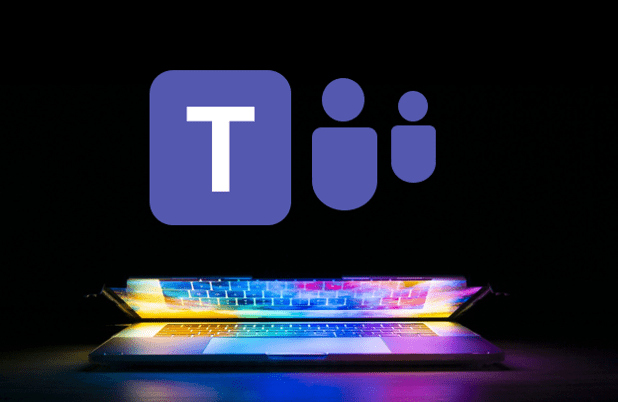Essential Keyboard Shortcuts for Microsoft Teams
by Avantix Learning Team | Updated April 5, 2021
Applies to: Microsoft® Teams® Desktop App (Windows)
If you're a Microsoft Teams user, you can save alot of time using your keyboard to access Teams commands. Check out this essential list of keyboard shortcuts for Microsoft Teams for Windows users (Desktop).
General
Open Activity – Ctrl + 1
Open Chat – Ctrl + 2
Start a new chat – Ctrl + N
Open Teams – Ctrl + 3
Open Calendar – Ctrl + 4
Open Calls – Ctrl + 5
Open Files – Ctrl + 6
Open Filter – Ctrl + Shift + F
Show keyboard shortcuts – Press Ctrl + Period (.)
Show commands – Ctrl + Slash (/)
Open Settings – Ctrl + Comma (,)
Open Help – F1
Close – Esc
Zoom in – Ctrl + Equal Sign (=)
Zoom out – Ctrl + Minus Sign (-)
Meetings and calls
Schedule a meeting – Ctrl + Shift + N
Save/send a meeting request – Ctrl + S
Start audio call – Ctrl + Shift + C
Accept audio call – Ctrl + Shift + S
Start video call – Ctrl + Shift + U
Accept video call – Ctrl + Shift + A
Decline call – Ctrl + Shift + D
Toggle audio (mute/unmute) – Ctrl + Shift + M
Toggle video – Ctrl + Shift + O
Toggle fullscreen – Ctrl + Shift + F
Toggle background blur in video call – Ctrl + Shift + P
Screen sharing
Go to sharing toolbar – Ctrl + Shift + Space
Share your screen – Ctrl + Shift + E
Accept screen share – Ctrl + Shift + A
Reject screen share – Ctrl + Shift + D
Messaging
Go to compose box – C
Expand compose box – Ctrl + Shift + X
Send (expanded compose box) – Ctrl + Enter
Mark message as important – Ctrl + Shift + X
Attach file – Ctrl + O
Start new line – Shift + Enter
Reply to thread – R
Mark as important – Ctrl + Shift + I
Navigation
Go to – Ctrl + G
Go to Search – Ctrl + E
Go to previous list item – Alt + Up Arrow
Go to next list item – Alt + Down Arrow
Move selected team up – Ctrl + Shift + Up Arrow
Move selected team down – Ctrl + Shift + Down Arrow
Go to previous section – Ctrl + Shift + F6
Go to next section – Ctrl + F6
Subscribe to get more articles like this one
Did you find this article helpful? If you would like to receive new articles, join our email list.
More resources
10 Microsoft Excel Navigation Shortcuts
14 Microsoft Word Selection Shortcuts
75+ Microsoft Outlook Shortcuts
Related courses
Microsoft Word: Intermediate / Advanced
Microsoft Excel: Intermediate / Advanced
Microsoft PowerPoint: Intermediate / Advanced
Our instructor-led courses are delivered in virtual classroom format or at our downtown Toronto location at 18 King Street East, Suite 1400, Toronto, Ontario, Canada (some in-person classroom courses may also be delivered at an alternate downtown Toronto location). Contact us at info@avantixlearning.ca if you'd like to arrange custom instructor-led virtual classroom or onsite training on a date that's convenient for you.
Copyright 2024 Avantix® Learning
You may also like
How to Show or Hide White Space in Word Documents
You can show or hide white space at the top and bottom of pages in Microsoft Word documents. If you hide white space, you won't be able to see headers or footers in Print Layout View or the gray space that typically appears at the top and bottom of pages as you scroll through your document.
How to Hear a Word Document Using Speak (Text to Speech)
In Microsoft Word 2010 and later versions, you can have word speak or read a document aloud to you. You will need to add the Speak command to your Quick Access Toolbar or the Ribbon to use this feature. Once you've added the command, simply click Speak and Word will read the selected text aloud.
How to Insert a Nonbreaking Space in Word
You can keep text together in several ways in Word. If you want to keep words or characters together, you can use nonbreaking spaces or nonbreaking hyphens or dashes and insert them using a dialog box or a keyboard shortcut. If you want to keep lines or paragraphs together on the same page, you can apply settings in the Paragraph dialog box (which can be built into styles if you use styles).
Microsoft, the Microsoft logo, Microsoft Office and related Microsoft applications and logos are registered trademarks of Microsoft Corporation in Canada, US and other countries. All other trademarks are the property of the registered owners.
Avantix Learning |18 King Street East, Suite 1400, Toronto, Ontario, Canada M5C 1C4 | Contact us at info@avantixlearning.ca