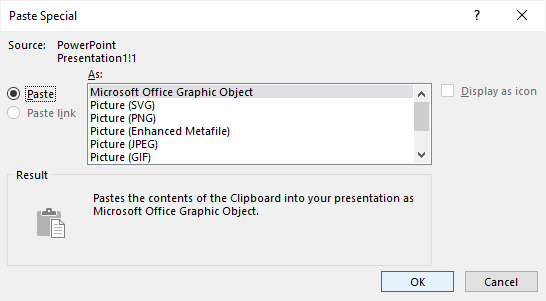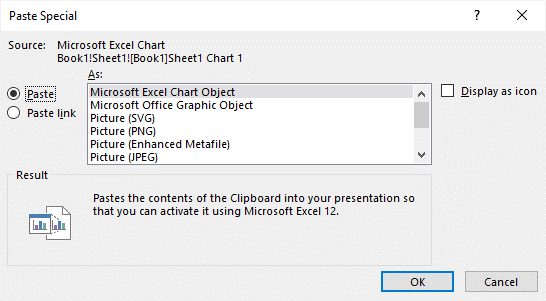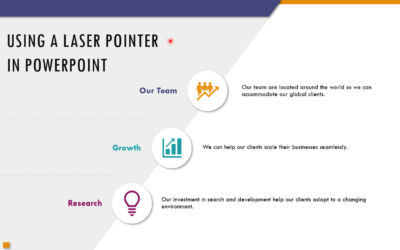Check Out These Timesaving Keyboard Shortcuts for Copy, Paste and Paste Special in PowerPoint
by Avantix Learning Team | Updated August 25, 2023
Applies to: Microsoft® PowerPoint® 2010, 2013, 2016, 2019, 2021 and 365 (Windows)
There are several keyboard shortcuts for copy, paste and paste special in PowerPoint. You can use shortcuts to copy and paste objects, slides and formatting.
Recommended article: How to Group and Ungroup in PowerPoint (with Shortcuts)
Do you want to learn more about PowerPoint? Check out our virtual classroom or live classroom PowerPoint courses >
Note: Screenshots in this article are from PowerPoint 365 but are very similar in previous versions.
Copy and paste objects or slides
To copy and paste objects or slides, select the object or slide thumbnail in Normal View or Slide Sorter View and then press Ctrl + C to copy and then Ctrl + V to paste.
Duplicate objects or slides
To duplicate objects or slides, select the object or slide thumbnail in Normal View or Slide Sorter View and then press Ctrl + D.
Copy and paste using Paste Special
You can copy objects in PowerPoint or copy in another application and then paste into PowerPoint using Paste Special.
To copy and paste an object onto a slide using Paste Special:
- Select the object in PowerPoint or in another application and press Ctrl + C to copy. For example, you can select cells or a chart in Excel and then press Ctrl + C.
- In Normal View, display the PowerPoint slide on which you want to paste the object.
- Press Ctrl + Alt + V to display the Paste Special dialog box.
- Select the desired option(s) in the dialog box.
- Click OK or press Enter.
The Paste Special dialog box will change depending on the type of object you have copied.
The following Paste Special dialog box appears when you copy a shape in PowerPoint:
The following Paste Special dialog box appears when you copy and paste a chart from Excel:
The Paste Special dialog box options will change if you select Paste or Paste Link.
Copy and paste formatting using keyboard shortcuts
To copy and paste formatting using keyboard shortcuts:
- Format a shape, image or text in PowerPoint.
- Insert another shape, image or text.
- Select the first shape, image or text and press Ctrl + Shift + C.
- Click the second shape, image or text. You may need to drag over text.
- Press Ctrl + Shift + V.
- Continue pasting formatting to other shapes, images or text by pressing Ctrl + Shift + V.
You can save a lot of time using copy and paste shortcuts in PowerPoint.
Subscribe to get more articles like this one
Did you find this article helpful? If you would like to receive new articles, JOIN our email list.
More resources
10 PowerPoint Drawing Tricks and Shortcuts
How to Rotate Objects in PowerPoint (4 Ways)
10 Keyboard Shortcuts in PowerPoint's Outline View
How to Compress Images in PowerPoint (10 Strategies)
How to Use the Built-in Laser Pointer in PowerPoint (with Shortcuts)
Related courses
Microsoft PowerPoint: Intermediate / Advanced
Microsoft PowerPoint: Design for Non-Designers
Microsoft PowerPoint: Animations Bootcamp
Our instructor-led courses are delivered in virtual classroom format or at our downtown Toronto location at 18 King Street East, Suite 1400, Toronto, Ontario, Canada (some in-person classroom courses may also be delivered at an alternate downtown Toronto location). Contact us at info@avantixlearning.ca if you'd like to arrange custom instructor-led virtual classroom or onsite training on a date that's convenient for you.
Copyright 2024 Avantix® Learning
You may also like
10 Keyboard Shortcuts in PowerPoint's Outline View
The outline has been an integral part of Microsoft PowerPoint for many years. It is dynamically linked to slide placeholders and is organized in a hierarchical way.
How to Change the Thumbnail for a Video in PowerPoint (using the Poster Frame Tool)
If you have inserted a video on a PowerPoint slide, you can display a custom thumbnail (or Poster Frame) for the video during a slide show. The thumbnail will display when you run a PowerPoint slide show and disappears when you start the video. For most videos, the thumbnail that displays is the first frame of the video clip. You can use the Poster Frame command to display a different frame in the video clip or a picture from another source as a thumbnail. A picture thumbnail could be either an image or an icon.
How to Use the Built-in Laser Pointer in PowerPoint (with Shortcuts)
During a PowerPoint slide show, you can change your mouse into a laser pointer to focus attention on a specific area on your slide. You can show or hide the built-in laser pointer using keyboard shortcuts or by using the context menu.
Microsoft, the Microsoft logo, Microsoft Office and related Microsoft applications and logos are registered trademarks of Microsoft Corporation in Canada, US and other countries. All other trademarks are the property of the registered owners.
Avantix Learning |18 King Street East, Suite 1400, Toronto, Ontario, Canada M5C 1C4 | Contact us at info@avantixlearning.ca