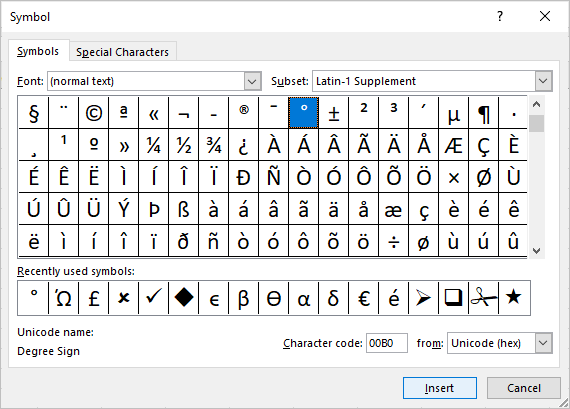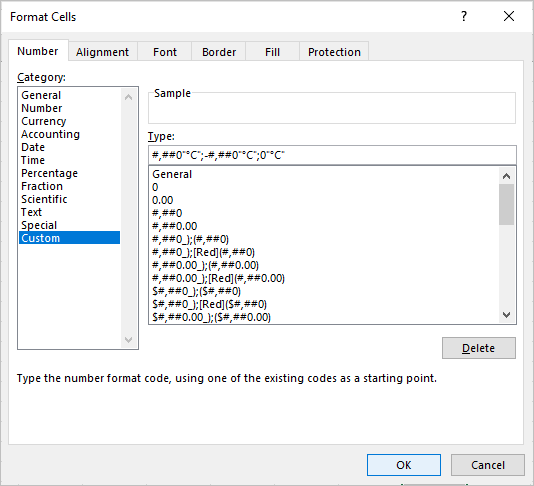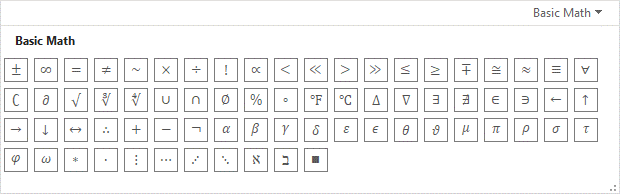Insert the Degree Symbol in Microsoft Excel
by Avantix Learning Team | Updated April 26, 2024
Applies to: Microsoft® Excel® 2016, 2019, 2021 and 365 (Windows)
You can insert or type the degree symbol in Excel using built-in commands, keyboard shortcuts or a custom number format. A custom number format can be applied to cells and would apply the degree symbol as a format rather than inserting it. The degree symbol can be entered in cells, equation blocks or text boxes. It is automatically entered in superscript. The term degree is used in several temperature scales including Celsius and Fahrenheit.
In this article, we'll review 5 ways to insert the degree symbol in Excel (click the contents links to jump to a specific topic):
- Use the Insert Symbol command
- Use an Alt code shortcut by pressing Alt and then entering a number sequence
- Use a built-in AutoCorrect shortcut
- Create and apply a custom number format
- Use the Equation tab in the Ribbon to insert the degree symbol in an equation block or placeholder
Recommended article: How to Insert Multiple Rows in Excel (4 Fast Ways with Shortcuts)
Do you want to learn more about Microsoft Excel? Check out our virtual classroom or in-person classroom Excel courses >
1. Insert the degree symbol using Insert Symbol
To insert the degree symbol using Insert Symbol in an Excel worksheet
- Click in the cell, text box or equation block where you want to insert the degree symbol. Double-click the cell if you want to edit a cell that has other content.
- Click the Insert tab in the Ribbon.
- In the Symbols group, click Symbol. A drop-down menu appears.
- Click More Symbols. A dialog box appears.
- If necessary, click the Symbols tab.
- Select (normal text) from the Font drop-down menu.
- Select Latin-1 Supplement from the Subset menu.
- Click the degree symbol.
- Click Insert.
- Click Close.
The Insert Symbol dialog box displays the degree symbol when you select normal text as the font and Latin-1 Supplement as the subset:
2. Insert the degree symbol using Alt keyboard shortcuts
You can press the Alt key in combination with numbers on the numeric keypad to insert the degree symbol:
- Click in the cell, text box or equation block where you want to insert the degree symbol. Double-click the cell if you want to edit a cell that has other content.
- Press Alt + 0176 or Alt + 248 on the numeric keypad.
If these sequences don't work, press the NumLock key on the numeric keypad.
If you don't have a numeric keypad, you may be able to press the Fn key and access the numbers at the top of your keyboard.
3. Insert the degree symbol using a built-in AutoCorrect shortcut
To use a built-in AutoCorrect shortcut in Excel to insert the degree symbol:
- Click in the cell, text box or equation block where you want to insert the Greek symbol.
- Type (d) and then press the Spacebar.
4. Create a custom number format to insert or display the degree symbol
The best way to insert the degree symbol to cells with numbers that you want to use in calculations is to create a custom number format. Once you create the format, you can apply it to cells containing numbers and you will still be able to perform calculations on the numbers (like calculate average temperature).
Custom number formats have up to 4 parts separated by semi-colons. The first part affects positive numbers, the second part affects negative numbers, the third part affects zero values and the fourth part affects text. Literal text needs to be enclosed in quotation marks ("") and zeros force digits to display.
To create a custom number format to insert or display the degree symbol (as a format):
- Insert the degree symbol using Insert Symbol or one of the methods above.
- Double-click the cell and drag over the degree symbol.
- Press Ctrl + C to copy the symbol.
- Press Ctrl + 1 to display the Format Cells dialog box.
- Click the Number tab.
- In the categories on the left, click Custom.
- Delete the format that appears in the Type area.
- Enter a positive number format. For example, enter # and then type quotation marks or double quotes (") and press Ctrl + V to paste in the degree symbol. Type quotation marks after the degree symbol. You could add C or F in the quotation marks if you want to indicate Celsius or Fahrenheit.
- Type a semi-colon to create a negative format part and repeat the process with a minus sign at the beginning of the part.
- Type a semi-colon to enter a zero value part and enter the format such as 0"°C". At this point, if you are including a C for Celsius, the custom number format would be #"°C";-#"°C";0"°C". In this case, you would use Ctrl + V each time to insert the degree symbol.
- Click OK.
If you wanted to display two decimal places after the number, you could create one of the following formats:
#.00"°";-#.00"°";0.00"°"
#.00"°C";-#.00"°C";0.00"°C"
#.00"°F";-#.00"°F";0.00"°F"
In the following example, a custom number format for degrees has been entered in the Type area in the Format Cells dialog box:
Custom number formats can now be applied to selected cells. Note that custom number formats are only saved in the current workbook.
To apply a custom number format:
- Select the cells where you want to apply the format.
- Press Ctrl + 1.
- Click the Number tab.
- In the categories on the left, click Custom.
- Scroll through formats on the right.
- Click the custom number format (custom number formats appear at the bottom of the list).
- Click OK.
5. Insert the degree symbol in an equation block using the Equation tab in the Ribbon
To insert the degree symbol in an equation block or placeholder using the Equation tab in the Ribbon:
- Select the Excel worksheet where you want to insert an equation.
- Click the Insert tab in the Ribbon.
- Click Symbol. A drop-down menu appears.
- Click Equation to insert a new equation block or placeholder. You can also use an existing equation block or placeholder.
- Ensure that you have clicked in the equation block and then click the Equation tab in the Ribbon.
- Click the More arrow on the bottom right of the Symbols gallery.
- At the top of the Symbols gallery, ensure Basic Math is selected from the drop-down menu.
- Click the degree symbol.
The Symbol gallery with Basic Math selected appears as follows with the degree symbol options for an equation:
You can also insert the degree symbol in an equation block using Alt codes or the Insert Symbol dialog box as noted above.
Subscribe to get more articles like this one
Did you find this article helpful? If you would like to receive new articles, JOIN our email list.
More resources
How to Merge Cells in Excel (4 Ways with Shortcuts)
How to Combine Cells in Excel Using Concatenate (3 Ways)
How to Hide or Unhide Excel Worksheets (and Unhide All Sheets)
How to Delete Blank Rows in Excel (5 Fast Ways to Remove Empty Rows)
How to Highlight Errors, Blanks and Duplicates in Excel Worksheets (Using Formulas)
Related courses
Microsoft Excel: Intermediate / Advanced
Microsoft Excel: Data Analysis with Functions, Dashboards and What-If Analysis Tools
Microsoft Excel: Introduction to Visual Basic for Applications (VBA)
Our instructor-led courses are delivered in virtual classroom format or at our downtown Toronto location at 18 King Street East, Suite 1400, Toronto, Ontario, Canada (some in-person classroom courses may also be delivered at an alternate downtown Toronto location). Contact us at info@avantixlearning.ca if you'd like to arrange custom instructor-led virtual classroom or onsite training on a date that's convenient for you.
Copyright 2024 Avantix® Learning
You may also like
How to Replace Zeros (0) with Blanks in Excel
There are several strategies to replace zero values (0) with blanks in Excel. If you want to replace zero values in cells with blanks, you can use the Replace command or write a formula to return blanks. However, if you simply want to display blanks instead of zeros, you have two formatting options – create a custom number format or a conditional format.
What is Power Query in Excel?
Power Query in Excel is a powerful data transformation tool that allows you to import data from many different sources and then extract, clean, and transform the data. You will then be able to load the data into Excel or Power BI and perform further data analysis. With Power Query (also known as Get & Transform), you can set up a query once and then refresh it when new data is added. Power Query can import and clean millions of rows of data.
How to Freeze Rows in Excel (One or Multiple Rows)
You can freeze one or more rows in an Excel worksheet using the Freeze Panes command. If you freeze rows containing headings, the headings will appear when you scroll down. You can freeze columns as well so when you scroll to the right columns will be frozen.
Microsoft, the Microsoft logo, Microsoft Office and related Microsoft applications and logos are registered trademarks of Microsoft Corporation in Canada, US and other countries. All other trademarks are the property of the registered owners.
Avantix Learning |18 King Street East, Suite 1400, Toronto, Ontario, Canada M5C 1C4 | Contact us at info@avantixlearning.ca