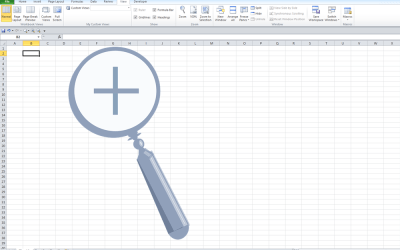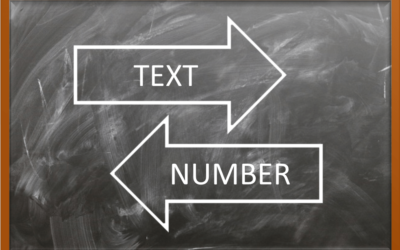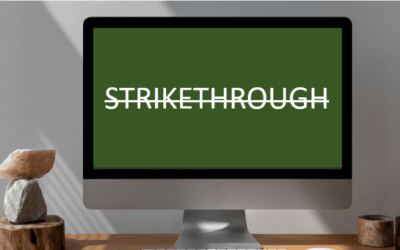Excel Tips, Tricks and Shortcuts
Microsoft Excel Blog | Avantix Learning
How to Freeze Rows in Excel (One or Multiple Rows)
You can freeze one or more rows in an Excel worksheet using the Freeze Panes command. If you freeze rows containing headings, the headings will appear when you scroll down. You can freeze columns as well so when you scroll to the right columns will be frozen.
How to Show or Hide Gridlines in Excel
You can remove or hide gridlines in Excel worksheets to simplify worksheet design. By default, gridlines are displayed but do not print. Gridlines are applied to entire worksheets or workbooks, not to specific cells. If you hide gridlines on one worksheet, it doesn't affect other sheets in the same workbook.
How to Insert Multiple Columns in Excel (4 Fast Ways with Shortcuts)
You can quickly insert multiple columns in Excel using a drop-down menu, keyboard shortcuts or the Home tab in the Ribbon. The key to inserting multiple columns at once, rather than one by one, is to select the number of columns you want to insert first and then insert columns. Excel will insert the same number of columns you selected.
How to Lock Cells in Excel (3 Ways)
It's easy to lock and protect cells in Microsoft Excel to prevent users from changing data or formulas. This involves a two-step process …
How to Password Protect Your Excel Worksheets and Workbooks
You can password protect worksheets and workbooks in Excel. If you want to prevent other users from opening or modifying an Excel workbook, you can encrypt the file with a password. You can also protect workbook structure where you can prevent users from deleting, renaming, moving or unhiding worksheets. Password protection can be added to your Excel file in several ways.
Excel Shortcuts to Zoom In and Out in Your Worksheets (4 Shortcuts)
There are several mouse and keyboard shortcuts you can use to zoom in and out in Excel worksheets. Some of these shortcuts are built-in and others can be created by customizing Excel Options.
How to Convert Text to Numbers in Excel (5 Ways)
There are several ways to convert text to numbers in Microsoft Excel. When data is downloaded from other programs, numbers may sometimes be stored as text and you can't perform calculations correctly on the values. Also, some users may enter a number as text by typing an apostrophe (') before the number. Numbers stored as text usually appear with a green error checking marker in the cell. You can't sum or perform many other types of calculations with text.
How to Insert Multiple Rows in Excel (4 Fast Ways with Shortcuts)
You can quickly insert multiple rows in Excel using a drop-down menu, keyboard shortcuts or the Home tab in the Ribbon. The key to inserting multiple rows at once, rather than one by one, is to select the number of rows you want to insert first and then insert rows. Excel will insert the same number of rows you selected.
3 Excel Strikethrough Shortcuts to Cross Out Text or Values in Cells
You can apply strikethrough to text or values in Excel to cross out or create a line through a cell or part of a cell. There are 3 common ways to apply strikethrough in your Excel worksheets – using a built-in keyboard shortcut, using the Font dialog box, or by adding a command to the Quick Access Toolbar.
Microsoft, the Microsoft logo, Microsoft Office and related Microsoft applications and logos are registered trademarks of Microsoft Corporation in Canada, US and other countries. All other trademarks are the property of the registered owners.
Avantix Learning |18 King Street East, Suite 1400, Toronto, Ontario, Canada M5C 1C4 | Contact us at info@avantixlearning.ca