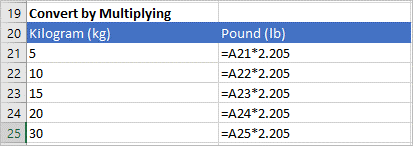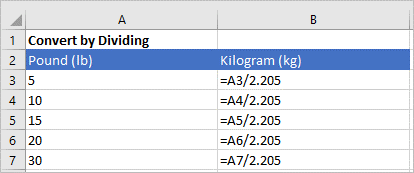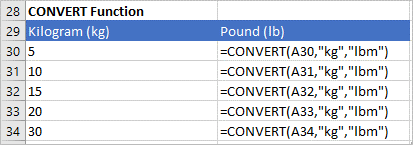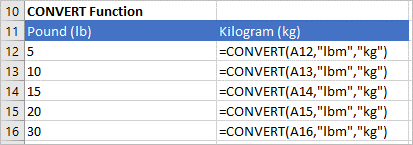Convert Kilograms to Pounds or Vice Versa in Excel Worksheets
by Avantix Learning Team | Updated October 14, 2022
Applies to: Microsoft® Excel® 2010, 2013, 2016, 2019, 2021 and 365 (Windows)
You can convert kg to lbs (kilograms to pounds) or pounds to kilograms using formulas with operators or functions in Excel.
Recommended article: How to Hide Formulas from Clients, Colleagues and Other Users
Do you want to learn more about Excel? Check out our virtual classroom or in-person classroom Excel courses >
The following are the conversion amounts:
1 pound (lb) = 0.453592 kilograms (kg)
For an approximate result, divide the value or cell value by 2.205.
1 kilogram (kg) = 2.20462 pounds (lb)
For an approximate result, multiply the value or cell value by 2.205.
Convert kg to lbs (kilograms to pounds) by multiplying
To convert from kg to lbs (kilograms to pounds) by multiplying:
- Click in a cell where you want to insert the converted amount.
- Type =cell to convert*2.205 (for example =A2*2.205)
- Press Enter.
In the following example, the kg to lbs (kilograms to pounds) conversion formula is entered in column B using the multiplication operator:
Convert lbs to kg (pounds to kilograms) by dividing
To convert from lbs to kg (pounds to kilograms) by dividing:
- Click in a cell where you want to insert the converted amount.
- Type =cell to convert/2.205 (for example =A2/2.205)
- Press Enter.
In the following example, the lbs to kg (pounds to kilograms) conversion formula is entered in column B using the division operator:
Use the CONVERT function
You can also use the CONVERT function to convert measurements.
The CONVERT function uses the following syntax:
=CONVERT(cell to convert, units to convert from, units to convert to).
The units must be entered in quotation marks or double quotes (such as "kg").
Convert kg to lbs (kilograms to pounds) using the CONVERT function
To convert kg to lbs (kilograms to pounds) using the CONVERT function:
- Click in a cell where you want to insert the converted amount.
- Type =CONVERT(cell to convert,"kg","lbm"). For example, type =CONVERT(A2,"kg","lbm").
- Press Enter.
In the following example, the kg to lbs (kilograms to pounds) conversion formula is entered in column B using the CONVERT function:
Convert lbs to kg (pounds to kilograms) using the CONVERT function
To convert lbs to kg (pounds to kilograms) using the CONVERT function:
- Click in a cell where you want to insert the converted amount.
- Type =CONVERT(cell to convert,"lbm","kg"). For example, type =CONVERT(A2,"lbm","kg").
- Press Enter.
In the following example, the lbs to kg (pounds to kilograms) conversion formula is entered in column B using the CONVERT function:
There are also other units you can use with the CONVERT function.
This article was first posted on August 14, 2021 and has been updated for clarity and content.
Subscribe to get more articles like this one
Did you find this article helpful? If you would like to receive new articles, JOIN our email list.
More resources
10 Great Excel Navigation Shortcuts
How to Use Flash Fill in Excel (4 Ways with Shortcuts)
3 Excel Strikethrough Shortcuts to Cross Out Text or Values in Cells
How to Highlight Errors, Blanks and Duplicates in Excel Worksheets
How to Replace Blank Cells with a Value from the Cell Above in Excel
Related courses
Microsoft Excel: Intermediate / Advanced
Microsoft Excel: Data Analysis with Functions, Dashboards and What-If Analysis Tools
Microsoft Excel: Introduction to Power Query to Get and Transform Data
Microsoft Excel: New and Essential Features and Functions in Excel 365
Microsoft Excel: Introduction to Visual Basic for Applications (VBA)
Our instructor-led courses are delivered in virtual classroom format or at our downtown Toronto location at 18 King Street East, Suite 1400, Toronto, Ontario, Canada (some in-person classroom courses may also be delivered at an alternate downtown Toronto location). Contact us at info@avantixlearning.ca if you'd like to arrange custom instructor-led virtual classroom or onsite training on a date that's convenient for you.
Copyright 2024 Avantix® Learning
You may also like
How to Replace Zeros (0) with Blanks in Excel
There are several strategies to replace zero values (0) with blanks in Excel. If you want to replace zero values in cells with blanks, you can use the Replace command or write a formula to return blanks. However, if you simply want to display blanks instead of zeros, you have two formatting options – create a custom number format or a conditional format.
What is Power Query in Excel?
Power Query in Excel is a powerful data transformation tool that allows you to import data from many different sources and then extract, clean, and transform the data. You will then be able to load the data into Excel or Power BI and perform further data analysis. With Power Query (also known as Get & Transform), you can set up a query once and then refresh it when new data is added. Power Query can import and clean millions of rows of data.
How to Freeze Rows in Excel (One or Multiple Rows)
You can freeze one or more rows in an Excel worksheet using the Freeze Panes command. If you freeze rows containing headings, the headings will appear when you scroll down. You can freeze columns as well so when you scroll to the right columns will be frozen.
Microsoft, the Microsoft logo, Microsoft Office and related Microsoft applications and logos are registered trademarks of Microsoft Corporation in Canada, US and other countries. All other trademarks are the property of the registered owners.
Avantix Learning |18 King Street East, Suite 1400, Toronto, Ontario, Canada M5C 1C4 | Contact us at info@avantixlearning.ca