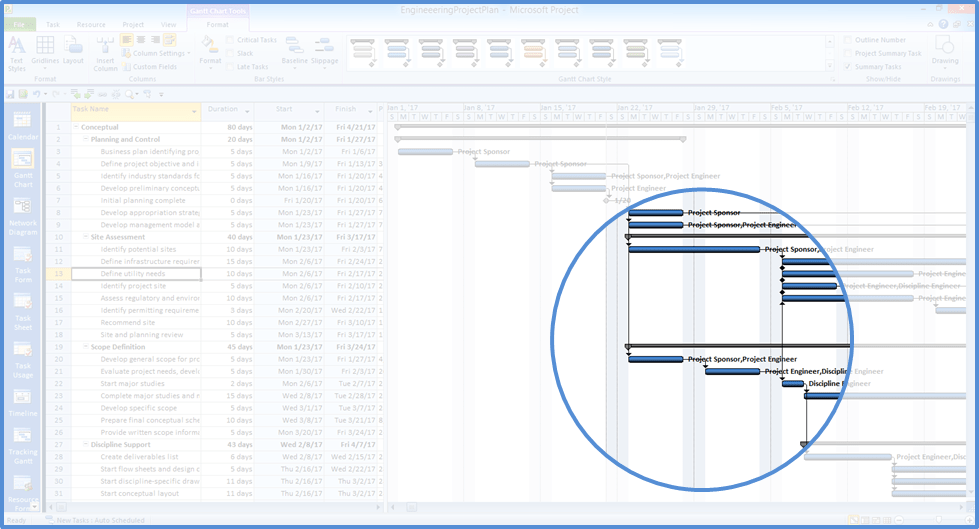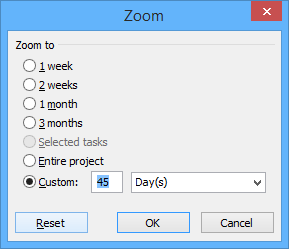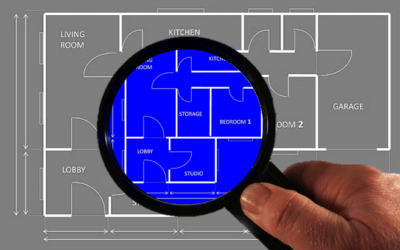Try These Shortcuts to Move and Change the Timescale in Project's Gantt Chart View
by Avantix Learning Team | Updated June 11, 2021
Applies to: Microsoft® Project® 2010, 2013, 2016, 2019 and 365 (Standard and Professional)
The timescale in the Gantt Chart view appears on the right side and displays units of time. The default is weeks with days below. You can change the timescale in a number of ways. For many users, clicking on the plus or minus sign on the bottom right of the screen is the standard method for zooming in and out and changing the timescale.
Recommended article: 10 Timesaving Shortcuts in Microsoft Project's Gantt Chart View
Do you want to learn more about Microsoft Project? Check out our virtual classroom or live classroom Project courses >
The following are 10 useful keyboard shortcuts you can use to change the timescale in the Gantt Chart view (and other similar views).
Show smaller time units
Press Ctrl + /.
Show larger time units
Press Ctrl + * (asterisk) on the numeric keyboard or Ctrl + Shift + 8 on the standard keyboard.
Display the bar or diamond in the Gantt Chart for the current task
Press Ctrl + Shift + F5.
Move the timescale to beginning of the project
Press Alt + Home.
Move the timescale to end of the project
Press Alt + End.
Scroll the timescale left
Press Alt + left arrow.
Scroll the timescale right
Press Alt + right arrow.
Move the timescale left one screen
Press Alt + Page Up.
Move the timescale right one screen
Press Alt + Page Down.
Access the Zoom dialog box
To access the Zoom dialog box in the Ribbon, press Alt > W > Q > Z.
Do not hold down Shift and do not press these keys at the same time, instead press them in order – Alt then W then Q then Z.
This displays the Zoom dialog box with the very useful Reset button. You can also set a custom zoom level here.
Subscribe to get more articles like this one
Did you find this article helpful? If you would like to receive new articles, join our email list.
More resources
How to Create a Timeline in MIcrosoft Project
Auto vs Manual Scheduling in Microsoft Project
Send Microsoft Project Data to Excel with Visual Reports
10 Microsoft Project Tips for Working Efficiently with Tables
7 Microsoft Project Navigation and Selection Shortcuts in Task Lists
Related courses
Microsoft Project: Introduction
Microsoft Project: Intermediate / Advanced
Microsoft Project: Introduction to VBA (Visual Basic for Applications)
Our instructor-led courses are delivered in virtual classroom format or at our downtown Toronto location at 18 King Street East, Suite 1400, Toronto, Ontario, Canada (some in-person classroom courses may also be delivered at an alternate downtown Toronto location). Contact us at info@avantixlearning.ca if you'd like to arrange custom instructor-led virtual classroom or onsite training on a date that's convenient for you.
Copyright 2024 Avantix® Learning
You may also like
7 Microsoft Project Navigation and Selection Shortcuts in Task Lists
If you are working in Gantt Chart view, you can use these keyboard shortcuts to quickly move and select in your task list.
Visio Shortcuts for Zooming and Panning using Your Mouse and Keyboard
Check out these great ways to zoom and pan in your Microsoft Visio diagrams quickly using your mouse and keyboard.
10 Great Keyboard Shortcuts for Selecting Visio Tools
Check out these 10 great Microsoft Visio shortcuts for selecting common tools in the Ribbon including the Pointer, Text tools and drawing tools.
Microsoft, the Microsoft logo, Microsoft Office and related Microsoft applications and logos are registered trademarks of Microsoft Corporation in Canada, US and other countries. All other trademarks are the property of the registered owners.
Avantix Learning |18 King Street East, Suite 1400, Toronto, Ontario, Canada M5C 1C4 | Contact us at info@avantixlearning.ca