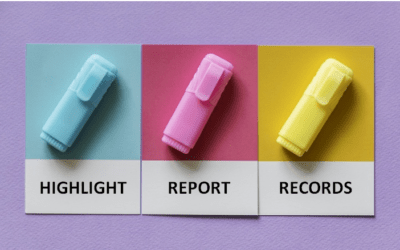Check Out These Useful Keyboard Shortcuts for Working in Access Tables
by Avantix Learning Team | Updated October 14, 2022
Applies to: Microsoft® Access® 2013, 2016, 2019, 2021 and 365 (Windows)
The following keyboard shortcuts work in Datasheet View in Microsoft Access tables.
Recommended article: 10 Techniques for Designing Forms in Microsoft Access
Do you want to learn more about Microsoft Access? Check out our virtual classroom or live classroom Access courses >
Create a new record
To create a new record, press Ctrl + plus sign (+).
Delete the current record
To delete the current record, press Ctrl + minus sign (-)
Undo changes in the current field or record
To undo changes in the current field or record, press Escape once to undo the changes in the field or press Escape twice to undo changes in the field and record.
Access the menu for a combo box
To access the menu in a field with a combo box, press F4, use the up and down arrow keys to navigate through the menu and then press Enter to make a selection.
Force save the current record
To force save the current record, press Shift + Enter.
Move to the next field
To move to the next field, press Tab or right arrow.
Move to the previous field
To move to the previous field, press Shift + Tab or left arrow.
Move to a specific record
To move to the record number box, press F5 and then type the record number and press Enter.
Access the Find dialog box
To access the Find dialog box, press Ctrl + F.
Move to the current field in the next record
To move to the current field in the next record, press down arrow.
Move to the current field in the previous record
To move to the current field in the previous record, press up arrow.
Switch between Navigation Mode and Edit Mode
To switch between Navigation Mode and Edit Mode (with the insertion point displayed), press F2.
Move to the first field in the current record
To move to the first field in the current record, in Navigation Mode, press Home.
Move to the last field in the current record
To move to the last field in the current record, in Navigation Mode, press End.
Move to the current field in the first record
To move to the current field in the first record, in Navigation Mode, press Ctrl + up arrow.
Move to the current field in the last record
To move to the current field in the last record, in Navigation Mode, press Ctrl + down arrow.
Move to the first field in the first record
Move to the first field in the first record, in Navigation Mode, press Ctrl + Home.
Move to the last field in the last record
Move to the last field in the last record, in Navigation Mode, press Ctrl + End.
Move up one screen
To move up one screen, press Page Up.
Move down one screen
To move down one screen, press Page Down.
Move right one screen
To move right one screen, press Ctrl + Page Down.
Move left one screen
To move left one screen, press Ctrl + Page Up.
Enter the value from the same field in the previous record
To enter the value from the same field in the previous record, press Ctrl + apostrophe (').
Expand a record's subdatasheet
To move from the datasheet and expand the record's subdatasheet, press Ctrl + Shift + down arrow.
Collapse the subdatasheet
To collapse the subdatasheet, press Ctrl + Shift + up arrow.
Subscribe to get more articles like this one
Did you find this article helpful? If you would like to receive new articles, JOIN our email list.
More resources
How to Filter a Report on the Fly in Microsoft Access
10 Techniques for Designing Forms in Microsoft Access
How to Convert a Microsoft Access Report to PDF (3 Ways)
How to Create a Calculated Field in a Microsoft Access Query
How to Highlight Records or Values in a Microsoft Access Repot Using Conditional Formatting
Related courses
Microsoft Access: Introduction
Microsoft Access: Intermediate / Advanced
Microsoft Access: Introduction to VBA (Visual Basic for Applications)
Our instructor-led courses are delivered in virtual classroom format or at our downtown Toronto location at 18 King Street East, Suite 1400, Toronto, Ontario, Canada (some in-person classroom courses may also be delivered at an alternate downtown Toronto location). Contact us at info@avantixlearning.ca if you'd like to arrange custom instructor-led virtual classroom or onsite training on a date that's convenient for you.
Copyright 2024 Avantix® Learning
You may also like
7 Microsoft Project Navigation and Selection Shortcuts in Task Lists
If you are working in Gantt Chart view, you can use these keyboard shortcuts to quickly move and select in your task list.
How to Highlight Records or Values in a Microsoft Access Report Using Conditional Formatting
You can highlight values in fields or records in Microsoft Access reports using conditional formatting. Certain conditions must be met in order for the formatting to be applied …
How to Create a Calculated Field in a Microsoft Access Query
You can create calculated fields in select queries in Microsoft Access in the QBE (Query by Example) grid. You'll need to learn a few syntax rules and then you can create simple to more complex calculations.
Microsoft, the Microsoft logo, Microsoft Office and related Microsoft applications and logos are registered trademarks of Microsoft Corporation in Canada, US and other countries. All other trademarks are the property of the registered owners.
Avantix Learning |18 King Street East, Suite 1400, Toronto, Ontario, Canada M5C 1C4 | Contact us at info@avantixlearning.ca