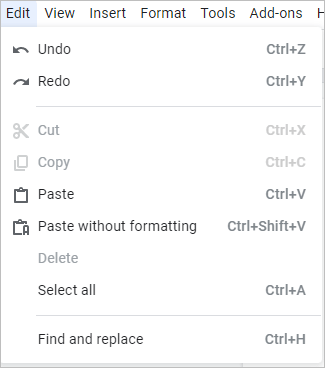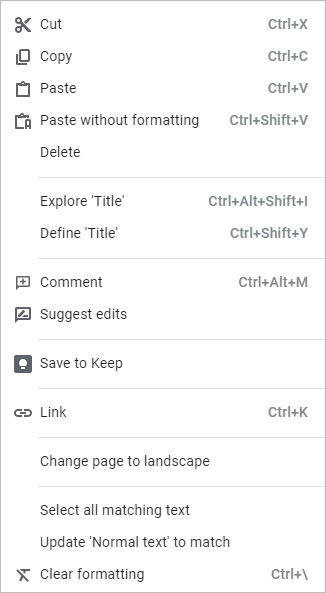Check Out These 7 Ways to Select All in Google Docs (Windows or Mac)
by Avantix Learning Team | Updated March 26, 2022
Applies to: Google Docs® (Windows or Mac)
You can select all in a Google Docs file using the application menu, by right-clicking and using the context menu or by using keyboard shortcuts. You can select all text in a document, select from the cursor to the end or the beginning of the document, select all matching text with similar formatting or select all cells in a table.
Recommended article: How to Change Margins in Google Docs (2 Ways)
First, you will need to log in to your Google Drive account at drive.google.com and then open a Google Docs file.
In this article, many Windows keyboard shortcuts include Ctrl while Mac keyboard shortcuts include Command (⌘). However, in Google Docs, there are also some Mac shortcuts that use Ctrl. For example, Ctrl + Option + E activates the Edit menu.
1. Select all using a keyboard shortcut
To select all using a keyboard shortcut, click in the document and then press Ctrl + A (Windows) or ⌘ + A (Mac) to select the entire document. The entire document will be highlighted (not including headers and footers unless sections have been added in the document).
2. Select all using the Edit menu
To select all using the Google Docs Edit menu:
- Click in the document.
- Click Edit in the menu. A drop-down menu appears.
- Click Select all.
Select All appears in the Edit menu in Google Docs:
3. Select all by Shift-clicking
To select all by Shift-clicking, click at the beginning of the document, scroll down and Shift-click at the end of the document.
4. Select all matching text with similar formatting
To select all matching text with similar formatting:
- Select the text with the desired formatting.
- Right-click the selected text. A drop-down menu appears. For Mac users with a one button mouse, press ⌘ + Shift + \ or Shift + F10 to display the context menu.
- Click Select all matching text.
All text with the same formatting will be selected and you can clear the formatting or apply other formatting.
Select all matching text appears in context menu in Google Docs:
5. Select all from the cursor to the end of the document
To select all from the cursor to the end of the document using a keyboard shortcut, position the cursor where you want to start the selection and then press Ctrl + Shift + End (Windows).
6. Select all from the cursor to the beginning of the document
To select all from the cursor to the beginning of the document, position the cursor where you want to start the selection and then press Ctrl + Shift + Home (Windows).
7. Select all cells in a table
To select all cells in a table, click in the first cell and Shift + click in the last cell.
Subscribe to get more articles like this one
Did you find this article helpful? If you would like to receive new articles, join our email list.
More resources
How to Add Audio in Google Slides
How to Create a Hanging Indent in Google Docs
How to Strikethrough Text in Google Docs (with Shortcuts)
Google Docs Shortcuts to Quickly Select Text (10+ Windows Shortcuts)
How to Insert or Type Greek Letters or Symbols in Google Docs (6 Ways)
Related courses
Microsoft Word: Intermediate / Advanced
Microsoft Word: Accessible Word Documents
Our instructor-led courses are delivered in virtual classroom format or at our downtown Toronto location at 18 King Street East, Suite 1400, Toronto, Ontario, Canada (some in-person classroom courses may also be delivered at an alternate downtown Toronto location). Contact us at info@avantixlearning.ca if you'd like to arrange custom instructor-led virtual classroom or onsite training on a date that's convenient for you.
Copyright 2024 Avantix® Learning
You may also like
How to Insert or Type A with an Accent Mark in Google Docs (À, Á, Â, Ä, à, á, â, or ä) – 6 Ways
You can insert or type a with an accent mark in Google Docs in several ways. You can use built-in tools, online tools, add-ons or keyboard shortcuts (including Alt code shortcuts). The letter a can be inserted with an accent in both upper or lower case. The following are common accents in upper or lower case – À, Á, Â, Ä, à, á, â, or ä.
How to Insert or Type U with an Accent Mark in Google Docs (Ù, Ú, Û, Ü, ù, ú, û, or ü) – 6 Ways
You can insert or type u with an accent mark in Google Docs in several ways. You can use built-in tools, online tools, add-ons or keyboard shortcuts (including Alt code shortcuts). The letter u can be inserted with an accent in both upper or lower case. The following are common accents in upper or lower case – Ù, Ú, Û, Ü, ù, ú, û, or ü
How to Insert or Type O with an Accent Mark in Google Docs (Ò, Ó, Ô, Õ, Ö, ò, ó, ô, õ or ö) – 6 Ways
You can insert or type o with an accent mark in Google Docs in several ways. You can use built-in tools, online tools, add-ons or keyboard shortcuts (including Alt code shortcuts). The letter o can be inserted with an accent in both upper or lower case. The following are common accents in upper or lower case – Ò, Ó, Ô, Õ, Ö, ò, ó, ô, õ or ö.
Google, the Google logo and related Google Drive applications and logos are registered trademarks of Google LLC in Canada, US and other countries.
Microsoft, the Microsoft logo, Microsoft Office and related Microsoft applications and logos are registered trademarks of Microsoft Corporation in Canada, US and other countries. All other trademarks are the property of the registered owners.
Avantix Learning |18 King Street East, Suite 1400, Toronto, Ontario, Canada M5C 1C4 | Contact us at info@avantixlearning.ca