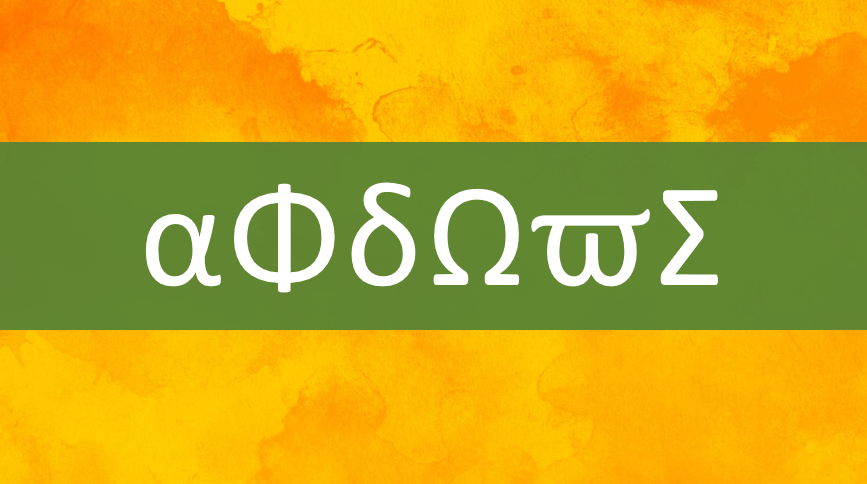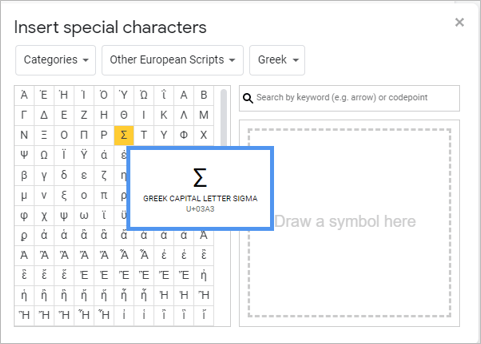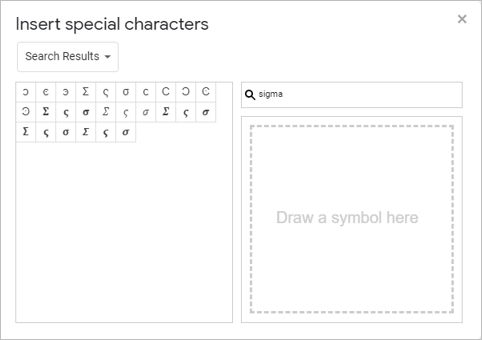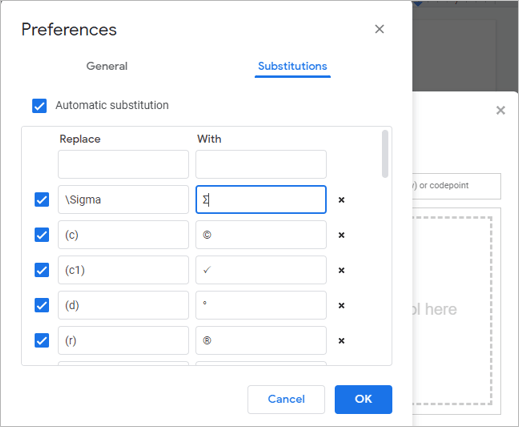Insert Greek Letters or Symbols in Google Docs (with Shortcuts)
by Avantix Learning Team | Updated April 13, 2024
Applies to: Google Docs® (Windows or Mac)
You can insert Greek letters or symbols (such as Alpha, Beta, Delta, Gamma, Omega, Pi, Sigma or Theta) in Google Docs files in several ways (including Alt code shortcuts).
In this article, we'll review 6 ways to insert Greek letters or symbols in a Google Docs file:
- Use an Alt shortcut by pressing Alt and then enter a number sequence (Windows)
- Use the Insert special characters dialog box
- Search special characters
- Create a custom Substitutions shortcut
- Use built-in shortcuts in an equation
- Use an Equation toolbar in an equation
First, you will need to log in to your Google Drive account and then open the document in which you want to insert the Greek letters or symbols.
Recommended article: Google Docs Shortcuts to Quickly Select Text
1. Use Alt keyboard shortcuts to insert Greek symbols (Windows)
You can press the Alt key in combination with numbers on the numeric keypad to insert Greek symbols.
Press and hold Alt and then enter number sequences on the numeric keypad to enter the following:
α (Alpha) – Alt + 224
ß (Beta) – Alt + 225
Γ (Gamma) – Alt + 226
Δ (Upper case Delta) – Alt + 916
δ (Lower case Delta) – Alt + 235
ε (Epsilon) – Alt + 238
Θ (Theta) – Alt + 233
π (Pi) – Alt + 227
µ (Mu) – Alt + 230
Σ (Upper case Sigma) – Alt + 228
σ (Lower case Sigma) – Alt + 229
τ (Tau) – Alt + 231
Φ (Upper case Phi) – Alt + 232
φ (Lower case Phi) – Alt + 237
Ω (Omega) – Alt + 234
If these sequences don't work, press the NumLock key on the numeric keypad.
If you don't have a numeric keypad, you may be able to press the Fn key and access the numbers at the top of your keyboard.
2. Insert Greek symbols using Insert special characters
You can insert the Greek symbols, as well as other symbols, using the Insert special characters dialog box.
To insert Greek Symbols in a Google Docs document using Insert special characters and selecting a category:
- Position the cursor in the document where you want to insert the Greek symbol.
- Click Insert in the menu. A drop-down menu appears.
- Click Special characters. A dialog box appears.
- In the Category drop-down menu, select Other European Scripts.
- In the sub-set drop-down menu, select Greek.
- Click the symbol you want.
- Click Close (X on the top right of the dialog box).
Below is the Insert special characters dialog box with Other European Scripts and Greek selected:
3. Insert Greek symbols by searching for special characters
To insert Greek Symbols in a Google Docs document by searching for special characters:
- Position the cursor in the document where you want to insert the Greek symbol.
- Click Insert in the menu. A drop-down menu appears.
- Click Special characters. A dialog box appears.
- In the Search box, type the symbol you want (such as sigma).
- Click the symbol.
- Click Close (X on the top right of the dialog box).
Below is the Insert special characters dialog box with sigma entered as the search term:
You can also draw the symbol in the drawing area on the right side of the dialog box.
4. Insert Greek symbols using a custom Substitutions shortcut
To create a custom Google Docs keyboard shortcut for a Greek symbol:
- Open a Google Docs file.
- Insert the Greek symbol using one of the methods above.
- Select the symbol and press Ctrl + C or Command + C.
- Click Tools in the menu. A drop-down menu appears.
- Click Preferences. A dialog box appears.
- Click the Substitutions tab.
- Click in the With box and press Ctrl + V or Command + V to paste the Greek symbol.
- Click in the Replace box and enter the combination of letters and symbols you want to replace such as \Sigma.
- Click OK.
To use the entry in a document, type the entry and then press the Spacebar.
Below is the Preferences dialog box in Google Docs with an entry for a Greek symbol under Substitutions:
Note that these types of shortcuts have already been created and are available if you are in an equation block or placeholder.
5. Insert Greek symbols in equation blocks or placeholders using built-in shortcuts
To insert Greek symbols in an equation block or placeholder using built-in shortcuts:
- Click in the document where you want to insert an equation.
- Click Insert in the menu and select Equation from the drop-down menu to insert a new equation block or placeholder. You can also use an existing equation block or placeholder.
- Click in the equation block or placeholder and type a backslash (\) plus the name of the symbol (such as \lambda) and then press the Spacebar. To enter a Greek capital letter, use the same method but start with a capital letter (such as \Lambda).
6. Insert Greek symbols in equation blocks or placeholders using the Equation toolbar
To insert Greek symbols in an equation block or placeholder using the Equation toolbar:
- Click in the document where you want to insert an equation.
- Click Insert in the menu and select Equation from the drop-down menu to insert a new equation block or placeholder. You can also use an existing equation block or placeholder.
- Click the View menu and select Equation toolbar from the drop-down menu. An Equation toolbar appears below the Standard toolbar
- Click in a equation block or placeholder .
- In the Equations toolbar, click Greek letters and then select a Greek symbol from the drop-down menu.
Subscribe to get more articles like this one
Did you find this article helpful? If you would like to receive new articles, JOIN our email list.
More resources
How to Add Audio in Google Slides
How to Change Margins in Google Docs (2 Ways)
How to Superscript in Google Docs (Mac or Windows)
How to Do a Hanging Indent in Google Docs (3 Ways)
How to Strikethrough or Cross Out Text in Google Docs (with Shortcuts)
Related courses
Microsoft Word: Intermediate / Advanced
Our instructor-led courses are delivered in virtual classroom format or at our downtown Toronto location at 18 King Street East, Suite 1400, Toronto, Ontario, Canada (some in-person classroom courses may also be delivered at an alternate downtown Toronto location). Contact us at info@avantixlearning.ca if you'd like to arrange custom instructor-led virtual classroom or onsite training on a date that's convenient for you.
Copyright 2024 Avantix® Learning
You may also like
How to Insert or Type A with an Accent Mark in Google Docs (À, Á, Â, Ä, à, á, â, or ä) – 6 Ways
You can insert or type a with an accent mark in Google Docs in several ways. You can use built-in tools, online tools, add-ons or keyboard shortcuts (including Alt code shortcuts). The letter a can be inserted with an accent in both upper or lower case. The following are common accents in upper or lower case – À, Á, Â, Ä, à, á, â, or ä.
How to Insert or Type U with an Accent Mark in Google Docs (Ù, Ú, Û, Ü, ù, ú, û, or ü) – 6 Ways
You can insert or type u with an accent mark in Google Docs in several ways. You can use built-in tools, online tools, add-ons or keyboard shortcuts (including Alt code shortcuts). The letter u can be inserted with an accent in both upper or lower case. The following are common accents in upper or lower case – Ù, Ú, Û, Ü, ù, ú, û, or ü
How to Insert or Type O with an Accent Mark in Google Docs (Ò, Ó, Ô, Õ, Ö, ò, ó, ô, õ or ö) – 6 Ways
You can insert or type o with an accent mark in Google Docs in several ways. You can use built-in tools, online tools, add-ons or keyboard shortcuts (including Alt code shortcuts). The letter o can be inserted with an accent in both upper or lower case. The following are common accents in upper or lower case – Ò, Ó, Ô, Õ, Ö, ò, ó, ô, õ or ö.
Google, the Google logo and related Google Drive applications and logos are registered trademarks of Google LLC in Canada, US and other countries.
Microsoft, the Microsoft logo, Microsoft Office and related Microsoft applications and logos are registered trademarks of Microsoft Corporation in Canada, US and other countries. All other trademarks are the property of the registered owners.
Avantix Learning |18 King Street East, Suite 1400, Toronto, Ontario, Canada M5C 1C4 | Contact us at info@avantixlearning.ca