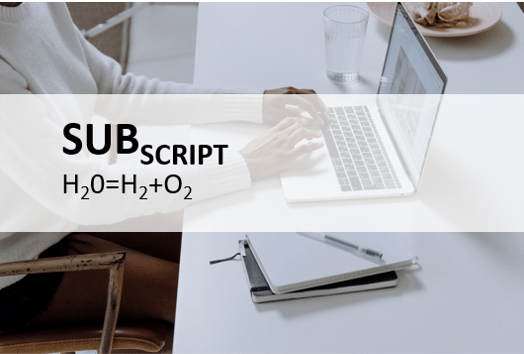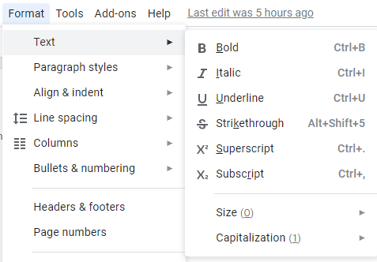Apply Subscript in Google Docs (Text, Numbers or Symbols)
by Avantix Learning Team | Updated September 7, 2021
Applies to: Google Docs® (Windows or Mac)
You can apply subscript to text, numbers or special characters in Google Docs using the menu or a keyboard shortcut. If you apply subscript, the selected letter, number or symbol will be lowered slightly below the line of text and sized to a smaller size.
It's common to use subscript for:
- Mathematical equations
- Chemical formulas
Recommended article: How to Superscript in Google Docs (Mac or Windows)
First, you will need to log in to your Google Drive account at drive.google.com and then open the Google Docs document in which you want to apply subscript.
Applying subscript using the Format menu
To apply subscript using the Format menu:
- In the Google Docs document, select the text character, number or symbol to which you want to apply subscript.
- Click Format in the menu.
- Select Text and then Subscript.
Below is the Format menu in Google Docs with Subscript:
To remove subscript:
- In the Google Docs document, select the text character, number or symbol with the subscript you want to remove.
- Click Format in the menu.
- Select Text and then Subscript.
Applying subscript using a keyboard shortcut
You can apply subscript using a keyboard shortcut.
For Windows users:
- In the Google Docs document, select the text character, number or symbol to which you want to apply superscript.
- Press Ctrl + comma (Ctrl + ,).
For Mac users:
- In the Google Docs document, select the text character, number or symbol to which you want to apply superscript.
- Press Command + comma (⌘ + ,).
You can remove subscript, by selecting the text, character, number or symbol with the subscript you want to remove and then using the same keyboard shortcut.
If the keyboard shortcuts are not working, you may have a Chrome extension installed that is interfering with the shortcuts.
Inserting specific characters in subscript
You can also insert specific characters in subscript:
- Click in the Google Docs document where you want to insert the character.
- Click Insert in the menu.
- Select Special characters. A character map will appear.
- In the Search box, enter subscript. Available characters will appear on the left.
- Click the character you want to insert.
- Click Close (X) on the top right of the dialog box.
It may be easier to simply type the character and then apply the subscript format.
Subscribe to get more articles like this one
Did you find this article helpful? If you would like to receive new articles, join our email list.
More resources
How to Add Audio in Google Slides
How to Create a Hanging Indent in Google Docs
How to Strikethrough Text in Google Docs (with Shortcuts)
Google Docs Shortcuts to Quickly Select Text (10+ Windows Shortcuts)
Related courses
Microsoft Word: Intermediate / Advanced
Microsoft Word: Accessible Word Documents
Our instructor-led courses are delivered in virtual classroom format or at our downtown Toronto location at 18 King Street East, Suite 1400, Toronto, Ontario, Canada (some in-person classroom courses may also be delivered at an alternate downtown Toronto location). Contact us at info@avantixlearning.ca if you'd like to arrange custom instructor-led virtual classroom or onsite training on a date that's convenient for you.
Copyright 2024 Avantix® Learning
You may also like
How to Insert or Type A with an Accent Mark in Google Docs (À, Á, Â, Ä, à, á, â, or ä) – 6 Ways
You can insert or type a with an accent mark in Google Docs in several ways. You can use built-in tools, online tools, add-ons or keyboard shortcuts (including Alt code shortcuts). The letter a can be inserted with an accent in both upper or lower case. The following are common accents in upper or lower case – À, Á, Â, Ä, à, á, â, or ä.
How to Insert or Type U with an Accent Mark in Google Docs (Ù, Ú, Û, Ü, ù, ú, û, or ü) – 6 Ways
You can insert or type u with an accent mark in Google Docs in several ways. You can use built-in tools, online tools, add-ons or keyboard shortcuts (including Alt code shortcuts). The letter u can be inserted with an accent in both upper or lower case. The following are common accents in upper or lower case – Ù, Ú, Û, Ü, ù, ú, û, or ü
How to Insert or Type O with an Accent Mark in Google Docs (Ò, Ó, Ô, Õ, Ö, ò, ó, ô, õ or ö) – 6 Ways
You can insert or type o with an accent mark in Google Docs in several ways. You can use built-in tools, online tools, add-ons or keyboard shortcuts (including Alt code shortcuts). The letter o can be inserted with an accent in both upper or lower case. The following are common accents in upper or lower case – Ò, Ó, Ô, Õ, Ö, ò, ó, ô, õ or ö.
Google, the Google logo and related Google Drive applications and logos are registered trademarks of Google LLC in Canada, US and other countries.
Microsoft, the Microsoft logo, Microsoft Office and related Microsoft applications and logos are registered trademarks of Microsoft Corporation in Canada, US and other countries. All other trademarks are the property of the registered owners.
Avantix Learning |18 King Street East, Suite 1400, Toronto, Ontario, Canada M5C 1C4 | Contact us at info@avantixlearning.ca