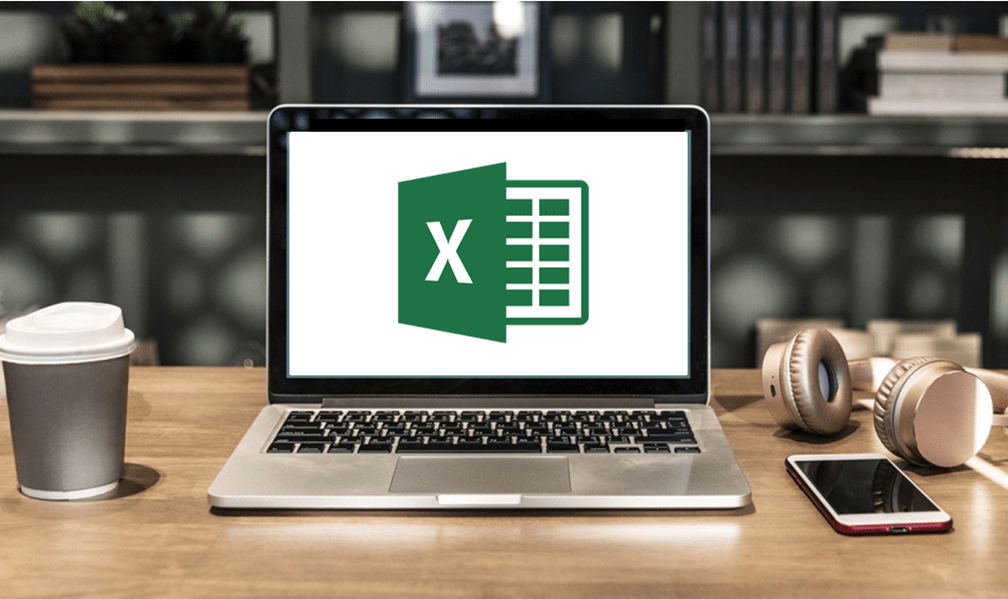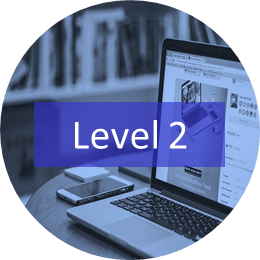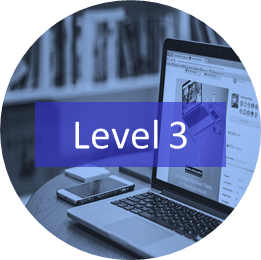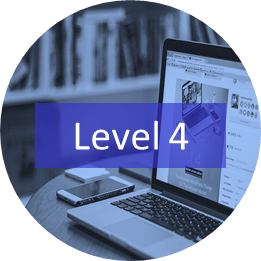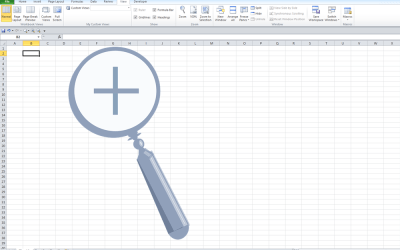Find the Best Excel Courses for Your Needs
Instructor-led Classroom Courses in Toronto or Online Virtual Classroom Training
Our live instructor-led Microsoft Excel courses are held online in virtual classroom format or in-person in downtown Toronto, Ontario, Canada. Hands-on Excel training is offered at the introduction, intermediate and advanced levels for 2016, 2019, 2021 and 365 users. Find the best Excel courses for your needs. We offer over 12 days of Excel training and we are constantly adding new content. All of our Excel courses include a full course manual with tips, tricks and shortcuts as well as sample and exercise files.
Our Excel courses include:
Microsoft Excel: Introduction
Microsoft Excel: Intermediate / Advanced
Microsoft Excel: Data Analysis with Functions, Dashboards and What-If Analysis Tools
Microsoft Excel: Introduction to Power Query to Get and Transform Data
Microsoft Excel: Introduction to Power Pivot
Microsoft Excel: Dynamic Arrays
Microsoft Excel: Data Visualization
Microsoft Excel: New Features and Functions in Excel 365
Microsoft Excel: Visual Basic for Applications (VBA) Macros | Introduction
UPCOMING EXCEL COURSES
Our instructor-led training may be delivered as in-person (live classroom) or virtual classroom courses as indicated. Contact us at info@avantixlearning.ca to discuss any of our custom training options.
During these hands-on courses, students will practice their skills and have the opportunity to ask questions and interact with the instructor.
Microsoft Excel Courses by Level
Microsoft Excel: Introduction
This instructor-led Excel course, designed for beginners, is the best course to learn core skills to work effectively with this popular spreadsheet program. Students will learn to enter and edit different types of data and to enter formulas using operators and functions. Various strategies will be used to edit, format and manage worksheets and workbooks. Students will learn best practices to print worksheets and workbooks, set up and filter data and create simple charts quickly and easily.
VIEW MICROSOFT EXCEL: INTRODUCTION COURSE OUTLINE >
Microsoft Excel: Intermediate / Advanced
This Intermediate / Advanced Excel course is designed for users who want to move to the next level and focus on core competencies in Excel. During this instructor-led class, students will learn to enter common functions with a focus on Excel best practices and then move on to popular functions and tools including IF, SUMIF, COUNTIF, VLOOKUP, conditional formatting, linking, data management, pivot tables and basic macros. Links will be created and managed between worksheets, workbooks and other programs. Students will learn strategies to manage list or database data using filtering, sorting, subtotalling and validations. Using Excel data, students will generate and format charts and will also create pivot tables to summarize list or database data. At the end of this course, participants will create simple macros to automate repetitive tasks.
VIEW MICROSOFT EXCEL: INTERMEDIATE / ADVANCED COURSE OUTLINE >
Microsoft Excel: Data Analysis with Functions, Dashboards and What-If Analysis Tools
This Microsoft Excel course (formerly Microsoft Excel: Intermediate / Advanced Part 2) is designed for the user who wants to learn to use more advanced Excel features and functions including text functions, date functions, time functions, lookup functions, logical functions, information functions, trend functions, and forecast functions. While working on hands-on examples, students will also learn to use advanced pivot table techniques, create dashboards and use what-if analysis tools including Goal Seek, Scenario Manager, and one and two input Data Tables.
VIEW MICROSOFT EXCEL: DATA ANALYSIS COURSE OUTLINE >
Microsoft Excel: Introduction to Power Query to Get and Transform Data
In this course, students will learn to import, connect to, and manipulate data using Excel's amazing Power Query tool (also called Get and Transform). Power Query is part of Excel's suite of Business Intelligence (BI) tools. Students will create, name, edit and refresh different types of queries, including append and merge queries, and connect to both Excel workbooks and external data. Using the Power Query Editor, data will be transformed and columns will be added, removed, split and merged. Participants will learn to clean different types of data including text, numbers and dates. Data will be pivoted and unpivoted and will be combined in different ways. Students will also get started creating calculations in Power Query and will create a pivot table from queried data.
VIEW MICROSOFT EXCEL: INTRODUCTION TO POWER QUERY COURSE OUTLINE >
Microsoft Excel: Introduction to Power Pivot
This course introduces students to one of the most exciting and powerful tools in Excel – Power Pivot. Power Pivot is part of Excel's suite of Business Intelligence (BI) tools and allows users to work with large data sets in Excel's data model. Users can manipulate data in many ways quickly and easily using Power Pivot. During this course, students will import data into the Power Pivot data model, create relationships between tables, write calculated columns and measures and generate more powerful pivot tables from Power Pivot. Students will create expressions using DAX (Data Analysis Expressions) and update from Power Pivot data sources. Queries will be created and then students will use the data within Power Pivot and then generate supercharged pivot tables.
VIEW MICROSOFT EXCEL: INTRODUCTION TO POWER PIVOT COURSE OUTLINE >
Microsoft Excel: Dynamic Arrays
This Excel course is designed for users who want to take advantage of Excel's amazing dynamic arrays. During this instructor-led course, students will create workbooks with dynamic arrays and use dynamic array functions including SORT, SORTBY, UNIQUE and FILTER. Students will learn new ways to work with data as well as how to summarize dynamic arrays.
VIEW MICROSOFT EXCEL: DYNAMIC ARRAYS COURSE OUTLINE >
Microsoft Excel: Data Visualization
This instructor-led Excel course is designed for the user who wants to take advantage of the advanced charting capabilities in Excel. Students will learn to generate charts from different types of data. Advanced charts will be created including interactive charts that change if you click a button or checkbox. A variety of newer charts available in Excel will be created using different strategies including map charts. Throughout this course, the instructor will include numerous tips, tricks and shortcuts.
VIEW MICROSOFT EXCEL: DATA VISUALIZATION COURSE OUTLINE >
Microsoft Excel: New Features and Functions in Excel 365
This course is designed for Excel users who have upgraded to Excel 365 or who have been using 365 but would like to learn some of the best new features and functions available in this version. Students will learn to use new functions to manipulate text strings. Workbooks will be created with dynamic arrays and then transformed using dynamic array functions. Dynamic drop-down menus will also be created using dynamic arrays. Students will learn new ways to collaborate, create map charts and use new smart data types. New features and functions will be added to this course as they become available.
VIEW MICROSOFT EXCEL: NEW FEATURES AND FUNCTIONS COURSE OUTLINE >
Microsoft Excel: Introduction to Visual Basic for Applications (VBA) Macros
In this course, students will learn to automate Excel by writing VBA (Visual Basic for Applications) macros. Designed for the novice or non-programmer, students will start by recording VBA macros and then use the Visual Basic Editor (VBE) window to write and edit code for sub procedures in modules. Basic syntax logic will be reviewed and students will work with projects, modules, procedures, variables and constants within the VBE window. If statements and loops will also be created using various examples. Students will run macros using different strategies including keyboard shortcuts. A simple user-defined function will also be written to automate a calculation.
VIEW MICROSOFT EXCEL: INTRODUCTION TO VISUAL BASIC FOR APPLICATIONS (VBA) MACROS COURSE OUTLINE >
Check out our blog for Excel tips, tricks and shortcuts.
Our instructor-led courses are delivered in virtual classroom format or at our downtown Toronto location at 18 King Street East, Suite 1400, Toronto, Ontario, Canada (some in-person classroom courses may also be delivered at an alternate downtown Toronto location). Contact us at info@avantixlearning.ca if you'd like to arrange custom instructor-led virtual classroom or onsite training on a date that's convenient for you.
Copyright 2024 Avantix® Learning
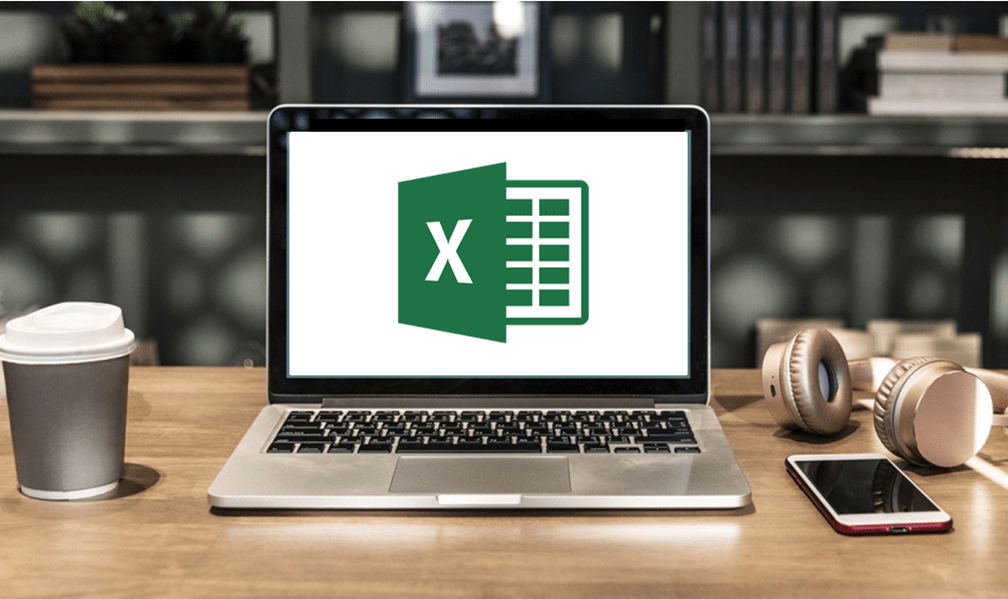
Custom training (Onsite or in Virtual Classroom)
Register now for a public scheduled course or contact us at info@avantixlearning.ca for more information about any of our courses or to discuss custom training options (virtual classroom or in-person in live classroom).
Related courses
Microsoft Access: Introduction
Microsoft Access: Intermediate / Advanced
Microsoft Project: Introduction
You may like
What is Power Query in Excel?
Power Query in Excel is a powerful data transformation tool that allows you to import data from many different sources and then extract, clean, and transform the data. You will then be able to load the data into Excel or Power BI and perform further data analysis. With Power Query (also known as Get & Transform), you can set up a query once and then refresh it when new data is added. Power Query can import and clean millions of rows of data.
How to Stop or Control Green Error Checking Markers in Excel
In Microsoft Excel, errors are flagged with small green marker or triangle in the upper left corner of the cell. However, these indicators display when there may be an error but is, in fact, not an error.
Excel Shortcuts to Zoom In and Out in Your Worksheets (4 Shortcuts)
There are several mouse and keyboard shortcuts you can use to zoom in and out in Excel worksheets. Some of these shortcuts are built-in and others can be created by customizing Excel Options.
How to Use Flash Fill in Excel (4 Ways with Shortcuts)
You can use Flash Fill in Excel to extract, combine, clean or format data quickly without using formulas. In order to use Flash Fill, Excel must be able to understand a pattern in a column to the left of the column where you want to fill the data so the source data should be entered in a consistent way. You can use Flash Fill by clicking a button, using shortcuts or by using the Fill handle. You run Flash Fill by entering an example of the data you want to fill using a "by example" logic.
You may also like
How to Freeze Rows in Excel (One or Multiple Rows)
You can freeze one or more rows in an Excel worksheet using the Freeze Panes command. If you freeze rows containing headings, the headings will appear when you scroll down. You can freeze columns as well so when you scroll to the right columns will be frozen.
How to Show or Hide Gridlines in Excel
You can remove or hide gridlines in Excel worksheets to simplify worksheet design. By default, gridlines are displayed but do not print. Gridlines are applied to entire worksheets or workbooks, not to specific cells. If you hide gridlines on one worksheet, it doesn't affect other sheets in the same workbook.
How to Insert Multiple Columns in Excel (4 Fast Ways with Shortcuts)
You can quickly insert multiple columns in Excel using a drop-down menu, keyboard shortcuts or the Home tab in the Ribbon. The key to inserting multiple columns at once, rather than one by one, is to select the number of columns you want to insert first and then insert columns. Excel will insert the same number of columns you selected.
Microsoft, the Microsoft logo, Microsoft Office and related Microsoft applications and logos are registered trademarks of Microsoft Corporation in Canada, US and other countries. All other trademarks are the property of the registered owners.
Avantix Learning |18 King Street East, Suite 1400, Toronto, Ontario, Canada M5C 1C4 | Contact us at info@avantixlearning.ca