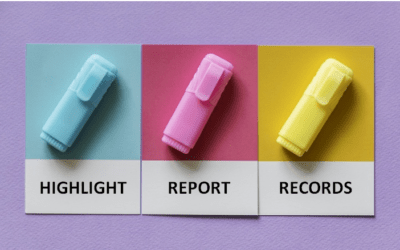Microsoft Access 2016, 2019 and 365 Maximum Limits and Specifications
Applies to: Microsoft® Access® 2016, 2019 and 365 Windows (Desktop)
Below is a list of Microsoft Access 2016 maximum limits and specifications.
You may also want to check out key new features in our related overviews:
Microsoft Access 2016 New Features Overview
Microsoft Access 2013 New Features Overview
Microsoft Access 2010 New Features Overview
Looking for Microsoft Access training courses?
Access Database and Objects Maximum Limits and Specifications
Microsoft Access database: Maximum size of 2 gigabytes (includes all objects minus the space needed for system objects all database objects and data). You can work around this size limitation by linking to tables in other Access databases or link to tables in multiple database files (each of which can be as large as 2GB).
Total number of objects in a database: 32,768 objects
Number of modules (including forms and reports that have the HasModule property set to True): 1,000 modules
Number of characters in an object name: 64 characters
Number of characters in a password: 14 characters
Number of characters in a user name or group name: 20 characters
Number of concurrent users: 255 users
Access Tables Maximum Limits and Specifications
Number of characters in a table name: 64 characters
Number of characters in a field name: 64 characters
Number of fields in a table: 255 fields
Number of open tables: 2,048 tables (including linked tables and the tables opened internally by Access)
Table size: Maximum of 2 gigabytes (minus the space needed for the system objects)
Number of characters in a Text field: 255 characters
Number of characters in a Long Text field: 65,535 characters when entering data through the user interface or 1 gigabyte of character storage when entering data programmatically
Size of an OLE Object field: 1 gigabyte
Number of indexes in a table: 32 indexes including indexes created internally to maintain table relationships, single-field and composite indexes
Number of fields in an index or primary key: 10 fields
Number of characters in a validation message: 255 characters
Number of characters in a validation rule including punctuations and operators: 2,048 characters
Number of characters in a field or table description: 255 characters
Number of characters in a record (excluding Long Text and OLE Object fields) when the UnicodeCompression property of the fields is set to Yes: 4,000 characters
Number of characters in a field property setting: 255 characters
Access Queries Maximum Limits and Specifications
Number of enforced relationships: Maximum of 32 per table (minus the number of indexes that are on the table for fields or combinations of fields that are not involved in relationships)
Number of tables in a query: 32 tables
Number of joins in a query: 16 joins
Number of fields in a recordset: 255 fields
Recordset size: 1 gigabyte
Sort limit: 255 characters in one or more fields
Number of levels of nested queries: 50 levels
Number of characters in a cell in the query design grid: 1,024 characters
Number of characters for a parameter in a parameter query: 255 characters
Number of AND operators in a WHERE or HAVING clause: 99 operators
Number of characters in an SQL statement: 64,000 characters
NOTE: In queries, maximum values might be lower if the query includes multivalued lookup fields.
Access Forms and Reports Maximum Limits and Specifications
Number of characters in a label: 2,048 characters
Number of characters in a text box: 65,535 characters
Form or report width: 22,75 in. (57.79 cm)
Section height: 22.75 in. (57.79 cm)
Height of all sections plus section headers (in Design view): 200 in. (508 cm)
Number of levels of nested forms or reports: 7 levels
Number of fields or expressions that you can sort or group on in a report: 10 fields or expressions
Number of headers and footers in a report: Limited to 1 report header/footer, 1 page header/footer and 10 group headers/footers
Number of printed pages in a report: 65,536 pages
Number of controls and sections that you can add over the lifetime of the form or report: 754 controls and sections
Number of characters in an SQL statement that serves as the Recordsource or Rowsource property of a form, report, or control: 32,750 characters
Access Macros Maximum Limits and Specifications
Number of actions in a macro: 999 actions
Number of characters in a condition: 255 characters
Number of characters in a comment: 255 characters
Number of characters in an action argument: 255 characters
Addiitonal Resources
Microsoft Access 2013 Maximum Limits and Specifications
Microsoft Access 2010 Maximum Limits and Specifications
Microsoft Access DATEADD Function
Related
What is Microsoft Access and What Is It Used For?
Our instructor-led courses are delivered in virtual classroom format or at our downtown Toronto location at 18 King Street East, Suite 1400, Toronto, Ontario, Canada (some in-person classroom courses may also be delivered at an alternate downtown Toronto location). Contact us at info@avantixlearning.ca if you'd like to arrange custom instructor-led virtual classroom or onsite training on a date that's convenient for you.

LIve or virtual classroom training
Register now for a public scheduled course or contact us to discuss custom live classroom or virtual classroom training.
Related courses
Microsoft Access: Introduction
Microsoft Access: Intermediate / Advanced
Microsoft Access: Introduction to Macros and the Macro Designer
Microsoft Access: Introduction to Visual Basic for Applications (VBA) Macros
You may like
How to Highlight Records or Values in a Microsoft Access Report Using Conditional Formatting
You can highlight values in fields or records in Microsoft Access reports using conditional formatting. Certain conditions must be met in order for the formatting to be applied …
How to Create a Calculated Field in a Microsoft Access Query
You can create calculated fields in select queries in Microsoft Access in the QBE (Query by Example) grid. You'll need to learn a few syntax rules and then you can create simple to more complex calculations.
10 Useful Microsoft Access Shortcuts When You're Working with Controls on Forms and Reports
Check out these great shortcuts for manipulating controls in Design View in both forms and reports in Microsoft Access.
You may also like
How to Replace Zeros (0) with Blanks in Excel
There are several strategies to replace zero values (0) with blanks in Excel. If you want to replace zero values in cells with blanks, you can use the Replace command or write a formula to return blanks. However, if you simply want to display blanks instead of zeros, you have two formatting options – create a custom number format or a conditional format.
What is Power Query in Excel?
Power Query in Excel is a powerful data transformation tool that allows you to import data from many different sources and then extract, clean, and transform the data. You will then be able to load the data into Excel or Power BI and perform further data analysis. With Power Query (also known as Get & Transform), you can set up a query once and then refresh it when new data is added. Power Query can import and clean millions of rows of data.
How to Freeze Rows in Excel (One or Multiple Rows)
You can freeze one or more rows in an Excel worksheet using the Freeze Panes command. If you freeze rows containing headings, the headings will appear when you scroll down. You can freeze columns as well so when you scroll to the right columns will be frozen.
Microsoft, the Microsoft logo, Microsoft Office and related Microsoft applications and logos are registered trademarks of Microsoft Corporation in Canada, US and other countries. All other trademarks are the property of the registered owners.
Avantix Learning |18 King Street East, Suite 1400, Toronto, Ontario, Canada M5C 1C4 | Contact us at info@avantixlearning.ca