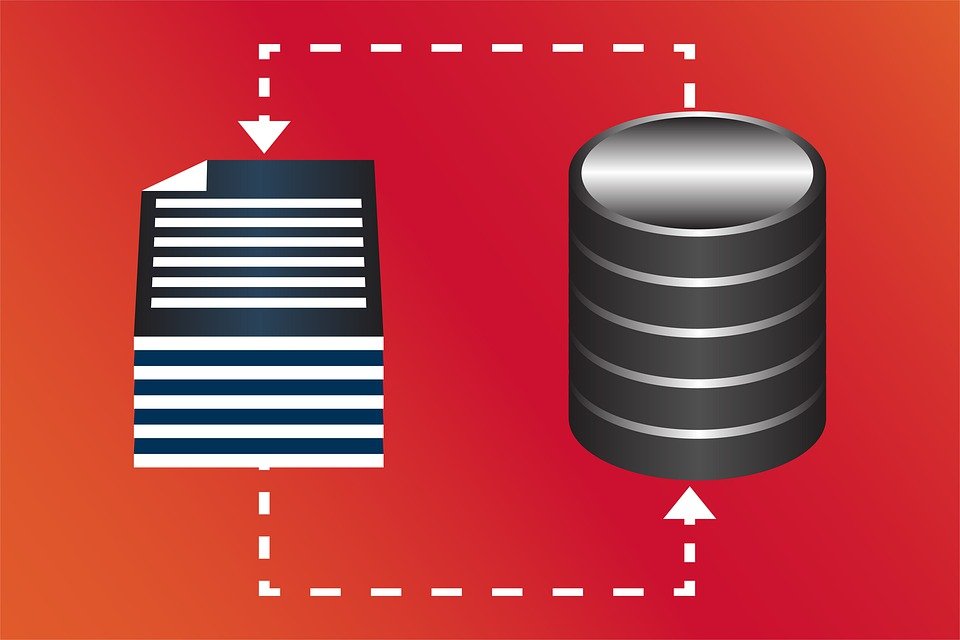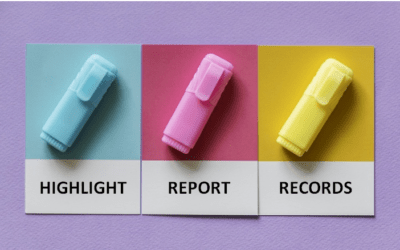Microsoft Access is a relational database program and a typical database includes tables, queries, forms, and reports. With Microsoft Access, you can easily organize, store and retrieve data. There are several benefits or advantages to using Microsoft Access.
The following are 10 benefits of using Microsoft Access:
- Access offers an affordable solution for small to medium-sized businesses and smaller teams in larger organizations.
- It's easier to learn and use than a client-server database.
- It's easy to import and export to other Microsoft Office programs such as Excel.
- An Access database can link to external databases and query and report results.
- Users can maintain an Access database on a server or desktop computer (you don't have to use a cloud-based solution).
- Users can design and control the database rather than depending on outside sources or consultants.
- Access allows automation using different types of macros.
- Reports can be output in PDF (Portable Document Format) format.
- Users can use SQL (Structured Query Language) to interact with the database. Access databases can also be ported to SQL Server.
- Microsoft offers several Access database templates to get started.
Let's review some of the key features of Microsoft Access.
Access Databases Can Contain One or More Tables to Hold Data
In Access, data is stored in tables (much like spreadsheets). A table can include many fields to separate the data. A field in a table can be set up for different data types and to allow or prevent users from entering certain information.
A Microsoft Access database can contain multiple tables and you can relate the tables by a key field.
Data Can Be Imported from Excel and Other Databases
You can import data from Excel into Microsoft Access or from another external database. In Access, you can also link to external databases rather than importing data. You will still be able to create queries and reports when using linked tables.
Forms Can Be Created for Data Entry or Viewing
You can create Access forms to act as a front-end to enter or edit data in your tables. An Access database can contain multiple forms, displaying different fields. Forms can display one record at a time or multiple records. You can customize the appearance of forms and include navigation buttons.
Users Can Design and Run Queries to Retrieve Data
In Access you can create queries to display data matching specific criteria. It's simple to save and reuse queries and to use them as a source for reports or export them to Excel
There are several types of queries in Access including:
- Select queries
- Delete queries
- Update queries
- Make Table queries
- Append queries
- Crosstab queries
Reports Can Be Designed and Printed or Output to PDF
Access reports are quite different from Excel reports. They can include multiple fields from one or more tables and include grouping, subtotals and grand totals. You can also easily export reports to PDF (Portable Document Format). Access reports can include a company logo, lines to separate records and even subreports.
Access Databases Can Be Automated with Macros
Access includes a Macro Designer to create macros to automate repetitive tasks.
Access Databases Can Be Automated with VBA
You can also automate Access by writing macros in VBA (Visual Basic for Applications). Access is the only Microsoft Office program that offers two methods to design and run macros.
Users Can Interact with Access Databases using SQL
You can also interact with Microsoft Access using SQL (Structured Query Language). You have the option of writing queries in SQL or using the Query Design Grid. Newer versions of Access use SQL in the backend.
Access Has a Great Price Point and Is Included in Specific Microsoft Licences
Microsoft Access may be included with your other Microsoft programs, depending on license (for example, a Microsoft Business licence may include Access). It can also be purchased as a standalone program at a low price point compared to alternative databases.
You can purchase Microsoft Access as part of the Microsoft 365 suite of applications or as the standalone version.
Summary
Microsoft Access offers a low-cost, powerful solution for small to medium-sized businesses or teams in a large organization who need to create and manage a database. Because it can be automated in several ways and customized to the client or user's needs, it can be used effectively in many scenarios.
Addiitonal Resources
Microsoft Access 2016, 2019 and 365 Maximum Limits and Specifications
Microsoft Access 2013 Maximum Limits and Specifications
Microsoft Access 2010 Maximum Limits and Specifications
More resources
Microsoft Access DateAdd Function
Our instructor-led courses are delivered in virtual classroom format or at our downtown Toronto location at 18 King Street East, Suite 1400, Toronto, Ontario, Canada (some in-person classroom courses may also be delivered at an alternate downtown Toronto location). Contact us at info@avantixlearning.ca if you'd like to arrange custom instructor-led virtual classroom or onsite training on a date that's convenient for you.
LIve or virtual classroom training
Register now for a public scheduled course or contact us to discuss custom live classroom or virtual classroom training.
Related courses
Microsoft Access: Introduction
Microsoft Access: Designing and Automating Forms
Microsoft Access: Designing Queries and Reports
Microsoft Access: Introduction to Macros and the Macro Designer
Microsoft Access: Introduction to Visual Basic for Applications (VBA) Macros
You may like
How to Highlight Records or Values in a Microsoft Access Report Using Conditional Formatting
You can highlight values in fields or records in Microsoft Access reports using conditional formatting. Certain conditions must be met in order for the formatting to be applied …
How to Create a Calculated Field in a Microsoft Access Query
You can create calculated fields in select queries in Microsoft Access in the QBE (Query by Example) grid. You'll need to learn a few syntax rules and then you can create simple to more complex calculations.
10 Useful Microsoft Access Shortcuts When You're Working with Controls on Forms and Reports
Check out these great shortcuts for manipulating controls in Design View in both forms and reports in Microsoft Access.
How to Stop or Control Microsoft Access Error Checking Markers
In Microsoft Access, small green error markers may appear in Design View in forms and reports for a number of reasons. You can turn error checking off completely or set the rules you prefer.
You may also like
How to Replace Zeros (0) with Blanks in Excel
There are several strategies to replace zero values (0) with blanks in Excel. If you want to replace zero values in cells with blanks, you can use the Replace command or write a formula to return blanks. However, if you simply want to display blanks instead of zeros, you have two formatting options – create a custom number format or a conditional format.
What is Power Query in Excel?
Power Query in Excel is a powerful data transformation tool that allows you to import data from many different sources and then extract, clean, and transform the data. You will then be able to load the data into Excel or Power BI and perform further data analysis. With Power Query (also known as Get & Transform), you can set up a query once and then refresh it when new data is added. Power Query can import and clean millions of rows of data.
How to Freeze Rows in Excel (One or Multiple Rows)
You can freeze one or more rows in an Excel worksheet using the Freeze Panes command. If you freeze rows containing headings, the headings will appear when you scroll down. You can freeze columns as well so when you scroll to the right columns will be frozen.
Microsoft, the Microsoft logo, Microsoft Office and related Microsoft applications and logos are registered trademarks of Microsoft Corporation in Canada, US and other countries. All other trademarks are the property of the registered owners.
Avantix Learning |18 King Street East, Suite 1400, Toronto, Ontario, Canada M5C 1C4 | Contact us at info@avantixlearning.ca