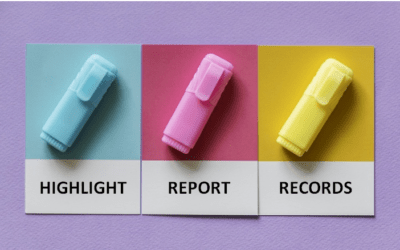Microsoft Access 2010 New Features Overview
Applies to: Microsoft Access 2010 for Windows
If you're using Microsoft Access 2010, you may want to check out this list of some of the new features in 2010 before attending a training course.
For 2016 or 2013, check out the following:
Microsoft Access 2016 New Features Overview
Microsoft Access 2013 New Features Overview
Since many new features were first added in 2007, you may want to check out the Microsoft Access 2007 version overview.
Looking for Microsoft Access training courses?
The following are some of the key new features available in Microsoft Access 2010.
Redesigned Macro Designer
Access 2010 features a completely redesigned Macro Designer that is significantly different from 2007 and previous versions. There is a new clean interface and actions and program flow appear in the redesigned window. Events can be embedded on forms and macros can be saved with a form or other object as opposed to a stand-alone macro object.
New Data Macros
Data macros provide a new way to implement "triggers" in any Access 2010 database.
Data macros can trigger when an event occurs such as a change in a field in a table. Access could then automatically enter a data modified in a date modified field based on the change.
Design Consistency using Themes
Microsoft Office themes are available in Access 2010 to make designing forms and reports easier and more consistent. Themes appear in both reports and forms in Design View.
Database and Application Part Templates
Access 2010 includes a number of new database templates. There are also new templates for application parts such as templates for tables or forms.
Add Fields as Groups
In Access 2010, the Data Type gallery in the Add Field task pane and contains the common field types. You can now add certain groups of fields, called Quick Start selections, as a collection rather than adding one field at a time.
In the Add Field task pane, you can add your own fields to the list of fields. You can save selected fields as user-defined data types. When saving fields for later use, you can categorize them under any section within the Add Fields task pane.
Conditional Formatting in Reports
Access 2010 has a new style for conditional formatting within reports. To use or change the conditional formatting rules in a report, open the report in Design View, click on the Format tab on the Ribbon and then select the Conditional Formatting. Enter or edit rules as required.
Expression and Query Builder use Intellisense
Intellisense in the Expression and Query Builder helps complete the field names and other items you start to enter. This reduces the chances of error when working with queries and expressions as well as the time spent looking up the spelling of field names in large databases.
Web-ready Database Formats
If you have access to a SharePoint site with Access Services configured, you can create a web database using Access 2010. Web databases are often created from Web templates. Users who have accounts on a SharePoint site can use a Access web database in a web browser. Note that some desktop database features do not translate to the Web.
ADDITIONAL RESOURCES
Microsoft Access 2010 Maximum Limits and Specifications
Related
Microsoft Access Overview, Features and Benefits
Our instructor-led courses are delivered in virtual classroom format or at our downtown Toronto location at 18 King Street East, Suite 1400, Toronto, Ontario, Canada (some in-person classroom courses may also be delivered at an alternate downtown Toronto location). Contact us at info@avantixlearning.ca if you'd like to arrange custom instructor-led virtual classroom or onsite training on a date that's convenient for you.

Custom training
Register now for a scheduled course or contact us at info@avantixlearning.ca for more information about any of our courses or to discuss custom training options (virtual classroom or live classroom).
Related Access courses
Microsoft Access: Introduction
Microsoft Access: Intermediate / Advanced
Microsoft Access: Introduction to Macros and the Macro Designer
Microsoft Access: Introduction to VBA (Visual Basic for Applications)
You may like
How to Highlight Records or Values in a Microsoft Access Report Using Conditional Formatting
You can highlight values in fields or records in Microsoft Access reports using conditional formatting. Certain conditions must be met in order for the formatting to be applied …
How to Create a Calculated Field in a Microsoft Access Query
You can create calculated fields in select queries in Microsoft Access in the QBE (Query by Example) grid. You'll need to learn a few syntax rules and then you can create simple to more complex calculations.
You may also like
How to Replace Zeros (0) with Blanks in Excel
There are several strategies to replace zero values (0) with blanks in Excel. If you want to replace zero values in cells with blanks, you can use the Replace command or write a formula to return blanks. However, if you simply want to display blanks instead of zeros, you have two formatting options – create a custom number format or a conditional format.
What is Power Query in Excel?
Power Query in Excel is a powerful data transformation tool that allows you to import data from many different sources and then extract, clean, and transform the data. You will then be able to load the data into Excel or Power BI and perform further data analysis. With Power Query (also known as Get & Transform), you can set up a query once and then refresh it when new data is added. Power Query can import and clean millions of rows of data.
How to Freeze Rows in Excel (One or Multiple Rows)
You can freeze one or more rows in an Excel worksheet using the Freeze Panes command. If you freeze rows containing headings, the headings will appear when you scroll down. You can freeze columns as well so when you scroll to the right columns will be frozen.
Avantix Learning | 1 Yonge Street, Suite 1801 (Toronto Star Building), Toronto, Ontario, Canada M5E 1W7 | info@avantixlearning.ca