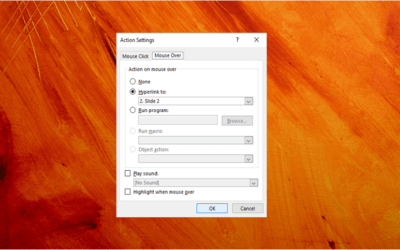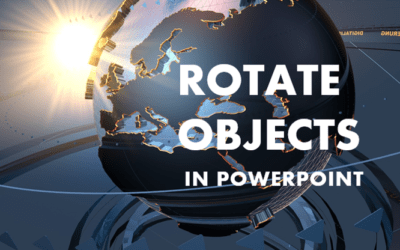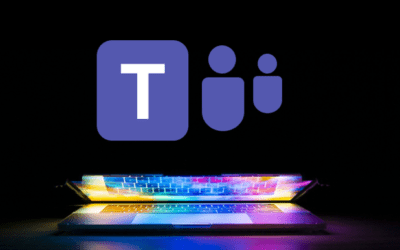Microsoft PowerPoint: Intermediate / Advanced
PowerPoint Training Series | Level 2
Course Details
Duration: 2 days (9 am – 4 pm)
Microsoft® PowerPoint® Versions: 2016 | 2019 | 2021 | 365 (Windows)
Delivery Methods (Instructor-led): In-person (Live classroom) | Online in virtual classroom
Course Dates: May 1/2, 2024 (Online in virtual classroom or In-person) | June 17/18, 2024 (Online in virtual classroom or In-person) | View schedule ![]()
Course Fee: $495 CAD per person (Virtual classroom), $545 CAD per person (Bring your own device for live classroom courses) or $595 CAD per person + HST (Avantix Learning provides device for live classroom courses)*
Timing: Public scheduled courses run from 9:00 am to 4:00 pm (Eastern Time).
Virtual classroom courses: Our instructor-led virtual classroom courses are delivered in a virtual classroom environment. Students will be sent a virtual classroom invitation prior to the course.
In-person classroom courses: Our instructor-led, live classroom (in-person) courses are held in downtown Toronto at 18 King Street East, Suite 1400, Toronto, Ontario, Canada. Some courses are also held at an alternate downtown Toronto location.
Custom training: This course may be delivered at your site or ours as an instructor-led in-person or virtual classroom solution. Contact us at info@avantixlearning.ca for more information including savings for custom group training.
Some public courses and / or formats and may be subject to a minimum enrollment requirement.
Course Overview
In this instructor-led Intermediate / Advanced PowerPoint course, students will learn best practices to create professional PowerPoint presentations using outlines, built-in and custom themes, custom masters and layouts, templates, images, drawing objects, videos and sounds. SmartArt, tables and charts will also be inserted on slides and formatted in various ways. In order to create more engaging presentations, students will learn to add animations and transitions and to run slide shows using different techniques. Hyperlinks will also be used to add interactivity and bring presentations to the next level. During this hands-on course, students will practice their skills and are encouraged to ask questions. Each student will also receive a full course manual with tips, tricks and shortcuts as well as sample and exercise files.
Prerequisite: Microsoft PowerPoint: Introduction or equivalent knowledge and skills.
Location and timing: Public scheduled courses are held online in virtual classroom format or in downtown Toronto and run from 9:00 am to 4:00 pm (Eastern Time).
Related training: View all Microsoft PowerPoint courses >
INCLUDED IN THIS COURSE
- Comprehensive course manual
- Keyboard shortcuts quick reference
- Sample and exercise files (new samples added frequently)
- Refreshments (for classes conducted in Avantix Learning classrooms)
- Certificate of completion
- Follow-up email support
Course Topics
Key PowerPoint Concepts
- Understanding PowerPoint's different views
- PowerPoint best practices
- Rearranging a presentation in different ways
- Creating slides using different layouts
- Working efficiently with outlines
- Reapplying layouts
- Navigating and selecting using keyboard shortcuts
Customizing PowerPoint
- Customizing the Quick Access Toolbar and adding custom buttons
- Recommended buttons
- Setting key PowerPoint options
Working with Themes
- Understanding theme components
- Applying themes to presentations
- Using font, color, effect and overall themes
- Understanding the difference between themes and templates
- Importing a theme from another presentation or template
- Creating and saving custom font, color or overall themes
Creating and Editing Slide Masters and Layouts
- Editing the slide master and layouts in the Slide Master View
- Changing slide master or layout backgrounds
- Adding footers, dates, slide numbers and logos on the slide master or layouts
- Creating custom slide layouts in the Slide Master View
- Preserving the slide master (and why to preserve)
- Importing masters from other presentations or templates
- Avoiding rogue layouts
Importing Slides and Microsoft Word Content
- Importing slides from other PowerPoint presentations in different ways
- Benefits of reusing vs copying slides
- Importing an outline from Microsoft Word and creating presentations automatically
- Dealing with formatting issues when importing from Microsoft Word
Inserting and Formatting Images
- Inserting and resizing images proportionally
- Nudging images using keyboard shortcuts
- Cropping images and controlling image placement
- Adjusting picture brightness and contrast
- Applying a different color to a picture
- Blurring images
- Removing backgrounds from images in different ways
- Combining effects to focus attention
- Making an image transparent
- Reducing file size by compressing images
Animating Text and Pictures
- Adding entrance, exit and emphasis animation effects to text and pictures
- Setting effect options
- Animating multiple objects and adding multiple animations
- Removing animations
Displaying Information in Tables
- Inserting and formatting tables
- Inserting and deleting rows and columns
- Resizing rows and columns
- Applying table styles and other formatting
- Importing Excel worksheets into a slide as a table or an object
Importing Excel Data
- Importing Excel data (linked or unlinked)
- Managing links
Creating Shapes, SmartArt and WordArt
- Drawing, resizing and formatting shapes in PowerPoint
- Duplicating shapes using shortcuts
- Using shortcuts to copy formatting to one or more shapes
- Inserting SmartArt to create cycle diagrams, Venn diagrams, organization charts and other types of diagrams
- Formatting SmartArt objects
- Creating text effects with WordArt
- BONUS EXTRAS: Applying a spotlight and other tricks to focus on part of an image or slide area by combining drawing objects and animations
Visualizing Data using Charts
- Inserting a chart on a PowerPoint slide
- Changing chart type
- Editing a chart's datasheet and returning to PowerPoint
- Understanding color in charts
- Applying different formats to chart elements
- Using tips and tricks when working with charts
- Reusing chart formatting
Animating Shapes, Charts and SmartArt
- Adding entrance, exit and emphasis animation effects to shapes, charts and SmartArt
- Adding motion path animations
- Setting effect options
- Removing animations
- Specific recommendations for animating charts and SmartArt
- BONUS EXTRA: Quickly copying animations from one object to another
Inserting, Formatting and Managing Audio and Video
- Inserting video and audio / sound into presentations
- Controlling playback settings of video and audio
- Embedding vs linking videos and audio
- Trimming video and audio files
- Changing the brightness, contrast and color of videos
- Selecting a starting frame for a video
- Adding and removing bookmarks in video and audio objects
- Playing videos and sounds from a bookmarked location
- BONUS EXTRA: Inserting text to appear at specific times over videos during a slide show
Creating Interactive Presentations Using Hyperlinks
- Inserting hyperlinks to other slides, presentations, web sites or other files such as an Excel worksheet
- Using different types of hyperlinks
- Editing and formatting hyperlinks
- Adding hyperlinks on masters and layouts
- Creating a main menu slide with hyperlinks
Running Slide Shows Efficiently
- Running slide shows and using tips and tricks to control the show
- Jumping to a specific slide during a slide show
- Applying transition effects that appear during a slide show
- Controlling timing
Running Custom Shows
- Creating different custom shows for multiple audiences
- Running a custom show using different strategies
- Updating shows
*Prices subject to change
Our instructor-led courses are delivered in virtual classroom format or at our downtown Toronto location at 18 King Street East, Suite 1400, Toronto, Ontario, Canada (some in-person classroom courses may also be delivered at an alternate downtown Toronto location). Contact us at info@avantixlearning.ca if you'd like to arrange custom instructor-led virtual classroom or onsite training on a date that's convenient for you.
Copyright 2024 Avantix® Learning

Custom training
Register now for a public scheduled course or contact us at info@avantixlearning.ca for more information about any of our courses or to discuss custom training options (virtual classroom or live classroom).
Related courses
Microsoft PowerPoint: Introduction
Microsoft PowerPoint: Design for Non-Designers
You may like
How to Add Audio in PowerPoint Presentations
You can add audio in PowerPoint from a file on your PC or from a shared drive. Audio is played during a slide show and you can insert music, sound clips, or voice recordings. Since audio files are copied into PowerPoint presentations by default, they can increase file size and may need to be compressed. To play audio, your computer must be equipped with a sound card and speakers.
How to Create a Mouse Over or Hover Over Pop-up Effect in PowerPoint
You can create a pop-up effect in PowerPoint when you hover over or mouse over text, pictures or other objects. When you hover over an object during a slide show, you can have PowerPoint jump to another slide to make it appear that an object is a pop-up.
How to Change Slide Size or Dimensions in PowerPoint
You can change the slide size or aspect ratio of a PowerPoint presentation in all versions. The default slide size or dimensions in 2013, 2016, 2019, 2021 or 365 is widescreen (16:9 aspect ratio). You can also enter a custom slide size if you prefer (including entering slide size in pixels). The best time to set slide size is when you first set up your PowerPoint presentation before you add any content. If you change the size later in the process, you may have to deal with distorted pictures and you may also need to adjust the position and size of various objects on slides in Normal View and in the slide master(s) and layouts in Slide Master View.
How to Insert Pictures in PowerPoint 365 (from a Drive, Stock Images or Online Pictures)
If you are a PowerPoint 365 (Microsoft 365) subscriber, you should now have options to insert stock images, online pictures and pictures from a device in the Insert Pictures drop-down menu …
How to Rotate Objects in PowerPoint (4 Ways)
You can rotate objects in PowerPoint by dragging the rotation handle, entering an exact rotation amount or by using keyboard shortcuts. To rotate an object means to turn it around its center. Shapes, images and other objects can be rotated in Normal View or Slide Master View.
Microsoft Teams Keyboard Shortcuts (40+ Shortcuts)
If you're a Microsoft Teams user, you can save alot of time using your keyboard to access Teams commands. Check out this essential list of keyboard shortcuts for Microsoft Teams for Windows users (Desktop).
How to Print a PowerPoint Presentation with Notes
You can print PowerPoint presentations with notes with or without slide thumbnails. You can control the way notes or speaker notes are printed in three ways – by editing the Notes Master which affects all slides, by editing single notes pages in Notes Page view or by changing formatting in the Notes pane in Normal View.
10 Great PowerPoint Drawing Tricks and Shortcuts
Check out these great PowerPoint drawing tricks and shortcuts that can really save you time.
You may also like
How to Generate Random Text in Word
If you are creating a Microsoft Word document, template or mockup and you want to create placeholder text, you can generate random text using the built-in RAND function or LOREM function (which generates Latin or Lorem ipsum text).
How to Insert a Watermark in Word (like DRAFT)
You can insert a watermark in the background of one or more pages in a Microsoft Word document. Common watermarks are text such as DRAFT or CONFIDENTIAL but you can also add a picture watermark.
How to Show or Hide White Space in Word Documents
You can show or hide white space at the top and bottom of pages in Microsoft Word documents. If you hide white space, you won't be able to see headers or footers in Print Layout View or the gray space that typically appears at the top and bottom of pages as you scroll through your document.
Microsoft, the Microsoft logo, Microsoft Office and related Microsoft applications and logos are registered trademarks of Microsoft Corporation in Canada, US and other countries. All other trademarks are the property of the registered owners.
Avantix Learning |18 King Street East, Suite 1400, Toronto, Ontario, Canada M5C 1C4 | Contact us at info@avantixlearning.ca