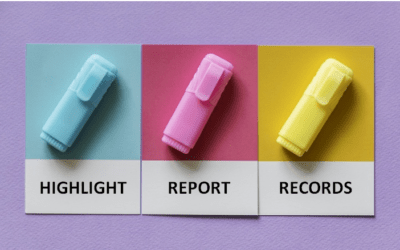Microsoft Access: Upgrading to Access 2016
Microsoft Access Training Series | Level 3
Course Details
Duration: 1 day
Microsoft® Access® Version: 2016
Delivery Methods: Instructor-led classroom (ILC) | Virtual classroom (VC) on request
Course Dates: August 2, 2018 | View schedule ![]()
Course Fee: $295 CDN per person + HST or BYOD (bring your own device): $245 CDN person + HST*
Note: Public scheduled dates for this course are delivered as live instructor-led classroom training.
Course Overview
During this instructor-led course, students will explore new features available in Microsoft Access 2016. Interface enhancements will be reviewed including improved search functionality, relational data dialogs and navigational changes. Students will also explore the building and sharing of Access 2016 web app databases.
Prerequisite: Introduction to Access 2003, 2007 or 2010 or equivalent knowledge and skills.
Custom training: This course may be delivered at your site or ours as an instructor-led or virtual classroom solution. For more information including savings for custom group training, email us at info@avantixlearning.ca or contact us by phone.
Related training: View all Microsoft Access courses >
INCLUDED IN THIS COURSE
- Comprehensive course manual or published book
- Keyboard shortcuts quick reference
- Sample and exercise files
- Refreshments (for classes conducted in Avantix Learning classrooms)
- Follow-up email support
Course Topics
Microsoft Access 2016 Environment
- Changes in the background in Access 2016
- Navigating the 2016 Ribbon and the Quick Access Toolbar
- Locations of commands in 2016
- Customizing the Quick Access toolbar and the Ribbon
- Key commands on the File tab
- Quickly access features and functionality using Tell Me
Examining Table Improvements
- Hiding tables easily
- Using the improved Show Table dialog
Using Enhanced Formatting and Templates
- Apply enhanced themes in forms and reports for a consistent look and feel
- Add and edit themes
- Use new and/or improved Access templates
Creating Lookups Easily
- Using the new lookup interface to create lookups quickly and easily
- Editing lookups
Creating Microsoft Access Apps for the Web
- Creating an Access 2016 web app database
- Adding and editing data in a web app
- Sharing a web app database
- Publishing a desktop database to the web
Exploring 2016 Interface Changes
- Using the pop-up Properties window
- Taking advantage of new navigation tools including the Action Bar
- Customizing the Action Bar
- Displaying relational information automatically
- Accessing details for a record quickly and easily
Displaying Related Information Quickly and Easily
- Hyperlinking to related records and displaying details
- Using related item controls
Saving Access Files and Reports
- Saving Access files in different ways
- Saving reports as PDF (portable document format) files
Add-ins
- Availability depending on versions
Register Now for a public course at our downtown Toronto location at 1 Yonge Street, Suite 1801 (Toronto Star Building), Toronto, Ontario, Canada.
Do you need more information? Contact us!
To request this page in an alternate format, contact our staff.
*Prices subject to change.
Copyright 2024 Avantix® Learning

Custom training
Register now for a public scheduled course or contact us to discuss custom on-site or off-sit training options.
Related courses
Microsoft Access: Intermediate / Advanced
Microsoft Access: Introduction to Macros and the Macro Designer
Microsoft Access: Introduction to VBA (Visual Basic for Applications)
Microsoft Excel: Intermediate/Advanced
You may like
How to Highlight Records or Values in a Microsoft Access Report Using Conditional Formatting
You can highlight values in fields or records in Microsoft Access reports using conditional formatting. Certain conditions must be met in order for the formatting to be applied …
How to Create a Calculated Field in a Microsoft Access Query
You can create calculated fields in select queries in Microsoft Access in the QBE (Query by Example) grid. You'll need to learn a few syntax rules and then you can create simple to more complex calculations.
10 Useful Microsoft Access Shortcuts When You're Working with Controls on Forms and Reports
Check out these great shortcuts for manipulating controls in Design View in both forms and reports in Microsoft Access.
You may also like
How to Replace Zeros (0) with Blanks in Excel
There are several strategies to replace zero values (0) with blanks in Excel. If you want to replace zero values in cells with blanks, you can use the Replace command or write a formula to return blanks. However, if you simply want to display blanks instead of zeros, you have two formatting options – create a custom number format or a conditional format.
What is Power Query in Excel?
Power Query in Excel is a powerful data transformation tool that allows you to import data from many different sources and then extract, clean, and transform the data. You will then be able to load the data into Excel or Power BI and perform further data analysis. With Power Query (also known as Get & Transform), you can set up a query once and then refresh it when new data is added. Power Query can import and clean millions of rows of data.
How to Freeze Rows in Excel (One or Multiple Rows)
You can freeze one or more rows in an Excel worksheet using the Freeze Panes command. If you freeze rows containing headings, the headings will appear when you scroll down. You can freeze columns as well so when you scroll to the right columns will be frozen.
Microsoft, the Microsoft logo, Microsoft Office and related Microsoft applications and logos are registered trademarks of Microsoft Corporation in Canada, US and other countries. All other trademarks are the property of the registered owners.
Avantix Learning | 1 Yonge Street, Suite 1801 (Toronto Star Building), Toronto, Ontario, Canada M5E 1W7 | info@avantixlearning.ca