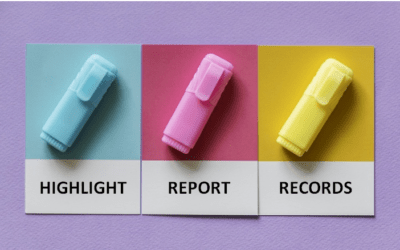Microsoft Access: Introduction
Microsoft Access Training Series | Level 1
Course Details
Duration: 1 day (9 am – 4 pm)
Microsoft® Access® Versions: 2016 | 2019 | 2021 | 365 (Windows)
Delivery Methods (Instructor-led): In-person (Live classroom) | Virtual classroom
Course Dates: May 10, 2024 (Virtual classroom or In-person) | View schedule ![]()
Course Fee: $295 CAD per person + HST (Virtual classroom), $325 CAD per person + HST (Bring your own device for live classroom courses) or $345 CAD per person + HST (Avantix Learning provides device for live classroom courses)*
Timing: Public scheduled courses run from 9:00 am to 4:00 pm (Eastern Time).
Virtual classroom courses: Our instructor-led virtual classroom courses are delivered in a virtual classroom environment. Students will be sent a virtual classroom invitation prior to the course.
Live classroom courses: Our instructor-led live classroom (in-person) courses are held in downtown Toronto at 18 King Street East, Suite 1400, Toronto, Ontario, Canada. Some courses are also held at an alternate downtown Toronto location.
Custom training: This course may be delivered at your site or ours as an instructor-led or virtual classroom solution. Contact us at info@avantixlearning.ca for more information including savings for custom group training.
Course Overview
During this hands-on beginners course, students will learn to create and edit Microsoft Access databases with tables, queries, forms and reports. First, tables will be designed with various types of fields and properties including fields with text, numbers, dates and other types of data. Students will learn to create drop-down menus and then use the menus in tables and forms. Queries will be created including select, delete and update queries to extract, change, delete or even calculate data with basic calculated fields. Simple relationships between tables will be set to use in other Access objects. Students will also design and run basic forms and reports which can then be exported to Excel or PDF (portable document format). Each student will receive a full course manual including tips, tricks and shortcuts.
Prerequisite: Microsoft Excel: Introduction or equivalent knowledge and skills.
Location and timing: Public scheduled courses are held online in virtual classroom format or in downtown Toronto and run from 9:00 am to 4:00 pm (Eastern Time).
Related training: View all Microsoft Access courses >
INCLUDED IN THIS COURSE
- Comprehensive course manual
- Keyboard shortcuts quick reference
- Sample and exercise files
- Refreshments (for classes conducted in Avantix Learning classrooms)
- Certificate of completion
- Follow-up email support
Course Topics
Working in the Microsoft Access Environment
- Creating and saving a new database
- Working with the Ribbon
- Using the Quick Access Toolbar and adding buttons
- Creating database objects including tables, queries, forms and reports
- Displaying objects using the Navigation pane
Designing Tables
- Designing tables with different data types including text, number, date and hyperlink
- Specifying properties for fields
- Creating drop-down menus in fields
- Entering and editing records in Datasheet View
- Saving a table
- Navigating between Design and Datasheet Views
Designing Data Entry Forms
- Creating a simple form based on a table for user entry
- Moving between Form View and Design View
- Formatting a form in Design View
- Working with bound and unbound controls
- Setting properties for controls and objects
- Understanding control layouts and removing controls from control layouts
- Saving forms
Setting up a Simple Relationship
- Creating a relationship between tables based on a key field
- Understanding and using referential integrity
- Using related fields in different database objects
Creating Select Queries to Extract Records
- Creating select queries and working in Design View
- Using wildcards and operators as criteria
- Running a query in different ways
- Saving a query
Creating Simple Calculations in Queries
- Creating a query with basic calculations
Designing and Running Reports
- Creating and running a report in Microsoft Access
- Grouping data in a report using the Report Wizard
- Moving between different views in a report
- Formatting a report in different ways
*Prices subject to change.
Our instructor-led courses are delivered in virtual classroom format or at our downtown Toronto location at 18 King Street East, Suite 1400, Toronto, Ontario, Canada (some in-person classroom courses may also be delivered at an alternate downtown Toronto location). Contact us at info@avantixlearning.ca if you'd like to arrange custom instructor-led virtual classroom or onsite training on a date that's convenient for you.
Copyright 2024 Avantix® Learning

Overview, Features and Benefits
Want to learn more about what you can do with Microsoft Access? Check out our resource Microsoft Access: Overview, Features and Benefits.
Custom training
Register now for a public scheduled course or contact us at info@avantixlearning.ca for more information about any of our courses or to discuss custom training options (virtual classroom or live classroom).
Related courses
Microsoft Access: Intermediate / Advanced
Microsoft Access: Designing and Automating Forms
Microsoft Access: Designing Queries and Advanced Reports
Microsoft Access: Introduction to VBA (Visual Basic for Applications)
Microsoft Excel: Intermediate / Advanced
You may like
How to Highlight Records or Values in a Microsoft Access Report Using Conditional Formatting
You can highlight values in fields or records in Microsoft Access reports using conditional formatting. Certain conditions must be met in order for the formatting to be applied …
How to Create a Calculated Field in a Microsoft Access Query
You can create calculated fields in select queries in Microsoft Access in the QBE (Query by Example) grid. You'll need to learn a few syntax rules and then you can create simple to more complex calculations.
10 Useful Microsoft Access Shortcuts When You're Working with Controls on Forms and Reports
Check out these great shortcuts for manipulating controls in Design View in both forms and reports in Microsoft Access.
You may also like
How to Insert or Type A with an Accent Mark in Word (À, Á, Â, Ä, à, á, â, or ä)
You can insert or type a with an accent mark in Word using built-in tools or keyboard shortcuts (including Alt code shortcuts). The letter a can be inserted with an accent in both upper or lower case. The following are common accents in upper or lower case – À, Á, Â, Ä, à, á, â, or ä.
10 Word Shortcuts to Select Text Using a Keyboard
You can use several shortcuts in Word to select text in your documents using only your keyboard. When you select text, it will typically be highlighted in grey. After you select text, you can cut, copy, or delete the selected text or apply character or paragraph formatting.
How to Replace Zeros (0) with Blanks in Excel
There are several strategies to replace zero values (0) with blanks in Excel. If you want to replace zero values in cells with blanks, you can use the Replace command or write a formula to return blanks. However, if you simply want to display blanks instead of zeros, you have two formatting options – create a custom number format or a conditional format.
Microsoft, the Microsoft logo, Microsoft Office and related Microsoft applications and logos are registered trademarks of Microsoft Corporation in Canada, US and other countries. All other trademarks are the property of the registered owners.
Avantix Learning |18 King Street East, Suite 1400, Toronto, Ontario, Canada M5C 1C4 | Contact us at info@avantixlearning.ca