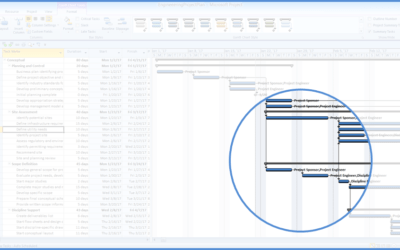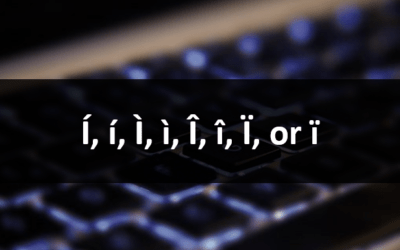Microsoft Project 2016 Version Overview
If you're considering upgrading to Microsoft Project 2016 before attending a training course or arranging custom training, check out this list of some of the new features in Project 2016.
Important Note for 2016 Applications: Microsoft Office, Visio and Project 2016 cannot coexist on the same computer as standalone Office 2013 applications. This includes Office 2013, Office 365, Visio 2013 and Project 2013. If you have one of the following programs running you won't be able to install your 2016 application until it is upgraded: Project 2013, Visio 2013, Word 2013, Excel 2013, Powerpoint 2013, Outlook 2013, Publisher 2013 and Access 2013.
Are planning to work on Project 2013? Review key new features in our Microsoft Project 2013 version overview. If you're working on 2010, see the Project 2010 version overview.
Looking for Project training courses?
Microsoft Project 2016 New Features
Applies to: Microsoft Project 2016 for Windows
The following are some of the key new features available in Microsoft Project 2016. Some features are only available in certain versions of Project.
Resource Engagements
Project 2016 now includes a resource engagement feature where you can request a resource and once the request is approved, you can lock that resource to so it can't be used by someone else. If a locked resource is assigned to a project for a duration of time, managers of other projects will be notified if they try to overbook the resource.
This simplifies workflow as the engagement request process simply requires the resource manager to approve or reject a request.
The project manager will be able to view the status of their requests from within Project Professional 2016 or Project Pro for Office 365.
Resource Manager Views
To allow the resource manager to collaborate with the project manager, Project Online now has an area for the resource manager to view and approve or reject all proposed resource contracts without the full Project client version. In addition, there are new resource views which allow a resource manager to understand the utilization of their resources.
Resource Capacity Heat Maps
Project 2016 introduces Resource Capacity Heat Maps to ensure that resources are well used and productive. Heat Maps show both under- and over-utilization of resources.
There are several new reports to enable visualization of resource utilization.
Multiple Timelines
Project 2016 offers a new Timeline feature to include multiple timelines. Each timeline can have different start and end dates and user-specified tasks and milestones.
Multiple timelines allow:
- Independent start and end dates for each timeline.
- Drag and drop between different timelines.
- Saving to PowerPoint with editable objects.
Get to Features or Help with Tell Me
In Project 2016, a box appears on the Ribbon with Tell me what you want to do. You can enter words and phrases in the box and quickly get to features you want to use or actions you want to perform. You can also choose to get help or perform a Smart Lookup on a term you entered.
Get Insights
When you select a word or phrase, right-click on it and then choose Smart Lookup, the Insights Pane (powered by Bing) appears with definitions, Wiki articles, and top related searches from the web. Smart Lookup also appears on the Review tab on the Ribbon.
Contact us to discuss any of our custom options.
Check out our articles for more Excel tips, tricks and shortcuts.
Public courses are delivered at our downtown Toronto location at 1 Yonge Street, Suite 1801 (Toronto Star Building), Toronto, Ontario, Canada.
Do you need more information? Contact us!
Updated March 22, 2016.
Copyright 2014-2016 Avantix Learning Inc.
To request this page in an alternate format, contact our staff.

Keep up to date
Subscribe to be notified about new courses and dates!
Related courses
Microsoft Project: Introduction
Microsoft Project: Intermediate
Microsoft Project: Generating Reports
Microsoft Project: VBA (Visual Basic for Applications) Macros | Introduction
You may like
7 Microsoft Project Navigation and Selection Shortcuts in Task Lists
If you are working in Gantt Chart view, you can use these keyboard shortcuts to quickly move and select in your task list.
10 Microsoft Project Shortcuts to Zoom and Move Quickly in the Gantt Chart Timescale
Zoom in, out and move using these great shortcuts in the Microsoft Project Gantt Chart timescale. The timescale in the Gantt Chart view appears on the right side and displays units of time.
You may also like
How to Insert or Type I with an Accent Mark in Word (Í, í, Ì, ì, Î, î, Ï, or ï)
You can insert or type i with an accent mark in Word using built-in tools or keyboard shortcuts (including Alt code shortcuts). The letter i can be inserted with an accent in both upper or lower case. The following are common accented characters that you can insert or type in Word in upper or lower case: grave (Ì or ì), acute (Í or í), circumflex (Î or î) and umlaut (Ï or ï).
How to Insert or Type A with an Accent Mark in Word (À, Á, Â, Ä, à, á, â, or ä)
You can insert or type a with an accent mark in Word using built-in tools or keyboard shortcuts (including Alt code shortcuts). The letter a can be inserted with an accent in both upper or lower case. The following are common accented characters that you can insert or type in Word in upper or lower case: grave (À or à), acute (Á or á), circumflex (Â or â) and umlaut (Ä or ä).
10 Word Shortcuts to Select Text Using a Keyboard
You can use several shortcuts in Word to select text in your documents using only your keyboard. When you select text, it will typically be highlighted in grey. After you select text, you can cut, copy, or delete the selected text or apply character or paragraph formatting.