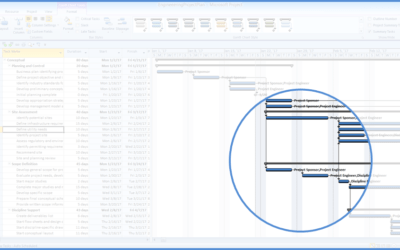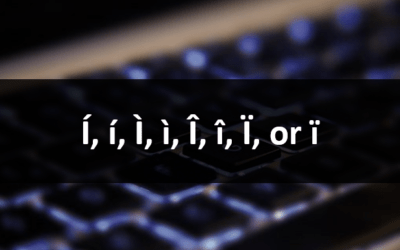Microsoft Project 2013 Version Overview
If you're considering upgrading to Project 2013 before attending a training course or arranging custom training, check out this list of some of the new features in Microsoft Project 2013.
If you are considering upgrading to 2016, check out new features in the Microsoft Project 2016 version overview. If you're working on 2010, see the Project 2010 version overview.
Looking for Project training courses?
Microsoft Project 2013 New Features
Applies to: Microsoft Project 2013 for Windows
The following are some of the key new features available in Microsoft Project 2016. Some features are only available in certain versions of Project.
New Look and Feel
Project 2013 features a new look and feel. The mouse movements have an animated feel and the Ribbon tabs appear in capital letters.
Revamped Reporting in Project 2013
Project 2013 has added a totally new way of creating reports. Run built-in reports and customize reports in new ways. You can add pictures, charts, animation links and drawing objects to reports in 2013.
Project 2013's built-in reports make use of new graphics and formatting capabilities. You can add or remove elements and change colors.
New Burndown Reports
New burndown reports show planned work, completed work and remaining work as line graphs.
Task Path Highlighting
Cloud Storage
Microsoft's cloud storage, SkyDrive, is now OneDrive and SkyDrive Pro is now OneDrive for Business. You can easily store Project information in the cloud.
Start Off with Templates
When you start Project 2013, you'll see many new templates. You'll also see these templates when you choose File and then New.
Sharing Information
You can use Office online for online meetings and share your Project information.
Work Remotely
If you have purchased Project Online, you can access a full version of Project from almost anywhere even on devices that don't have Project 2013 installed (Windows 7 or later must be installed). Updates are automatic, so you'll always be working with the most recent version.
Set Task and Project Dates up to 2149
With Project 2013, you can set task and project dates up to 12/31/2149.
Contact us to discuss any of our custom options.
Check out our articles for more Excel tips, tricks and shortcuts.
Public courses are delivered at our downtown Toronto location at 1 Yonge Street, Suite 1801 (Toronto Star Building), Toronto, Ontario, Canada.
Do you need more information? Contact us!
Updated March 24, 2016.
Copyright 2014-2016 Avantix Learning Inc.
To request this page in an alternate format, contact our staff.

Keep up to date
Subscribe to be notified about new courses and dates!
Related courses
Microsoft Project: Introduction
Microsoft Project: Generating Reports
Microsoft Project: Upgrading to Project 2013
Microsoft Project: VBA (Visual Basic for Applications) Macros | Introduction
You may like
7 Microsoft Project Navigation and Selection Shortcuts in Task Lists
If you are working in Gantt Chart view, you can use these keyboard shortcuts to quickly move and select in your task list.
10 Microsoft Project Shortcuts to Zoom and Move Quickly in the Gantt Chart Timescale
Zoom in, out and move using these great shortcuts in the Microsoft Project Gantt Chart timescale. The timescale in the Gantt Chart view appears on the right side and displays units of time.
You may also like
How to Insert or Type I with an Accent Mark in Word (Í, í, Ì, ì, Î, î, Ï, or ï)
You can insert or type i with an accent mark in Word using built-in tools or keyboard shortcuts (including Alt code shortcuts). The letter i can be inserted with an accent in both upper or lower case. The following are common accented characters that you can insert or type in Word in upper or lower case: grave (Ì or ì), acute (Í or í), circumflex (Î or î) and umlaut (Ï or ï).
How to Insert or Type A with an Accent Mark in Word (À, Á, Â, Ä, à, á, â, or ä)
You can insert or type a with an accent mark in Word using built-in tools or keyboard shortcuts (including Alt code shortcuts). The letter a can be inserted with an accent in both upper or lower case. The following are common accented characters that you can insert or type in Word in upper or lower case: grave (À or à), acute (Á or á), circumflex (Â or â) and umlaut (Ä or ä).
10 Word Shortcuts to Select Text Using a Keyboard
You can use several shortcuts in Word to select text in your documents using only your keyboard. When you select text, it will typically be highlighted in grey. After you select text, you can cut, copy, or delete the selected text or apply character or paragraph formatting.