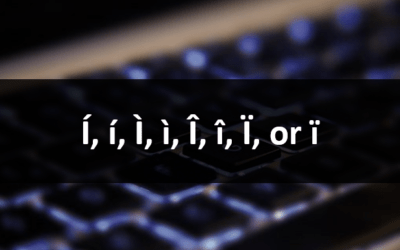Microsoft Excel: Upgrading to Excel 2016
Microsoft Excel Training Series | Level 3
Course Details
Duration: 1 day
Microsoft® Excel® Version: 2016 | 365
Delivery Methods: Instructor-led classroom (ILC) | Virtual classroom (VC) on request
Course Dates: July 18, 2018 | View schedule ![]()
Course Fee: $295 CDN per person + HST or BYOD (bring your own device): $245 CDN person + HST*
Note: Public scheduled dates for this course are delivered as live instructor-led classroom training.
Course Overview
During this hands-on course, explore exciting new features available in Microsoft Excel 2016. Changes in the Ribbon, new commands and locations, apps and add-ins will be used and students will customize Excel in different ways. Excel's Flash Fill and new 2016 functions will also be utilized. Several new charts will be generated including treemap, waterfall and Pareto charts. Students will save Excel files as Portable Document Format (PDF) files and use cloud-based services for file sharing.
Prerequisite: Intermediate / Advanced Excel (earlier versions) or equivalent knowledge and skills.
Custom training: This course may be delivered at your site or ours as an instructor-led or virtual classroom solution. For more information including savings for custom group training, email us at info@avantixlearning.ca or contact us by phone.
Related training: View all Microsoft Excel courses >
INCLUDED IN THIS COURSE
- Comprehensive course manual or published book
- Keyboard shortcuts quick reference
- Sample and exercise files
- Refreshments (for classes conducted in Avantix Learning classrooms)
- Certificate of completion
- Follow-up email support
Course Topics
Microsoft Excel Environment
- Changes in the 2016 Ribbon
- Adding new buttons to the Ribbon in 2016
- New themes in 2016
- Customizing the 2016 environment using apps
- Extract and clean data using Flash Fill
Templates
- Using new financial and calendar templates
Functions
- Using new 2016 forecast functions
Working with Charts and Maps
- Overview of charts in 2016
- Formatting charts in 2016
- Create treemap, sunburst, waterfall, histogram, Pareto and box and whisker charts in 2016
- Create 3D geospatial maps
Getting and Transforming Data
- Overview of the Get & Transform group on the Data tab on the Ribbon
- Getting started with advanced querying using Power Query
Working with Pivot Tables
- Changes in pivot tables in 2016
- Analysing tables of data
- Using Quick Analysis tools
- Displaying Table slicers
- Setting timelines
Data Models and Relationships
- Getting started PowerPivot tables based on multiple tables
- Overview of creating one-to-one and one-to many relationships between tables
- Using automatic time grouping (such as by year and month)
- Delayed updating
Working with Files
- Saving Excel files as Portable Document Format (PDF) documents
- Sharing workbooks
- Choosing sheets to share
- Using cloud-based services such as SkyDrive/OneDrive
- Inserting comments and markups in cloud-based services
Add-ins
- Availability depending on versions
- Overview of the Inquire add-in
- Overview of Compare add-in
Register Now for a public course at our downtown Toronto location at 1 Yonge Street, Suite 1801 (Toronto Star Building), Toronto, Ontario, Canada.
Do you need more information? Contact us!
RESOURCES
Microsoft Excel 2016 and 2013 Maximum Limits and Specifications
To request this page in an alternate format, contact our staff.
*Prices subject to change.
Copyright 2024 Avantix® Learning

Custom Training
Register now for a public scheduled course or contact us to discuss custom on-site or off-sit training options.
Related courses
Microsoft Excel: Data Analysis with Functions, Dashboards and What-If Analysis Tools
Microsoft Excel: Introduction to VBA (Visual Basic for Applications) Macros
Microsoft Project: Introduction
You may like
How to Insert or Type I with an Accent Mark in Word (Í, í, Ì, ì, Î, î, Ï, or ï)
You can insert or type i with an accent mark in Word using built-in tools or keyboard shortcuts (including Alt code shortcuts). The letter i can be inserted with an accent in both upper or lower case. The following are common accented characters that you can insert or type in Word in upper or lower case: grave (Ì or ì), acute (Í or í), circumflex (Î or î) and umlaut (Ï or ï).
How to Insert or Type A with an Accent Mark in Word (À, Á, Â, Ä, à, á, â, or ä)
You can insert or type a with an accent mark in Word using built-in tools or keyboard shortcuts (including Alt code shortcuts). The letter a can be inserted with an accent in both upper or lower case. The following are common accented characters that you can insert or type in Word in upper or lower case: grave (À or à), acute (Á or á), circumflex (Â or â) and umlaut (Ä or ä).
10 Word Shortcuts to Select Text Using a Keyboard
You can use several shortcuts in Word to select text in your documents using only your keyboard. When you select text, it will typically be highlighted in grey. After you select text, you can cut, copy, or delete the selected text or apply character or paragraph formatting.
You may also like
How to Insert or Type E with an Accent Mark in PowerPoint (È, É, Ê, Ë, è, é, ê, or ë)
You can insert or type e with an accent mark in PowerPoint using built-in tools or keyboard shortcuts (including Alt code shortcuts). The letter e can be inserted with an accent in both upper or lower case in text boxes or placeholders on slides, the slide master or layouts. The following are common accents in upper or lower case – È, É, Ê, Ë, è, é, ê, or ë.
How to Fade a Picture or Part of a Picture in PowerPoint (Using a Gradient)
You can fade a picture in PowerPoint by drawing a rectangle shape on top of the picture and then filling the rectangle with a gradient from opaque to transparent. This technique is often used to fade an image into the background of a slide. Since the rectangle is placed on top of the image and then text may be placed on top of the rectangle, you may need to reorder the objects.
How to Lock an Image, Shape or Other Object in PowerPoint
You can now lock an image, shape or other object in PowerPoint. Objects can be locked in Normal View or Slide Master View. Only PowerPoint 365 users can lock objects to prevent moving and resizing. This is helpful if you want to select and move other objects on the slide or prevent others from moving or resizing an object. You can lock items using the context menu or the Selection Pane.
Microsoft, the Microsoft logo, Microsoft Office and related Microsoft applications and logos are registered trademarks of Microsoft Corporation in Canada, US and other countries. All other trademarks are the property of the registered owners.
Avantix Learning | 1 Yonge Street, Suite 1801 (Toronto Star Building), Toronto, Ontario, Canada M5E 1W7 | info@avantixlearning.ca