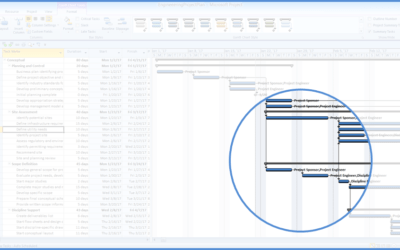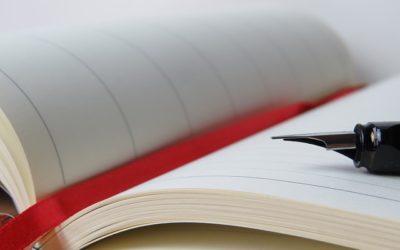Microsoft Project: Visual Basic for Applications
(VBA) Macros | Introduction
Microsoft Project Training Series | Level 4
Course Details
Duration: 2 days
Microsoft® Project® Versions: 2010 | 2013 | 2016 | 365 (other versions on request)
Delivery Methods: Instructor-led classroom (ILC) | Virtual classroom (VC) on request
Course Dates: June 28/29, 2017 | View schedule ![]()
Course Fee: $595 CDN per person + HST or BYOD (bring your own device): $545 CDN person + HST*
Note: Public scheduled dates for this course are delivered as live instructor-led classroom training.
Course Overview
This instructor-led course is designed for the Microsoft Project user who wants automate tasks using Visual Basic for Applications (VBA) but has little or no programming experience. Students will write VBA macros and use modules, procedures, variables and constants within the Visual Basic Editor (VBE) window. Using many different samples, students will create sub procedures with if statements, loops and dialogs. Macros will be be run using different strategies to automate Microsoft Project.
Prerequisite: Microsoft Project: Intermediate or equivalent knowledge and skills.
Custom training: This course may be delivered at your site or ours as an instructor-led or virtual classroom solution. Contact us at info@avantixlearning.ca for more information including savings for custom group training.
Related training: View all Microsoft Project courses
INCLUDED IN THIS COURSE
- Comprehensive course manual or published book
- Keyboard shortcuts quick reference
- Sample and exercise files
- Refreshments (for classes conducted in Avantix Learning classrooms)
- Certificate of completion
- Follow-up email support
Course Topics
VBA Macro Concepts in Microsoft Project
- What is a VBA macro?
- Displaying the Developer tab in Microsoft Project
- Saving files with macros enabled
Microsoft Project Macro Security
- Specifying macro security settings in Project
- Creating a trusted folder for macro enabled projects
Working in the Visual Basic Editor (VBE)
- Displaying the Visual Basic Editor (VBE)
- Exiting the VBE
- Using the Project Explorer to locate modules
- Working in the Code Window
- Showing/hiding panes in the VBE
- Entering properties
Writing Sub Procedures with VBA
- Code syntax logic
- Entering sub procedures
- Macro naming conventions
- Working with modules in projects
- Using methods with objects
- Inserting comments
- Running procedures within other procedures
Running Macros
- Running macros in different ways
Using Variables and Constants
- Using constants and variables in code
- Types of variables
- Declaring variables
- Declaring several variables
- Procedure level scope, module level scope or public scope
If Decision Structures
- Writing If statements in code
- Using If for single and multiple conditions
User Interaction using Messages
- Displaying messages with message boxes
- Using input boxes and extracting user information
- Specifying arguments
Looping
- Looping for items
- Exiting a loop
- Using the Do Loop statement
Managing Files
- Opening and closing using VBA
- Accessing project information
- Referencing files, folders and drives
Handling Errors
- Types of errors
- Working in the Immediate window
- Using basic error handling
- Resuming macros after an error
Register Now for a public course at our downtown Toronto location at 1 Yonge Street, Suite 1801 (Toronto Star Building), Toronto, Ontario, Canada.
Do you need more information? Contact us!
Copyright 2017 Avantix Learning Inc.
To request this page in an alternate format, contact our staff.
*Prices subject to change.

On-site training
Register now for a public scheduled course or contact us to discuss custom on-site or off-site training options.
Related courses
Microsoft Project: Introduction
Microsoft Project: Intermediate / Advanced
Microsoft Project: Generating Reports
Microsoft Access: Introduction
You may like
7 Microsoft Project Navigation and Selection Shortcuts in Task Lists
If you are working in Gantt Chart view, you can use these keyboard shortcuts to quickly move and select in your task list.
10 Microsoft Project Shortcuts to Zoom and Move Quickly in the Gantt Chart Timescale
Zoom in, out and move using these great shortcuts in the Microsoft Project Gantt Chart timescale. The timescale in the Gantt Chart view appears on the right side and displays units of time.
Auto vs Manual Scheduling in Microsoft Project
In newer versions of Microsoft Project, you have the option of scheduling tasks using manual or auto scheduling. In earlier versions, Microsoft Project used auto scheduling which takes advantage of Project's scheduling engine to schedule tasks.
How to Create a Timeline in Microsoft Project
Timelines are a great way to view key tasks and milestones in a project. You can add tasks to a timeline and then format it any way you'd like. Copy a timeline into an email or Word or PowerPoint file to present the timeline.
You may also like
How to Replace Zeros (0) with Blanks in Excel
There are several strategies to replace zero values (0) with blanks in Excel. If you want to replace zero values in cells with blanks, you can use the Replace command or write a formula to return blanks. However, if you simply want to display blanks instead of zeros, you have two formatting options – create a custom number format or a conditional format.
What is Power Query in Excel?
Power Query in Excel is a powerful data transformation tool that allows you to import data from many different sources and then extract, clean, and transform the data. You will then be able to load the data into Excel or Power BI and perform further data analysis. With Power Query (also known as Get & Transform), you can set up a query once and then refresh it when new data is added. Power Query can import and clean millions of rows of data.
How to Freeze Rows in Excel (One or Multiple Rows)
You can freeze one or more rows in an Excel worksheet using the Freeze Panes command. If you freeze rows containing headings, the headings will appear when you scroll down. You can freeze columns as well so when you scroll to the right columns will be frozen.
Microsoft, the Microsoft logo, Microsoft Office and related Microsoft applications and logos are registered trademarks of Microsoft Corporation in Canada, US and other countries. All other trademarks are the property of the registered owners.
Avantix Learning | 1 Yonge Street, Suite 1801 (Toronto Star Building), Toronto, Ontario, Canada M5E 1W7 | info@avantixlearning.ca