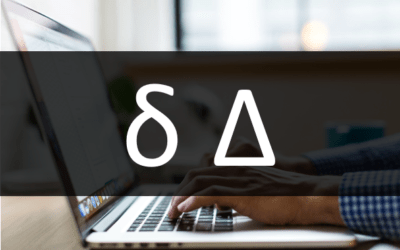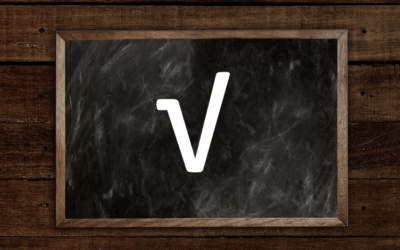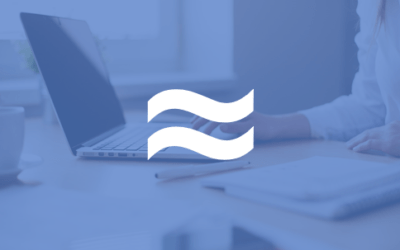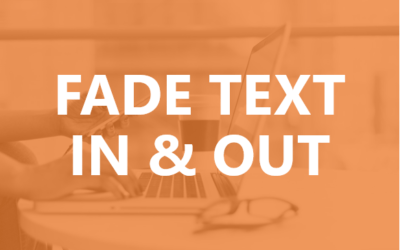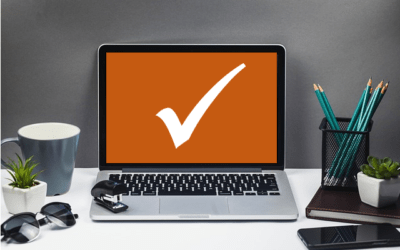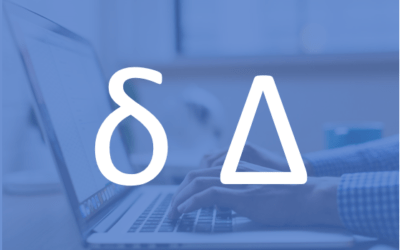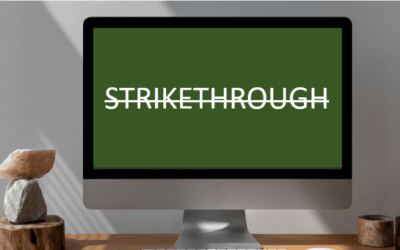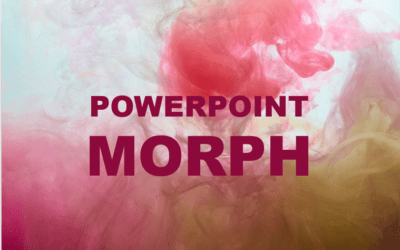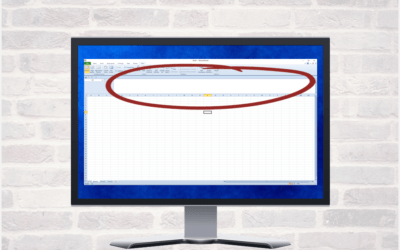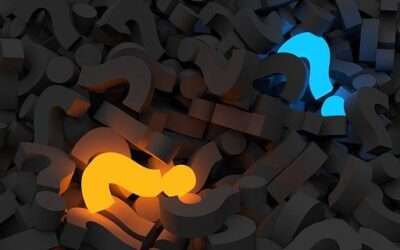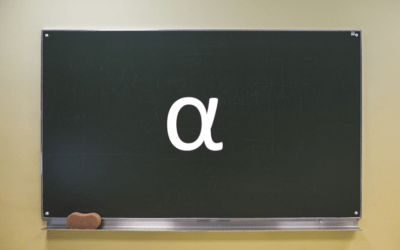Microsoft Office Articles | Avantix Learning
How to Change the Font on All Slides in PowerPoint (3 Ways)
You can insert or type the degree symbol in PowerPoint presentations using built-in commands or keyboard shortcuts. The degree sign can be entered in placeholders, text boxes or in equation blocks on PowerPoint slides.
5 Ways to Insert or Type the Delta Symbol in PowerPoint (Δ or δ)
You can insert or type the Delta symbol in PowerPoint presentations using built-in commands or keyboard shortcuts. The Delta symbol is the fourth letter of the Greek alphabet and corresponds to the letter D. Delta can be entered in uppercase (Δ) or lowercase (δ) in placeholders or text boxes on PowerPoint slides.
How to Insert or Type an Em Dash in PowerPoint (3 Ways with Shortcuts)
You can insert or type an em dash in a PowerPoint presentation using built-in commands or keyboard shortcuts. The em dash (often referred to as a long dash) is the longest of the 3 types of dashes (em dash, en dash and dash).
How to Hear a Word Document Using Speak (Text to Speech)
In Microsoft Word 2010 and later versions, you can have word speak or read a document aloud to you. You will need to add the Speak command to your Quick Access Toolbar or the Ribbon to use this feature. Once you've added the command, simply click Speak and Word will read the selected text aloud.
5 Ways to Insert or Type the Square Root Symbol in Word (√)
You can insert the square root or radical symbol (√) in a Word document using built-in Word commands or keyboard shortcuts. You can use an Alt code shortcut or create your own keyboard shortcut to insert the square root symbol.
5 Ways to Insert the Approximately Equal or Almost Equal Symbol in Word (Type or Insert ≈)
You can insert the approximately equal to or almost equal to symbol in a Word document using Insert Symbol, a keyboard shortcut, an AutoCorrect entry or an Alt shortcut.
How to Select All in Word (6 Ways with Shortcuts)
In Microsoft Word, you can save lots of time if you can quickly select characters, words, lines, paragraphs and blocks of text in your documents. You can use keyboard shortcuts or mouse shortcuts to select text.
How to Fade Text In and Out in PowerPoint
You can fade text in and out on a PowerPoint slide during a slide show using animations. There are several ways to fade text and you can combine different types of animations as well as Effect Options.
How to Insert a Check Mark in PowerPoint (4 Ways with Shortcuts)
You can insert or type a check mark or tick mark symbol in a PowerPoint presentation as a bullet, symbol character or icon. Check marks can be inserted using built-in commands or keyboard shortcuts.
How to Insert or Type Greek Letters or Symbols in PowerPoint (5 Ways)
You can insert or type Greek letters or symbols (such as Alpha, Beta, Delta, Gamma, Omega, Pi, Sigma or Theta) in PowerPoint presentations using built-in features as well as keyboard shortcuts.
How to Convert Kg to Lbs (Kilograms to Pounds) in Excel or Lbs to Kg
You can convert kg to lbs (kilograms to pounds) or pounds to kilograms in Excel using formulas with operators or functions.
How to Insert or Type the Delta Symbol in Word (6 Ways to Insert Δ or δ)
How to Insert or Type the Delta Symbol in Word (Δ)
3 Excel Strikethrough Shortcuts to Cross Out Text or Values in Cells
You can apply strikethrough to text or values in Excel to cross out or create a line through a cell or part of a cell. There are 3 common ways to apply strikethrough in your Excel worksheets – using a built-in keyboard shortcut, using the Font dialog box, or by adding a command to the Quick Access Toolbar.
How to Stop Design Ideas in PowerPoint (Disable PowerPoint Designer)
PowerPoint Designer displays a Design Ideas task pane by default in PowerPoint 365 if Intelligent Services has been enabled. However, if you want to turn off the Design Ideas task pane, there are a few ways to disable the Designer feature depending on your needs.
PowerPoint Alignment Keyboard Shortcuts (10+ Shortcuts to Align Text or Objects)
If you want to align text or objects in PowerPoint, you may want to use keyboard shortcuts for alignment. Although there are built-in keyboard shortcuts to align text in placeholders or text boxes, you will need to do some customizing to create simple keyboard shortcuts to align objects.
How to Lock the Position of a Slicer in Excel
Slicers are a great tool in Excel to filter tables or pivot tables. You can lock the position of a slicer in an Excel worksheet using a options in the Format Slicer task pane. You'll need to select the slicer or slicers and Disable resizing and moving in the task pane (and choose other options based on your preferences).
7 Microsoft Project Navigation and Selection Shortcuts in Task Lists
If you are working in Gantt Chart view, you can use these keyboard shortcuts to quickly move and select in your task list.
How to Use Morph in PowerPoint to Design Engaging Presentations
If you have PowerPoint 2019 or 365, you can use the amazing Morph transition to morph one object into another (or multiple objects into other objects). Although you can apply Morph to create movement, you can also use other tricks like changing the size or formatting of text, shapes, pictures, SmartArt, WordArt and charts. Because it's a transition, not an animation, you'll need to create two slides to use Morph.
How to Expand the Formula Bar in Excel (2 Ways)
In Microsoft Excel, when you enter data or a formula, it appears in the Formula Bar. If you are writing longer formulas, it can be helpful to expand the Formula Bar.
How to Move an Object Across a PowerPoint Slide During a Slide Show
You can make a shape, image or other object move across a PowerPoint slide using entrance or motion path animations. The animation will occur during a slide show and can occur automatically or on click.
Why You Can't Group in PowerPoint (3 Common Issues)
It's common to group objects in PowerPoint so you can move the objects together and apply formatting and animation to the group. However, you can't group certain objects. In this article, we'll discuss several situations where you can't group in PowerPoint as well as some solutions.
How to Insert or Type the Alpha Symbol in Word (6 Ways to Insert α)
You can insert or type the Alpha (α or Α) symbol in Word documents in several ways. The Greek Alpha symbol can be entered as a capital or lower case using built-in commands or keyboard shortcuts.
How to Insert a Nonbreaking Space in Word
You can keep text together in several ways in Word. If you want to keep words or characters together, you can use nonbreaking spaces or nonbreaking hyphens or dashes and insert them using a dialog box or a keyboard shortcut. If you want to keep lines or paragraphs together on the same page, you can apply settings in the Paragraph dialog box (which can be built into styles if you use styles).
How to Create Headings in Word (Using Heading Styles)
You can create headings in Microsoft Word documents by applying Word's built-in heading styles (such as Heading 1 or Heading 2). After you have applied styles, you can modify them and change the font, size, color, and other formatting attributes so the entire document will update. Once you have applied heading styles, you'll be able to navigate to the headings using the Navigation Pane and create a table of contents.
To request this page in an alternate format, email our staff at info@avantixlearning.ca
Microsoft, the Microsoft logo, Microsoft Office and related Microsoft applications and logos are registered trademarks of Microsoft Corporation in Canada, US and other countries. All other trademarks are the property of the registered owners.
Avantix Learning | 1 Yonge Street, Suite 1801 (Toronto Star Building), Toronto, Ontario, Canada M5E 1W7 | info@avantixlearning.ca