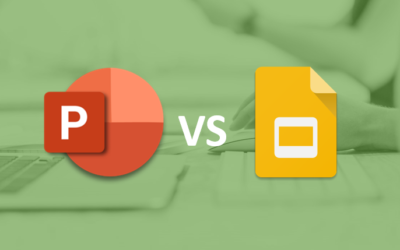Microsoft PowerPoint: Upgrading to PowerPoint 2016
PowerPoint Training Series | Level 3
Course Details
Duration: 1 day
Microsoft® PowerPoint® Version: 2016
Delivery Methods: Instructor-led classroom (ILC) | Virtual classroom (VC) on request
Course Dates: July 18, 2018 | View schedule ![]()
Course Fee: $295 CDN per person + HST or BYOD (bring your own device): $245 CDN person + HST*
Note: Public scheduled dates for this course are delivered as live instructor-led classroom training.
Course Overview
Learn great new features in Microsoft PowerPoint 2016 during this hands on training course. Work with new commands, apps and add-ins to get the most out of PowerPoint. Students use new design, animation and transition tools as well as create screen captures using the exciting new screencasting tool. This course will also focus on sharing presentations as well as collaborating in various ways in 2016.
Prerequisite: Intermediate / Advanced PowerPoint 2007 or 2010 or equivalent knowledge and skills.
Custom training: This course may be delivered at your site or ours as an instructor-led or virtual classroom solution. Contact us at info@avantixlearning.ca for more information including savings for custom group training.
Related training: View all Microsoft PowerPoint courses
INCLUDED IN THIS COURSE
- Comprehensive course manual
- Keyboard shortcuts quick reference
- Sample and exercise files
- Refreshments (for classes conducted in Avantix Learning classrooms)
- Certificate of completion
- Follow-up email support
Course Topics
Working in the Microsoft PowerPoint 2016 Environment
- Changes in the Ribbon in PowerPoint 2016
- Overview of new commands and features in 2016
- Adding commands to the Ribbon and creating new tabs
Designing Presentations
- Using new themes, variations and templates
- Aligning objects with Smart Guides
- Merging shapes
- Colour matching with the eyedropper tool
Animations and Transitions
- Overview of new animation and transition effects
- Transitioning with cinematic motion using Morph (365 only)
Using PowerPoint's Designer
- Using design recommendations with PowerPoint's new Designer (365 only)
New Chart Templates
- Creating charts using new chart templates including Treemap, Waterfall, Pareto, Histogram, Box and Whisker and Sunburst
Creating Widescreen Presentations
- Converting older presentations to widescreen
- Making use of widescreen themes and templates
Using Enhanced Presenter Tools
- Setting up Presenter View with multiple output devices
- Viewing notes and slides in Presenter View
- New features in Presenter View
- Zooming in on a portion of slide
- Going to a specific slide during a presentation
Working with Audio and Video in PowerPoint 2016
- New multimedia formats that are supported in 2016
- Using the Play in Background feature
- Converting a PowerPoint presentation to video
- Creating a screencast or screen recording in PowerPoint
Creating and Sharing Presentations
- Sharing presentations in different ways
- Recording your screen using PowerPoint 2016's new screencasting functionality
- Annotating audio
- Recording audio or video speaker notes
- Analytics for audience views of uploaded presentations
On-line Meetings with PowerPoint
- Sharing PowerPoint presentations on the Web
- Sending out links to slides
- Starting and managing a Lync meeting using the Office Presentation Service
Collaborating on Presentations
- Working with staff together on the same presentation with different devices
- Using the comments pane to provide feedback to others
- Showing and hiding comments and revisions
Managing Presentation Files
- Saving PowerPoint presentations as Portable Document Format (PDF) documents
- Storing presentations on cloud-based services such as OneDrive
Other Apps and Add-ins
- Apps and add-ins in 2016
- Inserting quizzes
Register Now for a public course at our downtown Toronto location at 1 Yonge Street, Suite 1801 (Toronto Star Building), Toronto, Ontario, Canada.
Do you need more information? Contact us!
To request this page in an alternate format, contact our staff.
*Prices subject to change.
Copyright 2024 Avantix® Learning

Custom training
Register now for a public scheduled course or contact us to discuss custom on-site or off-site raining options.
Related courses
Microsoft PowerPoint: Introduction
Microsoft PowerPoint: Intermediate / Advanced
Microsoft PowerPoint: Design for Non-Designers
You may like
How to Insert or Type E with an Accent Mark in PowerPoint (È, É, Ê, Ë, è, é, ê, or ë)
You can insert or type e with an accent mark in PowerPoint using built-in tools or keyboard shortcuts (including Alt code shortcuts). The letter e can be inserted with an accent in both upper or lower case in text boxes or placeholders on slides, the slide master or layouts. The following are common accents in upper or lower case – È, É, Ê, Ë, è, é, ê, or ë.
How to Fade a Picture or Part of a Picture in PowerPoint (Using a Gradient)
You can fade a picture in PowerPoint by drawing a rectangle shape on top of the picture and then filling the rectangle with a gradient from opaque to transparent. This technique is often used to fade an image into the background of a slide. Since the rectangle is placed on top of the image and then text may be placed on top of the rectangle, you may need to reorder the objects.
How to Lock an Image, Shape or Other Object in PowerPoint
You can now lock an image, shape or other object in PowerPoint. Objects can be locked in Normal View or Slide Master View. Only PowerPoint 365 users can lock objects to prevent moving and resizing. This is helpful if you want to select and move other objects on the slide or prevent others from moving or resizing an object. You can lock items using the context menu or the Selection Pane.
PowerPoint vs Google Slides (Full Feature Comparison + Benefits)
When comparing PowerPoint vs Google Slides (and trying to decide which is the better choice for your needs), you will need to consider versions when you compare the two applications. In this article, we'll compare the desktop or downloadable version of PowerPoint vs Google Slides, an online program that works in a browser. The key difference then if you are comparing PowerPoint vs Google Slides is that PowerPoint must be downloaded and runs on your desktop and Google Slides runs online. The desktop version of PowerPoint is a robust, full-featured program with many advanced features. You can buy PowerPoint as a stand-alone version or as part of a Microsoft 365 subscription. If you are a 365 subscriber, new features roll out on a regular basis.
You may also like
How to Insert or Type A with an Accent Mark in Word (À, Á, Â, Ä, à, á, â, or ä)
You can insert or type a with an accent mark in Word using built-in tools or keyboard shortcuts (including Alt code shortcuts). The letter a can be inserted with an accent in both upper or lower case. The following are common accents in upper or lower case – À, Á, Â, Ä, à, á, â, or ä.
10 Word Shortcuts to Select Text Using a Keyboard
You can use several shortcuts in Word to select text in your documents using only your keyboard. When you select text, it will typically be highlighted in grey. After you select text, you can cut, copy, or delete the selected text or apply character or paragraph formatting.
How to Replace Zeros (0) with Blanks in Excel
There are several strategies to replace zero values (0) with blanks in Excel. If you want to replace zero values in cells with blanks, you can use the Replace command or write a formula to return blanks. However, if you simply want to display blanks instead of zeros, you have two formatting options – create a custom number format or a conditional format.
Microsoft, the Microsoft logo, Microsoft Office and related Microsoft applications and logos are registered trademarks of Microsoft Corporation in Canada, US and other countries. All other trademarks are the property of the registered owners.
Avantix Learning | 1 Yonge Street, Suite 1801 (Toronto Star Building), Toronto, Ontario, Canada M5E 1W7 | info@avantixlearning.ca