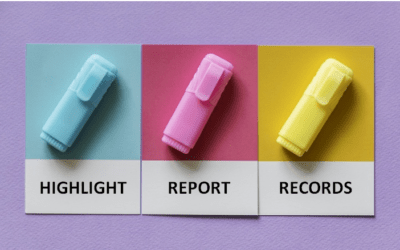Microsoft Excel 2010 Maximum Limits and Specifications
Applies to: Microsoft Excel 2010 for Windows
Below is a list of Microsoft Excel 2010 maximum limits and specifications.
You may also want to check out the following resources with key new features for each version:
Microsoft Excel 2016 Version Overview
Microsoft Excel 2013 Version Overview
Microsoft Excel 2010 Version Overview
Looking for Microsoft Excel training courses?
Excel Worksheet and Workbook Maximum Limits and Specifications
Open workbooks: Limited by available memory and system resources
Worksheet size: 1,048,576 rows by 16,384 columns
Column width: 255 characters
Row height: 409 points
Page breaks: 1,026 horizontal and vertical
Total number of characters that a cell can contain: 32,767 characters
Characters in a header or footer: 255 characters
Maximum number of line feeds per cell: 253 lines feeds
Sheets in a workbook: Limited by available memory (default is 3 sheets)
Colors in a workbook: 16 million colors (32 bit with full access to 24 bit color spectrum)
Named views in a workbook: Limited by available memory
Unique cell formats/cell styles: 64,000 cell formats/cell styles
Fill styles: 256 fill styles
Line weight and styles: 256 weights and styles
Unique font types: 1,024 global fonts available for use; 512 per workbook
Number formats in a workbook: Between 200 and 250, depending on the language version of Excel installed
Names in a workbook: Limited by available memory
Windows in a workbook: Limited by available memory
Hyperlinks in a worksheet: 66,530 hyperlinks
Panes in a window: 4 panes
Linked sheets: Limited by available memory
Scenarios: Limited by available memory; a summary report shows only the first 251 scenarios
Changing cells in a scenario: 32 changing cells
Adjustable cells in Solver: 200 adjustable cells
Custom functions: Limited by available memory
Zoom range: 10 percent to 400 percent
Reports: Limited by available memory
Sort references: 64 in a single sort; unlimited when using sequential sorts
Undo levels: 100 levels
Fields in a data form: 32 fields
Workbook parameters: 255 parameters per workbook
Items displayed in filter drop-down lists: 10,000 items
Noncontiguous cells that can be selected: 2,147,483,648 cells
Excel Calculation Maximum Limits and Specifications
Number precision: 15 digits
Smallest allowed negative number: -2.2251E-308
Smallest allowed positive number: 2.2251E-308
Largest allowed positive number: 9.99999999999999E+307
Largest allowed negative number: -9.99999999999999E+307
Largest allowed positive number via formula: 1.7976931348623158e+308
Largest allowed negative number via formula: -1.7976931348623158e+308
Length of formula contents: 8,192 characters
Internal length of formula: 16,384 bytes
Iterations: 32,767
Worksheet arrays: Limited by available memory
Selected ranges: 2,048 ranges
Arguments in a function: 255 arguments
Nested levels of functions: 64 nested levels
User defined function categories: 255 categories
Number of available worksheet functions: 341 functions
Size of the operand stack: 1,024
Cross-worksheet dependency: 64,000 worksheets that can refer to other sheets
Cross-worksheet array formula dependency: Limited by available memory
Area dependency: Limited by available memory
Area dependency per worksheet: Limited by available memory
Dependency on a single cell: 4 billion formulas that can depend on a single cell
Linked cell content length from closed workbooks: 32,767
Earliest date allowed for calculation: January 1, 1900 (January 1, 1904, if 1904 date system is used)
Latest date allowed for calculation: December 31, 9999
Largest amount of time that can be entered: 9999:59:59
Excel Charting Maximum Limits and Specifications
Charts linked to a worksheet: Limited by available memory
Worksheets referred to by a chart: 255 worksheets
Data series in one chart: 255 data series
Data points in a data series for 2-D charts: Limited by available memory
Data points in a data series for 3-D charts: Limited by available memory
Data points for all data series in one chart: Limited by available memory
Excel PivotTable and PivotChart Report Maximum Limits and Specifications
PivotTable reports on a sheet: Limited by available memory
Unique items per field: 1,048,576 items
Row or column fields in a PivotTable report: Limited by available memory
Report filters in a PivotTable report: 256 (may be limited by available memory)
Value fields in a PivotTable report: 256 value fields
Calculated item formulas in a PivotTable report: Limited by available memory
Report filters in a PivotChart report: 256 (may be limited by available memory)
Value fields in a PivotChart report: 256 value fields
Calculated item formulas in a PivotChart report: Limited by available memory
Length of the MDX name for a PivotTable item: 32,767
Length for a relational PivotTable string: 32,767
Items displayed in filter drop-down lists: 10,000 items
Shared Workbook Specifications and Limits
Users who can open and share a shared workbook at the same time: 256 users
Personal views in a shared workbook: Limited by available memory
Days that change history is maintained: 32,767 (default is 30 days)
Workbooks that can be merged at one time: Limited by available memory
Cells that can be highlighted in a shared workbook: 32,767 cells
Colors used to identify changes made by different users when change highlighting is turned on: 32 (each user is identified by a separate color; changes made by the current user are highlighted with navy blue)
Excel tables in a shared workbook: 0 (zero)
Note: A workbook that contains one or more Excel tables cannot be shared.
ADDITIONAL RESOURCES
Microsoft Excel 2016 and 2013 Maximum Limits and Specifications
Contact us to discuss any of our custom options.
Check out our blog for more Excel tips, tricks and shortcuts.
Public courses are delivered at our downtown Toronto location at 1 Yonge Street, Suite 1801 (Toronto Star Building), Toronto, Ontario, Canada.
Do you need more information? Contact us!
To request this page in an alternate format, contact our staff.

Custom training
Register now for a public scheduled course or contact us to discuss custom on-site or off-site training options.
Related Excel courses
Microsoft Excel: Intermediate / Advanced
Microsoft Excel: Data Analysis with Functions, Dashboards and What-If Analysis Tools
Microsoft Excel: Visual Basic for Applications (VBA) | Introduction
You may like
How to Replace Zeros (0) with Blanks in Excel
There are several strategies to replace zero values (0) with blanks in Excel. If you want to replace zero values in cells with blanks, you can use the Replace command or write a formula to return blanks. However, if you simply want to display blanks instead of zeros, you have two formatting options – create a custom number format or a conditional format.
What is Power Query in Excel?
Power Query in Excel is a powerful data transformation tool that allows you to import data from many different sources and then extract, clean, and transform the data. You will then be able to load the data into Excel or Power BI and perform further data analysis. With Power Query (also known as Get & Transform), you can set up a query once and then refresh it when new data is added. Power Query can import and clean millions of rows of data.
How to Freeze Rows in Excel (One or Multiple Rows)
You can freeze one or more rows in an Excel worksheet using the Freeze Panes command. If you freeze rows containing headings, the headings will appear when you scroll down. You can freeze columns as well so when you scroll to the right columns will be frozen.
How to Show or Hide Gridlines in Excel
You can remove or hide gridlines in Excel worksheets to simplify worksheet design. By default, gridlines are displayed but do not print. Gridlines are applied to entire worksheets or workbooks, not to specific cells. If you hide gridlines on one worksheet, it doesn't affect other sheets in the same workbook.
How to Combine First and Last Name in Excel (5 Ways)
You can combine first and last name in Excel in several ways – using the CONCATENATE operator, the CONCATENATE function, the CONCAT function, the TEXTJOIN function or Flash Fill. These functions are often used to combine text in cells but you can also combine text with spaces, commas, dashes or another character. It's common to combine first and last names that appear in two columns into one new column. Some functions are only available in newer versions of Excel but the CONCATENATE operator and function are available in all versions.
How to Insert Multiple Columns in Excel (4 Fast Ways with Shortcuts)
You can quickly insert multiple columns in Excel using a drop-down menu, keyboard shortcuts or the Home tab in the Ribbon. The key to inserting multiple columns at once, rather than one by one, is to select the number of columns you want to insert first and then insert columns. Excel will insert the same number of columns you selected.
You may also like
7 Microsoft Project Navigation and Selection Shortcuts in Task Lists
If you are working in Gantt Chart view, you can use these keyboard shortcuts to quickly move and select in your task list.
How to Highlight Records or Values in a Microsoft Access Report Using Conditional Formatting
You can highlight values in fields or records in Microsoft Access reports using conditional formatting. Certain conditions must be met in order for the formatting to be applied …
How to Create a Calculated Field in a Microsoft Access Query
You can create calculated fields in select queries in Microsoft Access in the QBE (Query by Example) grid. You'll need to learn a few syntax rules and then you can create simple to more complex calculations.
Microsoft, the Microsoft logo, Microsoft Office and related Microsoft applications and logos are registered trademarks of Microsoft Corporation in Canada, US and other countries. All other trademarks are the property of the registered owners.
Avantix Learning | 1 Yonge Street, Suite 1801 (Toronto Star Building), Toronto, Ontario, Canada M5E 1W7 | info@avantixlearning.ca