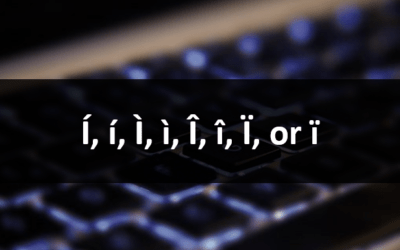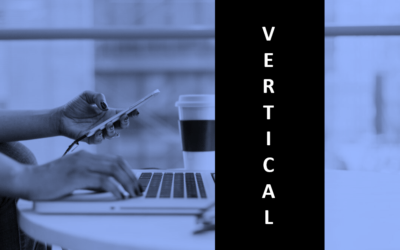Word Training Courses FAQs (Frequently Asked Questions)
Avantix Learning offers Word training courses in Toronto, Ontario, Canada or online in virtual classroom format with a live instructor. The following are FAQs about our introduction, intermediate or advanced Word courses for 365, 2021, 2019, or 2016. All courses are hands-on and each student receives sample and exercise files as well as a full course manual.
In our hands-on Microsoft Word courses, learn how to take advantage of useful tools and techniques to save time using Word to automatically enter text or images, format documents using styles, create tables and advanced tables of contents, use sections, enter and edit fields, generate mail merges and use many other tools available in Microsoft Word. Even if you're a non-programmer, you can also learn to use VBA (Visual Basic for Applications) and automate repetitive tasks.
Are Avantix Learning courses led by live instructors in a classroom setting?
Yes, our in-person Word training courses are delivered as live, instructor-led classroom courses in downtown Toronto, Ontario, Canada. Virtual classroom courses are delivered in a virtual classroom environment with a live instructor. Each format allows students to interact with the instructor and we encourage participants to ask questions at any time. We specialize in small, personalized classes so students can interact with our top notch instructors in a comfortable environment. Our professional instructors have years of both Word and real world business experience. Senior instructors have a minimum of 10 years of experience. A full profile of an instructor is available on request.
Is custom training available?
You may arrange custom training at your site or ours. Contact us at info@avantixlearning.ca for more details.
How large are Avantix Learning courses?
We specialize in small public courses which range in size from 4 to 8 students in a typical course. This ensures lots of time for questions and personal attention. For custom training, larger groups may be arranged.
Are Word courses offered at different levels?
We offer Microsoft Word training at the introduction, intermediate and advanced levels.
Can students use different versions of the software?
Yes, students can attend training if they have different Word versions including 365, 2021, 2019 and 2016. Applicable versions are listed on each course outline. Our courses are designed for the Windows environment.
Are courses offered in-person and online?
Yes, our courses are offered in-person in Toronto, Ontario, Canada or online in virtual classroom format.
What is included in Avantix Learning courses?
Avantix Learning courses include:
- Full course manual or published book
- Sample and exercise files
- Refreshments (for classes conducted in Avantix Learning classrooms)
- Certificate of completion
- Follow-up email support
How often do Word courses run?
Our Microsoft Word courses run at different times depending on the course. Some public courses run once per month, some bi-monthly and some quarterly.
What topics are covered in Word courses?
Topics are listed on each course outline. View the current list of courses and dates on our schedule. Click on the course name to view a full course outline for each course.
What are the course durations and times?
We currently offer half day, one day or two day Excel courses. One and two day courses run from 9:00 am to 4:00 pm (Eastern Time) with a 1 hour break for lunch and a 15 minute break in the morning and in the afternoon. Half day courses run from 9:00 am to 12:00 pm or 1:00 pm to 4:00 pm with a 15 minute break.
What are the fees for courses?
Public Word course fees vary and are listed on each course outline. Students who bring their own device receive a reduced rate for in-person courses.
Are discounts available?
Discounts are available if you bring your own device for in-person courses and for multiple bookings. Other discounts are also available for different types of organizations.
Does Avantix Learning publish articles on Word topics?
Our blog contains many helpful Word tips, tricks, and shortcuts as well as valuable information about Word tools and functions. Blog articles are published regularly
How can I register for a course?
REGISTER for a public course in downtown Toronto, Ontario, Canada or a virtual course using our registration form or email us at info@avantixlearning.ca to register.
Questions?
Contact us at info@avantixlearning.ca and we'd be happy to answer any questions you may have.
Our instructor-led courses are delivered in virtual classroom format or at our downtown Toronto location at 18 King Street East, Suite 1400, Toronto, Ontario, Canada (some in-person classroom courses may also be delivered at an alternate downtown Toronto location). Contact us at info@avantixlearning.ca if you'd like to arrange custom instructor-led virtual classroom or onsite training on a date that's convenient for you.
Copyright 2024 Avantix® Learning

Custom training
Register now for a public scheduled course or contact us at info@avantixlearning.ca for more information about any of our courses or to discuss custom training options (virtual classroom or live classroom).
Related courses
Microsoft Word: Intermediate / Advanced
Microsoft Word: Styles, Templates and Tables of Contents
Microsoft Word: Designing Accessible Documents
You may like
How to Insert or Type I with an Accent Mark in Word (Í, í, Ì, ì, Î, î, Ï, or ï)
You can insert or type i with an accent mark in Word using built-in tools or keyboard shortcuts (including Alt code shortcuts). The letter i can be inserted with an accent in both upper or lower case. The following are common accented characters that you can insert or type in Word in upper or lower case: grave (Ì or ì), acute (Í or í), circumflex (Î or î) and umlaut (Ï or ï).
How to Insert or Type A with an Accent Mark in Word (À, Á, Â, Ä, à, á, â, or ä)
You can insert or type a with an accent mark in Word using built-in tools or keyboard shortcuts (including Alt code shortcuts). The letter a can be inserted with an accent in both upper or lower case. The following are common accented characters that you can insert or type in Word in upper or lower case: grave (À or à), acute (Á or á), circumflex (Â or â) and umlaut (Ä or ä).
10 Word Shortcuts to Select Text Using a Keyboard
You can use several shortcuts in Word to select text in your documents using only your keyboard. When you select text, it will typically be highlighted in grey. After you select text, you can cut, copy, or delete the selected text or apply character or paragraph formatting.
How to Generate Random Text in Word
If you are creating a Microsoft Word document, template or mockup and you want to create placeholder text, you can generate random text using the built-in RAND function or LOREM function (which generates Latin or Lorem ipsum text).
How to Center Text Vertically in a Word Table (and Fix Common Issues)
You can center or align text vertically in cells in a Word table using commands in the Table Design or Table Tools Design tab in the Ribbon. If the text doesn't seem to align correctly, there are several common issues that may be affecting the alignment including extra blank paragraphs, paragraph spacing and cell margins.
You may also like
How to Replace Zeros (0) with Blanks in Excel
There are several strategies to replace zero values (0) with blanks in Excel. If you want to replace zero values in cells with blanks, you can use the Replace command or write a formula to return blanks. However, if you simply want to display blanks instead of zeros, you have two formatting options – create a custom number format or a conditional format.
What is Power Query in Excel?
Power Query in Excel is a powerful data transformation tool that allows you to import data from many different sources and then extract, clean, and transform the data. You will then be able to load the data into Excel or Power BI and perform further data analysis. With Power Query (also known as Get & Transform), you can set up a query once and then refresh it when new data is added. Power Query can import and clean millions of rows of data.
How to Freeze Rows in Excel (One or Multiple Rows)
You can freeze one or more rows in an Excel worksheet using the Freeze Panes command. If you freeze rows containing headings, the headings will appear when you scroll down. You can freeze columns as well so when you scroll to the right columns will be frozen.
Microsoft, the Microsoft logo, Microsoft Office and related Microsoft applications and logos are registered trademarks of Microsoft Corporation in Canada, US and other countries. All other trademarks are the property of the registered owners.
Avantix Learning |18 King Street East, Suite 1400, Toronto, Ontario, Canada M5C 1C4 | Contact us at info@avantixlearning.ca