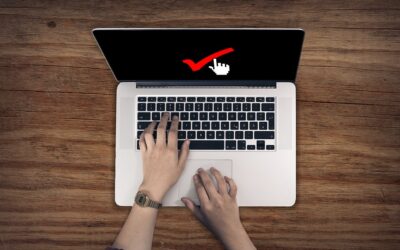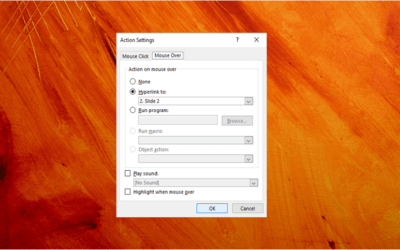Avantix Learning
eLearning Design and Development
Avantix Learning offers elearning design and development using Adobe Captivate, Articulate or Lectora.
Our team of instructional designers and elearning experts are focused on creating a quality, professional elearning experience for your staff.
What's Included
Our elearning design and development services include:
- Needs analysis
- Identification of time and budget constraints
- Audience analysis
- Collaboration with subject matter experts
- Statement of learning objectives
- Design and development of elearning including a full storyboard
- Inclusion of adult learning principles and practices to engage learners and enhance learning
- Inclusion of challenging and relevant assessments
- Collaboration with client to ensure branding and use of graphics and colours are appropriate
- Modules are tested on different browsers and at different resolutions
- Audio and video files are tested and include captions and transcripts
- Modules are tested against accessibility standards
- Navigation and links have been tested
- Regular meetings with clients are scheduled for interim approvals
- Feedback mechanisms are included
- Additional print or digital materials are prepared as necessary
- Evaluation as to whether learning objectives have been met
Articles you may like
How to Insert a Check Mark or Tick Mark in Word (8 Ways with Shortcuts)
You can insert or type a check mark or tick mark symbol (✓) in a Word document in several ways. Check marks can be inserted using built-in commands or keyboard shortcuts. In this article, we'll review 8 ways to insert a check mark in Word. In this article, we'll review 8 ways to insert a check mark or tick mark symbol in Word.
How to Create a Mouse Over or Hover Over Pop-up Effect in PowerPoint
You can create a pop-up effect in PowerPoint when you hover over or mouse over text, pictures or other objects. When you hover over an object during a slide show, you can have PowerPoint jump to another slide to make it appear that an object is a pop-up.
How to Turn Off Autofit in PowerPoint to Stop Automatic Formatting
You can turn off Autofit to stop PowerPoint from changing font size automatically in placeholders, text boxes and shapes containing text. Depending on your preferences, you can turn Autofit off for objects in the current presentation or in all new presentations.