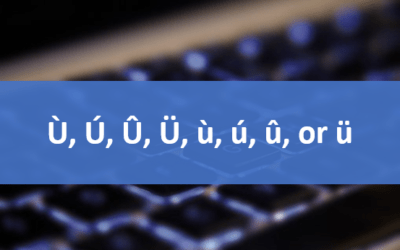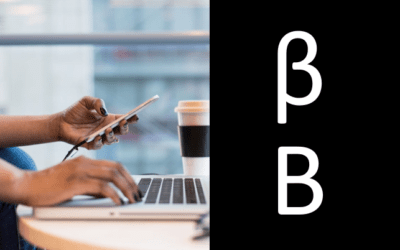Avantix Learning
eLearning Design and Development
Avantix Learning offers elearning design and development using Adobe Captivate, Articulate or Lectora.
Our team of instructional designers and elearning experts are focused on creating a quality, professional elearning experience for your staff.
What's Included
Our elearning design and development services include:
- Needs analysis
- Identification of time and budget constraints
- Audience analysis
- Collaboration with subject matter experts
- Statement of learning objectives
- Design and development of elearning including a full storyboard
- Inclusion of adult learning principles and practices to engage learners and enhance learning
- Inclusion of challenging and relevant assessments
- Collaboration with client to ensure branding and use of graphics and colours are appropriate
- Modules are tested on different browsers and at different resolutions
- Audio and video files are tested and include captions and transcripts
- Modules are tested against accessibility standards
- Navigation and links have been tested
- Regular meetings with clients are scheduled for interim approvals
- Feedback mechanisms are included
- Additional print or digital materials are prepared as necessary
- Evaluation as to whether learning objectives have been met
Articles you may like
How to Modify Table of Contents Formatting in Word
If you have created a custom or automatic table of contents (TOC) in a Word document, you can add heading levels to the TOC. You can add or edit levels using built-in heading styles or use custom styles as levels.
How to Insert or Type U with an Accent Mark in Word (Ù, Ú, Û, Ü, ù, ú, û, or ü)
You can insert or type u with an accent mark in Word using built-in tools or keyboard shortcuts (including Alt code shortcuts). The letter u can be inserted with an accent in both upper or lower case. The following are common accented characters that you can insert or type in Word in upper or lower case: grave (Ù or ù), acute (Ú or ú), circumflex (Û or û) and umlaut (Ü or ü).
How to Insert or Type the Beta Symbol in Word (β or Β)
You can insert or type the Beta symbol in Word documents in several ways. The Greek Beta symbol can be entered in upper case (Β) or lower case (β) using built-in commands or keyboard shortcuts (including Alt codes, AutoCorrect entries or custom shortcuts). Beta is the 2nd letter in the Greek alphabet and is comparable to the letter B.