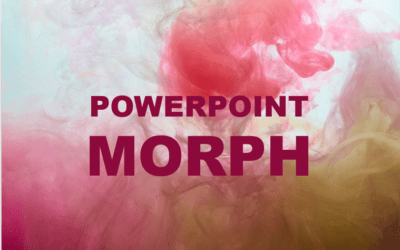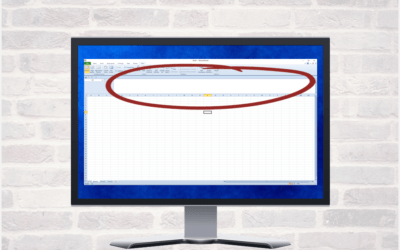Microsoft PowerPoint 2016 Version Overview
If you're considering upgrading to Microsoft PowerPoint 2016 before attending a training course or arranging custom training, check out this list of some of the new features in PowerPoint 2016.
Important Note for 2016 Applications: Microsoft Office, Visio and Project 2016 cannot coexist on the same computer as standalone Office 2013 applications. This includes Office 2013, Office 365, Visio 2013 and Project 2013. If you have one of the following programs running, you won't be able to install your 2016 application until it is upgraded: Project 2013, Visio 2013, Word 2013, Excel 2013, Powerpoint 2013, Outlook 2013, Publisher 2013 and Access 2013.
If you are using PowerPoint 2013 or considering upgrading to 2013, check out new features in the Microsoft PowerPoint 2013 Overview.
If you are using PowerPoint 2010, check out key new features in our Microsoft PowerPoint 2010 version overview.
Looking for PowerPoint training courses?
Microsoft PowerPoint 2016 New Features
Applies to: Microsoft PowerPoint 2016 for Windows
The following are some of the key new features available in Microsoft PowerPoint 2016.
New Chart Types for Data Visualization
In PowerPoint 2016, new chart types have been added:
- Treemap
- Sunburst
- Waterfall
- Histogram
- Pareto
- Box and Whisker
New Excel Window Themes
There are now three Office themes that you can apply to control the appearance of your Excel window – Colorful, Dark Gray and White. To access these themes, click on the File tab on the Ribbon and then click on Options. Click on the General category on the left and then click on the drop down menu next to Office Theme.
Get to Features or Help with Tell Me
In Excel 2016, a box appears on the Ribbon with Tell me what you want to do. You can enter words and phrases in the box and quickly get to features you want to use or actions you want to perform. You can also choose to get help or perform a Smart Lookup on a term you entered.
Get Insights
When you select a word or phrase, right-click on it and then choose Smart Lookup, the Insights Pane (powered by Bing) appears with definitions, Wiki articles, and top related searches from the web. Smart Lookup also appears on the Review tab on the Ribbon.
Real-Time Co-authoring with Better Conflict Resolution
You can now click on the Share button beside the Sign in button on the top right of the screen to share a presentation. In order to share a presentation, it has to be saved to a cloud server or a shared drive. In PowerPoint 2016, you can collaborate on a presentation in real-time with simple conflict resolution when co-authoring including choosing between two versions of conflicting slides.
Insert Screen Recordings
You can now include screen recordings in PowerPoint presentations using the Screen Recording button on the Insert tab (this feature is available in PowerPoint 2013 if you have installed the most recent updates). Click on Insert > Screen Recording and then select a portion of your screen to record, perform actions and then stop the recording. You'll then be able to insert the recording into your presentation.
Export Presentations to High Definition Video
In PowerPoint 2016, if you export your presentation as a video, you can choose to create a file with high resolution up to 1920 x 1080 which is better for larger screens (this feature is available in PowerPoint 2013 if you have installed the most recent updates).
Quick Shape Formatting
There are now more default shape styles in the preset styles in PowerPoint.
Touch Screen Friendly
PowerPoint 2016 is designed for touch screens as well as conventional PC's, so you can double-tap on tablets and other touch screen devices able to run Office 2016.
Morph Transition (Office 365 Subscribers Only)
PowerPoint 2016 includes a new transition type called Morph which can help make smooth animations, transitions and object movements across slides. The Morph transition is most effective with a least two slides and at least one object that is common to both but in a different location. With the second slide selected, click on Transitions > Morph and morph will automatically animate, move and emphasize the object(s) across slides. If you have an Office 365 subscription, make sure you have the latest updated version to use Morph.
PowerPoint Designer (Office 365 Subscribers Only)
The new Designer in PowerPoint 2016 generates a variety of design ideas for slides based on content. When you add a photo or other unique visual content, the Designer pane will open automatically with suggested options you can choose to apply to your slides. If you have an Office 365 subscription, make sure you have the latest updated version to use the Designer.
Contact us to discuss any of our custom options.
Check out our blog for more PowerPoint tips, tricks and shortcuts.
Public courses are delivered at our downtown Toronto location at 1 Yonge Street, Suite 1801 (Toronto Star Building), Toronto, Ontario, Canada.
Do you need more information? Contact us!
Copyright 2017 Avantix Learning Inc.
To request this page in an alternate format, contact our staff.

Custom training
Register for a public course or contact us to arrange custom training at your site or ours.
Related courses
Microsoft PowerPoint: Introduction
Microsoft PowerPoint: Intermediate / Advanced
Microsoft PowerPoint: Design for Non-Designers
You may like
PowerPoint Alignment Keyboard Shortcuts (10+ Shortcuts to Align Text or Objects)
If you want to align text or objects in PowerPoint, you may want to use keyboard shortcuts for alignment. Although there are built-in keyboard shortcuts to align text in placeholders or text boxes, you will need to do some customizing to create simple keyboard shortcuts to align objects.
How to Use Morph in PowerPoint to Design Engaging Presentations
If you have PowerPoint 2019, 2021 or 365, you can use the amazing Morph transition to morph one object into another (or multiple objects into other objects). Although you can apply Morph to create movement, you can also use other tricks like changing the size or formatting of text, shapes, pictures, SmartArt, WordArt and charts. Because it's a transition, not an animation, you'll need to create two slides to use Morph.
How to Move an Object Across a PowerPoint Slide During a Slide Show
You can make a shape, image or other object move across a PowerPoint slide using entrance or motion path animations. The animation will occur during a slide show and can occur automatically or on click.
You may also like
How to Expand the Formula Bar in Excel (2 Ways)
In Microsoft Excel, when you enter data or a formula, it appears in the Formula Bar. If you are writing longer formulas, it can be helpful to expand the Formula Bar.
10 Excel Flash Fill Examples (Extract, Combine, Clean and Format Data with Flash Fill)
Flash Fill is a great tool that you can use to quickly clean or format data in your Excel workbooks. It can automatically extract, combine, clean and format data without using a formula. It does seem like magic. Here are 10 examples using Flash Fill in Excel.
How to Replace Blank Cells in Excel with Zeros (0), Dashes (-) or Other Values
You can quickly fill or replace blank cells in Excel with zeros, dashes or other number or text values (0, -, N/A, Null or other text). It's useful to fill blank cells with a number, symbol or value if you want to use the data set as the source for a pivot table or use other data analysis tools.
Microsoft, the Microsoft logo, Microsoft Office and related Microsoft applications and logos are registered trademarks of Microsoft Corporation in Canada, US and other countries. All other trademarks are the property of the registered owners.
Avantix Learning | 1 Yonge Street, Suite 1801 (Toronto Star Building), Toronto, Ontario, Canada M5E 1W7 | info@avantixlearning.ca