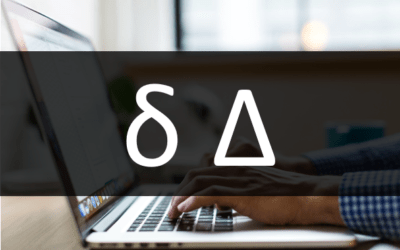Avantix Learning
eLearning Design and Development
Avantix Learning offers elearning design and development using Adobe Captivate, Articulate or Lectora.
Our team of instructional designers and elearning experts are focused on creating a quality, professional elearning experience for your staff.
What's Included
Our elearning design and development services include:
- Needs analysis
- Identification of time and budget constraints
- Audience analysis
- Collaboration with subject matter experts
- Statement of learning objectives
- Design and development of elearning including a full storyboard
- Inclusion of adult learning principles and practices to engage learners and enhance learning
- Inclusion of challenging and relevant assessments
- Collaboration with client to ensure branding and use of graphics and colours are appropriate
- Modules are tested on different browsers and at different resolutions
- Audio and video files are tested and include captions and transcripts
- Modules are tested against accessibility standards
- Navigation and links have been tested
- Regular meetings with clients are scheduled for interim approvals
- Feedback mechanisms are included
- Additional print or digital materials are prepared as necessary
- Evaluation as to whether learning objectives have been met
Articles you may like
How to Change the Font on All Slides in PowerPoint (3 Ways)
If you want to change the font on all slides in a PowerPoint presentation, there are 3 common strategies you can use – change the Document Theme or Font Theme, edit the Slide Master or associated layouts in Slide Master View, or use Replace Fonts.
5 Ways to Insert or Type the Delta Symbol in PowerPoint (Δ or δ)
You can insert or type the Delta symbol in PowerPoint presentations using built-in commands or keyboard shortcuts. The Delta symbol is the fourth letter of the Greek alphabet and corresponds to the letter D. Delta can be entered in uppercase (Δ) or lowercase (δ) in placeholders or text boxes on PowerPoint slides.
How to Insert or Type an Em Dash in PowerPoint (3 Ways with Shortcuts)
You can insert or type an em dash in a PowerPoint presentation using built-in commands or keyboard shortcuts. The em dash (often referred to as a long dash) is the longest of the 3 types of dashes (em dash, en dash and dash).