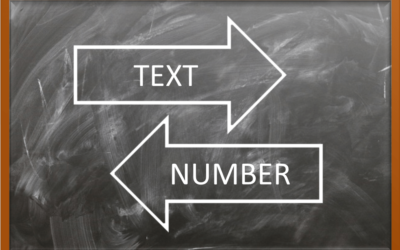Microsoft PowerPoint 2016 Version Overview
If you're considering upgrading to Microsoft PowerPoint 2016 before attending a training course or arranging custom training, check out this list of some of the new features in PowerPoint 2016.
Important Note for 2016 Applications: Microsoft Office, Visio and Project 2016 cannot coexist on the same computer as standalone Office 2013 applications. This includes Office 2013, Office 365, Visio 2013 and Project 2013. If you have one of the following programs running, you won't be able to install your 2016 application until it is upgraded: Project 2013, Visio 2013, Word 2013, Excel 2013, Powerpoint 2013, Outlook 2013, Publisher 2013 and Access 2013.
If you are using PowerPoint 2013 or considering upgrading to 2013, check out new features in the Microsoft PowerPoint 2013 Overview.
If you are using PowerPoint 2010, check out key new features in our Microsoft PowerPoint 2010 version overview.
Looking for PowerPoint training courses?
Microsoft PowerPoint 2016 New Features
Applies to: Microsoft PowerPoint 2016 for Windows
The following are some of the key new features available in Microsoft PowerPoint 2016.
New Chart Types for Data Visualization
In PowerPoint 2016, new chart types have been added:
- Treemap
- Sunburst
- Waterfall
- Histogram
- Pareto
- Box and Whisker
New Excel Window Themes
There are now three Office themes that you can apply to control the appearance of your Excel window – Colorful, Dark Gray and White. To access these themes, click on the File tab on the Ribbon and then click on Options. Click on the General category on the left and then click on the drop down menu next to Office Theme.
Get to Features or Help with Tell Me
In Excel 2016, a box appears on the Ribbon with Tell me what you want to do. You can enter words and phrases in the box and quickly get to features you want to use or actions you want to perform. You can also choose to get help or perform a Smart Lookup on a term you entered.
Get Insights
When you select a word or phrase, right-click on it and then choose Smart Lookup, the Insights Pane (powered by Bing) appears with definitions, Wiki articles, and top related searches from the web. Smart Lookup also appears on the Review tab on the Ribbon.
Real-Time Co-authoring with Better Conflict Resolution
You can now click on the Share button beside the Sign in button on the top right of the screen to share a presentation. In order to share a presentation, it has to be saved to a cloud server or a shared drive. In PowerPoint 2016, you can collaborate on a presentation in real-time with simple conflict resolution when co-authoring including choosing between two versions of conflicting slides.
Insert Screen Recordings
You can now include screen recordings in PowerPoint presentations using the Screen Recording button on the Insert tab (this feature is available in PowerPoint 2013 if you have installed the most recent updates). Click on Insert > Screen Recording and then select a portion of your screen to record, perform actions and then stop the recording. You'll then be able to insert the recording into your presentation.
Export Presentations to High Definition Video
In PowerPoint 2016, if you export your presentation as a video, you can choose to create a file with high resolution up to 1920 x 1080 which is better for larger screens (this feature is available in PowerPoint 2013 if you have installed the most recent updates).
Quick Shape Formatting
There are now more default shape styles in the preset styles in PowerPoint.
Touch Screen Friendly
PowerPoint 2016 is designed for touch screens as well as conventional PC's, so you can double-tap on tablets and other touch screen devices able to run Office 2016.
Morph Transition (Office 365 Subscribers Only)
PowerPoint 2016 includes a new transition type called Morph which can help make smooth animations, transitions and object movements across slides. The Morph transition is most effective with a least two slides and at least one object that is common to both but in a different location. With the second slide selected, click on Transitions > Morph and morph will automatically animate, move and emphasize the object(s) across slides. If you have an Office 365 subscription, make sure you have the latest updated version to use Morph.
PowerPoint Designer (Office 365 Subscribers Only)
The new Designer in PowerPoint 2016 generates a variety of design ideas for slides based on content. When you add a photo or other unique visual content, the Designer pane will open automatically with suggested options you can choose to apply to your slides. If you have an Office 365 subscription, make sure you have the latest updated version to use the Designer.
Contact us to discuss any of our custom options.
Check out our blog for more PowerPoint tips, tricks and shortcuts.
Public courses are delivered at our downtown Toronto location at 1 Yonge Street, Suite 1801 (Toronto Star Building), Toronto, Ontario, Canada.
Do you need more information? Contact us!
Copyright 2017 Avantix Learning Inc.
To request this page in an alternate format, contact our staff.

Custom training
Register for a public course or contact us to arrange custom training at your site or ours.
Related courses
Microsoft PowerPoint: Introduction
Microsoft PowerPoint: Intermediate / Advanced
Microsoft PowerPoint: Design for Non-Designers
You may like
10 Keyboard Shortcuts in PowerPoint's Outline View
The outline has been an integral part of Microsoft PowerPoint for many years. It is dynamically linked to slide placeholders and is organized in a hierarchical way.
5 Ways to Insert or Type the Degree Symbol in PowerPoint (°)
You can insert or type the degree symbol in PowerPoint presentations using built-in commands or keyboard shortcuts. The degree sign can be entered in placeholders, text boxes or in equation blocks on PowerPoint slides.
How to Change the Font on All Slides in PowerPoint (3 Ways)
If you want to change the font on all slides in a PowerPoint presentation, there are 3 common strategies you can use – change the Document Theme or Font Theme, edit the Slide Master or associated layouts in Slide Master View, or use Replace Fonts.
You may also like
How to Hide or Unhide Excel Worksheets (and Unhide All Sheets)
You can hide or unhide Excel worksheets using the Ribbon, the right-click menu or keyboard shortcuts. If you hide worksheets, you can still reference them in other worksheets or workbooks. If you have Excel 365, you can now quickly unhide multiple worksheets or all worksheets. If you have trouble hiding or unhiding a worksheet, protection may have been enabled or a user has used VBA (Visual Basic for Applications) to hide the sheet.
How to Convert Text to Numbers in Excel (5 Ways)
There are several ways to convert text to numbers in Microsoft Excel. When data is downloaded from other programs, numbers may sometimes be stored as text and you can't perform calculations correctly on the values. Also, some users may enter a number as text by typing an apostrophe (') before the number. Numbers stored as text usually appear with a green error checking marker in the cell. You can't sum or perform many other types of calculations with text. If you're working with large data sets, it can take a long time to convert specific cells to numbers. In this article, we'll use 5 different ways to quickly convert numbers stored as text to numbers.
How to Insert or Type Greek Letters or Symbols in Excel (6 Ways)
You can insert or type Greek letters or symbols (such as Alpha, Beta, Delta, Gamma, Omega, Pi, Sigma or Theta) in Excel worksheets in several ways. These include inserting symbols using the Insert Symbol command, the Symbol font, Alt code shortcuts and AutoCorrect shortcuts. You can insert Greek letters in cells, text boxes and equations in Excel.
Microsoft, the Microsoft logo, Microsoft Office and related Microsoft applications and logos are registered trademarks of Microsoft Corporation in Canada, US and other countries. All other trademarks are the property of the registered owners.
Avantix Learning | 1 Yonge Street, Suite 1801 (Toronto Star Building), Toronto, Ontario, Canada M5E 1W7 | info@avantixlearning.ca