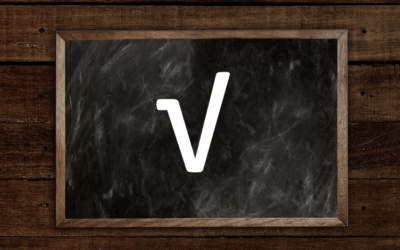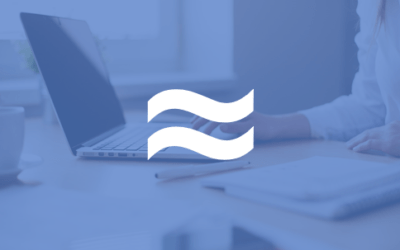Avantix Learning
eLearning Design and Development
Avantix Learning offers elearning design and development using Adobe Captivate, Articulate or Lectora.
Our team of instructional designers and elearning experts are focused on creating a quality, professional elearning experience for your staff.
What's Included
Our elearning design and development services include:
- Needs analysis
- Identification of time and budget constraints
- Audience analysis
- Collaboration with subject matter experts
- Statement of learning objectives
- Design and development of elearning including a full storyboard
- Inclusion of adult learning principles and practices to engage learners and enhance learning
- Inclusion of challenging and relevant assessments
- Collaboration with client to ensure branding and use of graphics and colours are appropriate
- Modules are tested on different browsers and at different resolutions
- Audio and video files are tested and include captions and transcripts
- Modules are tested against accessibility standards
- Navigation and links have been tested
- Regular meetings with clients are scheduled for interim approvals
- Feedback mechanisms are included
- Additional print or digital materials are prepared as necessary
- Evaluation as to whether learning objectives have been met
Articles you may like
How to Hear a Word Document Using Speak (Text to Speech)
In Microsoft Word 2010 and later versions, you can have word speak or read a document aloud to you. You will need to add the Speak command to your Quick Access Toolbar or the Ribbon to use this feature. Once you've added the command, simply click Speak and Word will read the selected text aloud.
6 Ways to Insert or Type the Square Root Symbol in Word (√)
You can insert the square root or radical symbol (√) in a Word document using built-in Word commands or keyboard shortcuts. You can use an Alt code shortcut or create your own keyboard shortcut to insert the square root symbol.
6 Ways to Insert the Approximately Equal or Almost Equal Symbol in Word (Type or Insert ≈)
You can insert the approximately equal to or almost equal to symbol in a Word document using Insert Symbol, a keyboard shortcut, an AutoCorrect entry or an Alt shortcut.