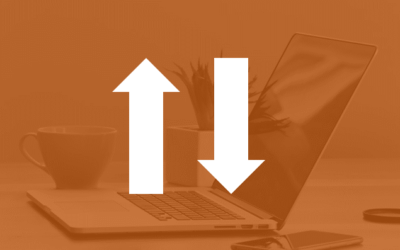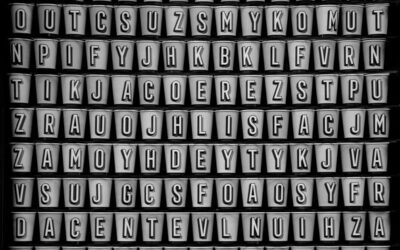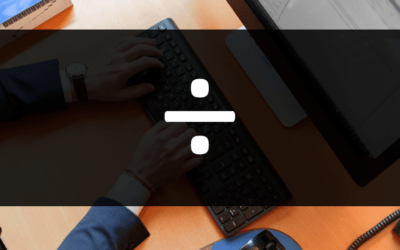Avantix Learning
eLearning Design and Development
Avantix Learning offers elearning design and development using Adobe Captivate, Articulate or Lectora.
Our team of instructional designers and elearning experts are focused on creating a quality, professional elearning experience for your staff.
What's Included
Our elearning design and development services include:
- Needs analysis
- Identification of time and budget constraints
- Audience analysis
- Collaboration with subject matter experts
- Statement of learning objectives
- Design and development of elearning including a full storyboard
- Inclusion of adult learning principles and practices to engage learners and enhance learning
- Inclusion of challenging and relevant assessments
- Collaboration with client to ensure branding and use of graphics and colours are appropriate
- Modules are tested on different browsers and at different resolutions
- Audio and video files are tested and include captions and transcripts
- Modules are tested against accessibility standards
- Navigation and links have been tested
- Regular meetings with clients are scheduled for interim approvals
- Feedback mechanisms are included
- Additional print or digital materials are prepared as necessary
- Evaluation as to whether learning objectives have been met
Articles you may like
How to Reorder Objects in PowerPoint Using Bring to Front or Send to Back (with Shortcuts)
You can reorder objects on a PowerPoint slide using keyboard shortcuts, the context menu, the Ribbon or the Selection Pane. When objects are placed on a slide, they are stacked on top of each other. It's common to reorder objects to change the stacking order. When you select an object and Send to Back, it's moved to the bottom of the stack. If you choose to Send Backward, it's moved back by object. When you select an object and Bring to Front, it's moved to the top of the stack. If you choose to Bring Forward, it's moved forward by object.
How to Use Kerning in Microsoft Word to Adjust Letter Spacing
Kerning can be used in Microsoft Word to increase or decrease the spacing between characters. You have the option of turning on automatic kerning or you can manually control kerning by expanding or condensing spacing.
How to Insert or Type the Division Symbol in Word (5 Ways to Insert ÷ with Shortcuts)
You can insert the division symbol in a Word document using Insert Symbol, a keyboard shortcut, an AutoCorrect entry or an Alt shortcut. The division sign or symbol is different from the division operator used in calculations in a Word table or in Excel (/).