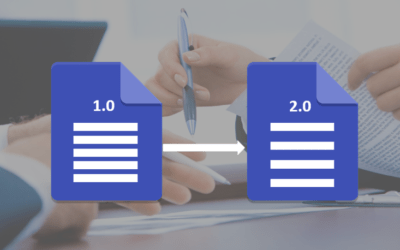Avantix Learning
eLearning Design and Development
Avantix Learning offers elearning design and development using Adobe Captivate, Articulate or Lectora.
Our team of instructional designers and elearning experts are focused on creating a quality, professional elearning experience for your staff.
What's Included
Our elearning design and development services include:
- Needs analysis
- Identification of time and budget constraints
- Audience analysis
- Collaboration with subject matter experts
- Statement of learning objectives
- Design and development of elearning including a full storyboard
- Inclusion of adult learning principles and practices to engage learners and enhance learning
- Inclusion of challenging and relevant assessments
- Collaboration with client to ensure branding and use of graphics and colours are appropriate
- Modules are tested on different browsers and at different resolutions
- Audio and video files are tested and include captions and transcripts
- Modules are tested against accessibility standards
- Navigation and links have been tested
- Regular meetings with clients are scheduled for interim approvals
- Feedback mechanisms are included
- Additional print or digital materials are prepared as necessary
- Evaluation as to whether learning objectives have been met
Articles you may like
How to Double Space in Word (4 Ways)
You can double space in Word using the Ribbon, the Paragraph dialog box, a keyboard shortcut or by modifying a style. If you double space a paragraph, you are setting the line spacing of the paragraph to 2.0. Since double spacing is a paragraph format, it's important to understand that a paragraph in Word is anything with a hard return after it (you pressed Enter or Return).
How to Align or Justify Text in Word (4 Ways with Shortcuts)
You can align or justify text or other content in Word in several ways including using keyboard shortcuts, selecting commands in the Ribbon, using the Paragraph dialog box or modifying a style. It's important to note that alignment or justification is paragraph formatting so applies to entire paragraphs. You can align text or inline graphics in paragraphs that are followed by a hard return (you pressed Enter or Return).
How to Show or Unhide the Quick Access Toolbar in Word, Excel and PowerPoint
In 2021 and 365 versions of Word, Excel and PowerPoint, you now have the ability to hide or unhide the Quick Access Toolbar. So if your Quick Access Toolbar seems to have disappeared, it may simply be hidden. In 2021, Microsoft also removed Undo and Redo / Repeat from the Quick Access Toolbar and moved these commands to the Home tab in the Ribbon.