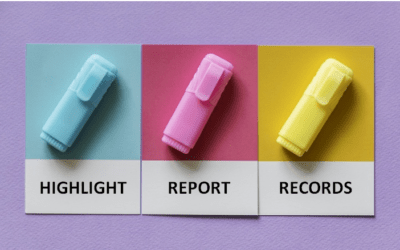Visual Basic for Applications (VBA) Courses
Instructor-led Classroom and Virtual Classroom Training
Microsoft Office VBA Training Series
Avantix Learning offers VBA (Visual Basic for Applications) courses for non-programmers. Our current courses are available for 2007, 2010, 2013, 2016, 2019 and 365.
Learn keyboard shortcuts, quick tips and tricks while learning to program using VBA even if you have never programmed before.
You can attend a public course at our Toronto location or arrange a custom course at your site or ours as instructor-led classroom (ILC) or, for remote users, as virtual classroom (VC) courses.
Contact us to discuss any of our custom options.
Check out our blog for more tips, tricks and shortcuts.
Click the courses below to view the course outline and course fees.
Microsoft Access VBA
Microsoft Access: Visual Basic for Applications (VBA) Macros | Introduction >
Microsoft Excel VBA
Microsoft Excel: Visual Basic for Applications (VBA) Macros | Introduction >
Microsoft Excel: Visual Basic for Applications (VBA) Macros | Intermediate >
Microsoft PowerPoint VBA
Microsoft PowerPoint: Visual Basic for Applications (VBA) Macros | Introduction >
Microsoft Project VBA
Microsoft Project: Visual Basic for Applications (VBA) Macros | Introduction >
Microsoft Word VBA
Microsoft Word: Visual Basic for Applications (VBA) Macros | Introduction >
Register Now for a public course at our downtown Toronto location at 1 Yonge Street, Suite 1801 (Toronto Star Building), Toronto, Ontario, Canada.
Do you need more information? Contact us!
To request this page in an alternate format, contact our staff.
Copyright 2025 Avantix® Learning

Upcoming Dates
New dates are added regularly. Check out our upcoming dates for VBA and our other courses.
You may like
How to Link to Another Slide in PowerPoint (3 Ways)
You can easily add a link or hyperlink to another slide in the same PowerPoint presentation. In this article, we'll review 3 ways to link to another slide – using a link or hyperlink, adding an action setting or using the Zoom feature (Zoom & Link) to add a Slide Zoom. In order to make it easier to link to another slide, it's best to add a title in the title placeholder on each slide in the presentation. In PowerPoint, links become active when you run a slide show (click the Slide Show button on the bottom right of the screen). When you run a slide show and click a link, PowerPoint will jump to the link.
You may also like
7 Microsoft Project Navigation and Selection Shortcuts in Task Lists
If you are working in Gantt Chart view, you can use these keyboard shortcuts to quickly move and select in your task list.
How to Highlight Records or Values in a Microsoft Access Report Using Conditional Formatting
You can highlight values in fields or records in Microsoft Access reports using conditional formatting. Certain conditions must be met in order for the formatting to be applied …
How to Create a Calculated Field in a Microsoft Access Query
You can create calculated fields in select queries in Microsoft Access in the QBE (Query by Example) grid. You'll need to learn a few syntax rules and then you can create simple to more complex calculations.
Avantix Learning | 1 Yonge Street, Suite 1801 (Toronto Star Building), Toronto, Ontario, Canada M5E 1W7 | info@avantixlearning.ca