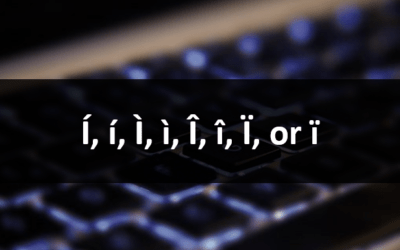Microsoft Outlook: Introduction
Microsoft Outlook Training Series | Level 1
Course Details
Duration: 1 day (9 am – 4 pm)
Microsoft® Outlook® Versions (New Desktop): 2019 | 2021 | 365 (Windows)
Delivery Methods (Instructor-led): In-person (Live classroom) | Online in virtual classroom
Course Dates (New Desktop Version): January 16, 2026 (Online in virtual classroom or In-person) | View schedule ![]()
Course Fee: $295 CAD per person + HST (Virtual classroom), $325 CAD per person + HST (Bring your own device for in-person courses) or $345 CAD per person + HST (Avantix Learning provides device for in-person courses)*
Timing: Public scheduled courses run from 9:00 am to 4:00 pm (Eastern Time).
Virtual classroom courses: Our instructor-led virtual classroom courses are delivered in a virtual classroom environment. Students will be sent a virtual classroom invitation prior to the course.
In-person classroom courses: Our instructor-led, live classroom (in-person) courses are held in downtown Toronto at 18 King Street East, Suite 1400, Toronto, Ontario, Canada. Some courses are also held at an alternate downtown Toronto location.
Custom training: This course may be delivered at your site or ours as an instructor-led or virtual classroom solution. Contact us at info@avantixlearning.ca for more information including savings for custom group training.
Next course in this series: Microsoft Outlook: Intermediate / Advanced
Some public courses and / or formats and may be subject to a minimum enrollment requirement.
Course Overview
During this hands-on course, learn to use Microsoft Outlook to manage email, contacts, appointments/events, and tasks. Students will set preferences for email, events and tasks and use different strategies to send and manage emails, create events and create and assign tasks. Different views will be used as well as keyboard shortcuts. At the end of the course, students will generate a mail merge from specific Outlook contacts.
Prerequisite: Students should have basic keyboarding and computer skills.
INCLUDED IN THIS COURSE
- Comprehensive course manual
- Keyboard shortcuts quick reference
- Sample and exercise files
- Refreshments (for classes conducted in Avantix Learning classrooms)
- Certificate of completion
- Follow-up email support
Course Topics
Microsoft Outlook Environment
- Working with the Ribbon and the Quick Access Toolbar
- Navigating quickly in Outlook
- Moving quickly between different views
Managing Email
- Setting options
- Setting default fonts and colors
- Setting up signatures for emails
- Creating and sending emails
- Selecting emails
- Deleting emails
- Creating folders and filing emails
- Setting a vacation message
Managing Contacts
- Adding, editing and deleting contacts
- Organizing contacts into categories
Managing Appointments and Meetings Using the Calendar
- Setting options for calendars
- Adding meetings and appointments to a calendar
- Creating a recurring meeting or appointment
- Specifying colors for different types of events
- Changing the calendar layout, view and other defaults
- Setting reminders for events
- Organizing a meeting
- Accepting or rejecting invitations to a meeting
Creating and Managing Tasks
- Creating task lists to manage to do lists
- Setting reminders for tasks
- Attaching an item to a task
- Assigning a task
Writing Notes
- Creating notes in Outlook
- Assigning categories to notes
Sending Emails to Groups
- Sending emails to Outlook contact groups
Getting Started with Automation
- Getting started with Quick Steps
Our instructor-led courses are delivered in virtual classroom format or at our downtown Toronto location at 18 King Street East, Suite 1400, Toronto, Ontario, Canada (some in-person classroom courses may also be delivered at an alternate downtown Toronto location). Contact us at info@avantixlearning.ca if you'd like to arrange custom instructor-led virtual classroom or onsite training on a date that's convenient for you.
Copyright 2025 Avantix® Learning

Custom training (Onsite or Online in Virtual Classroom)
Register for a public course or contact us at info@avantixlearning.ca for more information about any of our courses or to discuss custom training options (virtual classroom or in-person in live classroom).
Related courses
Microsoft Outlook: Intermediate / Advanced
Microsoft Word: Intermediate / Advanced
Microsoft Excel: Intermediate / Advanced
You may like
How to Insert or Type I with an Accent Mark in Word (Í, í, Ì, ì, Î, î, Ï, or ï)
You can insert or type i with an accent mark in Word using built-in tools or keyboard shortcuts (including Alt code shortcuts). The letter i can be inserted with an accent in both upper or lower case. The following are common accented characters that you can insert or type in Word in upper or lower case: grave (Ì or ì), acute (Í or í), circumflex (Î or î) and umlaut (Ï or ï).
How to Insert or Type A with an Accent Mark in Word (À, Á, Â, Ä, à, á, â, or ä)
You can insert or type a with an accent mark in Word using built-in tools or keyboard shortcuts (including Alt code shortcuts). The letter a can be inserted with an accent in both upper or lower case. The following are common accented characters that you can insert or type in Word in upper or lower case: grave (À or à), acute (Á or á), circumflex (Â or â) and umlaut (Ä or ä).
10 Word Shortcuts to Select Text Using a Keyboard
You can use several shortcuts in Word to select text in your documents using only your keyboard. When you select text, it will typically be highlighted in grey. After you select text, you can cut, copy, or delete the selected text or apply character or paragraph formatting.
How to Generate Random Text in Word
If you are creating a Microsoft Word document, template or mockup and you want to create placeholder text, you can generate random text using the built-in RAND function or LOREM function (which generates Latin or Lorem ipsum text).
You may also like
How to Link to Another Slide in PowerPoint (3 Ways)
You can easily add a link or hyperlink to another slide in the same PowerPoint presentation. In this article, we'll review 3 ways to link to another slide – using a link or hyperlink, adding an action setting or using the Zoom feature (Zoom & Link) to add a Slide Zoom. In order to make it easier to link to another slide, it's best to add a title in the title placeholder on each slide in the presentation. In PowerPoint, links become active when you run a slide show (click the Slide Show button on the bottom right of the screen). When you run a slide show and click a link, PowerPoint will jump to the link.
How to Make Text Appear on Click in PowerPoint
You can make text appear on click in PowerPoint using entrance animations. The most common entrance animations are appear, fade, wipe and fly in. During a slide show, presenters can make text appear by line, bullet point, paragraph, word or character. In this article, we will focus on using animations to make text appear on click so you will need to run a slide show and then click anywhere on the slide to make the text appear. You can also press the right arrow or spacebar to make text appear during a slide show. Animations are typically added to placeholders or text boxes in Normal View but can be applied in Slide Master View.
How to Flip an Image in PowerPoint (2 Easy Ways)
You can easily flip an image in PowerPoint using the Ribbon or by dragging a sizing handle. Images can be flipped horizontally or vertically on a slide.
Image credit(s) / application screenshot(s): Microsoft
Microsoft, the Microsoft logo, Microsoft Office and related Microsoft applications and logos are registered trademarks of Microsoft Corporation in Canada, US and other countries. All other trademarks are the property of the registered owners.
Avantix Learning |18 King Street East, Suite 1400, Toronto, Ontario, Canada M5C 1C4 | Contact us at info@avantixlearning.ca