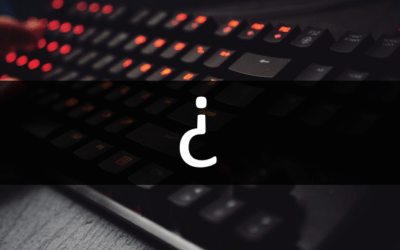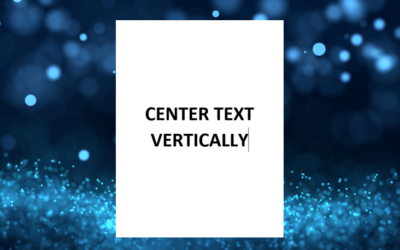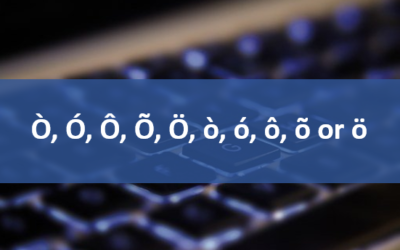Avantix Learning
eLearning Design and Development
Avantix Learning offers elearning design and development using Adobe Captivate, Articulate or Lectora.
Our team of instructional designers and elearning experts are focused on creating a quality, professional elearning experience for your staff.
What's Included
Our elearning design and development services include:
- Needs analysis
- Identification of time and budget constraints
- Audience analysis
- Collaboration with subject matter experts
- Statement of learning objectives
- Design and development of elearning including a full storyboard
- Inclusion of adult learning principles and practices to engage learners and enhance learning
- Inclusion of challenging and relevant assessments
- Collaboration with client to ensure branding and use of graphics and colours are appropriate
- Modules are tested on different browsers and at different resolutions
- Audio and video files are tested and include captions and transcripts
- Modules are tested against accessibility standards
- Navigation and links have been tested
- Regular meetings with clients are scheduled for interim approvals
- Feedback mechanisms are included
- Additional print or digital materials are prepared as necessary
- Evaluation as to whether learning objectives have been met
Articles you may like
How to Insert or Type an Upside Down Question Mark in Word (4 Ways to Insert ¿ with Shortcuts)
You can insert the copyright, trademark or registered trademark symbol in a Microsoft Word document using the Insert Symbol command or by using keyboard shortcuts.
How to Center Text Vertically on a Page in Word
You can center text vertically on a page in Word using the Page Setup dialog box. The strategies to center text are different if the document is a single section or multi-section document. As a best practice, you should NOT use extra blank returns or paragraphs to center text vertically on a page. If you want to center align text horizontally, simply select the text and then click any of the Alignment commands in the Paragraph group on the Home tab in the Ribbon.
How to Insert or Type O with an Accent Mark in Word (Ò, Ó, Ô, Õ, Ö, ò, ó, ô, õ or ö)
You can insert or type o with an accent mark in Word using built-in tools or keyboard shortcuts (including Alt code shortcuts). The letter o can be inserted with an accent in both upper or lower case. The following are common accents in upper or lower case – Ò, Ó, Ô, Õ, Ö, ò, ó, ô, õ or ö.