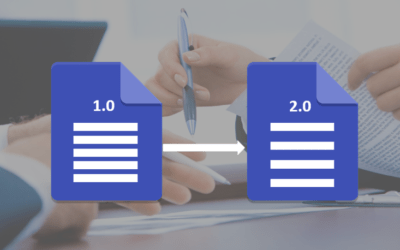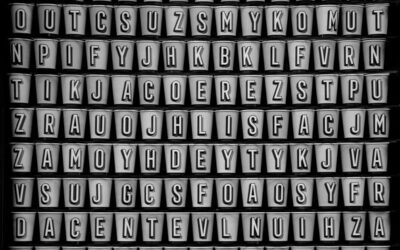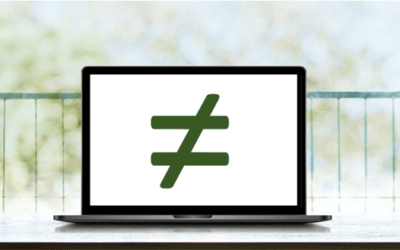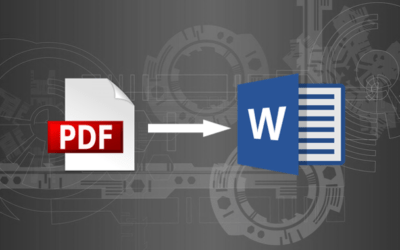Microsoft Word Tips, Tricks and Shortcuts
Microsoft Word Blog | Avantix Learning
How to Generate Random Text in Word
If you are creating a Microsoft Word document, template or mockup and you want to create placeholder text, you can generate random text using the built-in RAND function or LOREM function (which generates Latin or Lorem ipsum text).
How to Insert a Watermark in Word (like DRAFT)
You can insert a watermark in the background of one or more pages in a Microsoft Word document. Common watermarks are text such as DRAFT or CONFIDENTIAL but you can also add a picture watermark.
How to Show or Hide White Space in Word Documents
You can show or hide white space at the top and bottom of pages in Microsoft Word documents. If you hide white space, you won't be able to see headers or footers in Print Layout View or the gray space that typically appears at the top and bottom of pages as you scroll through your document.
How to Double Space in Word (4 Ways)
You can double space in Word using the Ribbon, the Paragraph dialog box, a keyboard shortcut or by modifying a style. If you double space a paragraph, you are setting the line spacing of the paragraph to 2.0. Since double spacing is a paragraph format, it's important to understand that a paragraph in Word is anything with a hard return after it (you pressed Enter or Return).
How to Use Kerning in Microsoft Word to Adjust Letter Spacing
Kerning can be used in Microsoft Word to increase or decrease the spacing between characters. You have the option of turning on automatic kerning or you can manually control kerning by expanding or condensing spacing.
How to Insert a Nonbreaking Space in Word
You can keep text together in several ways in Word. If you want to keep words or characters together, you can use nonbreaking spaces or nonbreaking hyphens or dashes and insert them using a dialog box or a keyboard shortcut. If you want to keep lines or paragraphs together on the same page, you can apply settings in the Paragraph dialog box (which can be built into styles if you use styles).
How to Insert Formulas and Functions in Word Tables
You can insert formulas in Word tables to perform basic calculations. These formulas can include functions such as SUM or AVERAGE or basic operators. When you insert formulas in Word tables, you are really inserting fields so the fields will need to be updated if the data in the table changes. For more complex calculations, it's usually best to create formulas in Excel where they will update automatically.
How to Insert the Does Not Equal Sign in Word (5 Ways to Type or Insert ≠)
You can insert the does not equal sign (not equal to sign) in a Word document using Insert Symbol, a keyboard shortcut, an AutoCorrect entry or an Alt shortcut.
How to Insert Today's Date in Word (with Shortcut)
You can insert today's date into a Word document as a static date or as a dynamic date field that updates when a document is opened or printed. Word picks up the current date from the system date and the default formatting from your computer's regional settings.
Keyboard Shortcuts to Insert Bullet Points in Word (3+ Shortcuts)
You can add a bullet point in Word documents using several keyboard shortcuts. Since bullets are best applied as a paragraph format, the following shortcuts apply to paragraphs. A paragraph is anything with a hard return after it.
How to Superscript or Subscript in Word (with Shortcuts)
You can apply superscript or subscript in Microsoft Word using keyboard shortcuts, buttons on the Ribbon or the Font dialog box. If you apply superscript, the selected letter, number or symbol will be raised slightly above the line of text and sized to a smaller size. If you apply subscript, the selection will be lowered slightly below the line of text and sized to a smaller size.
How to Convert a PDF to Word in Microsoft Word (for Free – No Third Party Programs Needed)
You can convert a PDF (Portable Document Format) file to an editable Word document without using other programs. If you have Microsoft Word 2013 or a later version, you can open and convert PDF files with a couple of clicks.
Microsoft, the Microsoft logo, Microsoft Office and related Microsoft applications and logos are registered trademarks of Microsoft Corporation in Canada, US and other countries. All other trademarks are the property of the registered owners.
Avantix Learning |18 King Street East, Suite 1400, Toronto, Ontario, Canada M5C 1C4 | Contact us at info@avantixlearning.ca